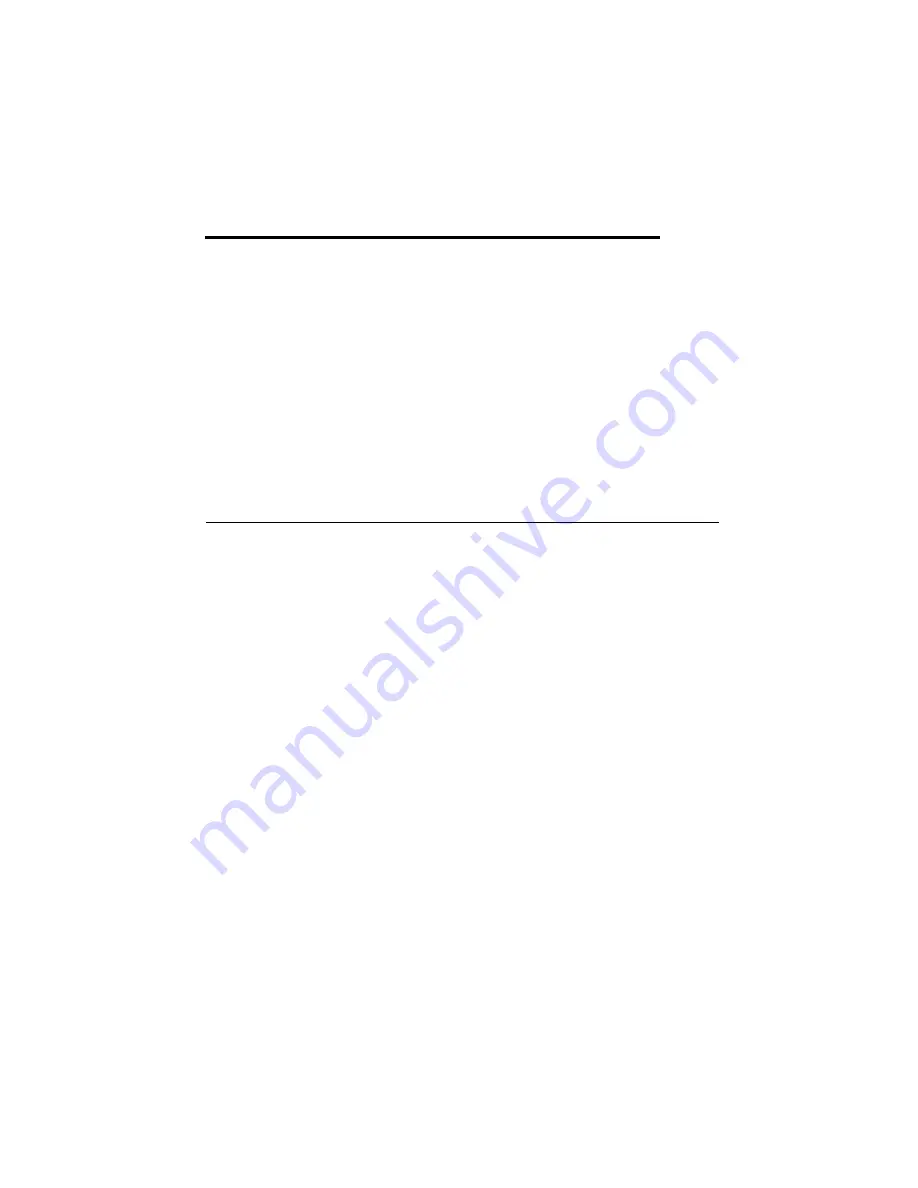
© National Instruments
|
5-1
5
BIOS Configuration and
System Recovery
You can change the configuration settings for the NI CVS-1459RT in the BIOS setup. The BIOS
is the low-level interface between the hardware and PC software that configures and tests your
hardware when you boot the system. The BIOS setup program includes menus for configuring
settings and enabling features.
Most users do not need to use the BIOS setup program. The system ships with default settings
that work well for most configurations.
Entering BIOS Setup
To start the BIOS setup program, complete the following steps:
1.
Connect a VGA monitor to the VGA connector of the NI CVS-1459RT.
2.
Connect a USB keyboard to one of the USB ports on the NI CVS-1459RT.
3.
While holding down the <Delete> key, power on or reboot the NI CVS-1459RT.
The NI CVS-1459RT will enter the BIOS setup program and display the
Main
menu.
Use the following keys to navigate through the BIOS setup:
•
Left, right, up, and down arrows
—Use these keys to move between different setup
menus. Press <Esc> to exit a submenu. Be sure number lock is off to use the numeric
keypad arrows.
•
<Enter>
—Use this key either to open a submenu or display all available settings for the
highlighted configuration option.
•
<Esc>
—Use this key to return to a parent menu of a submenu or cancel an outstanding
selection. At the main menu, use this key to exit the BIOS setup.
•
<+>
and
<–>
—Use these keys to cycle between all available settings.
•
<Tab>
—Use this key to select time and date fields. When entering time and date
information, you can also use the number keys to enter the time and date directly.
•
<
F9
>—Use this key to load the optimal default values for BIOS configuration settings. The
optimal default values are the same as the shipping configuration default values.
Press <F1> from any root menu to display more information about navigating the BIOS setup
program.
















































