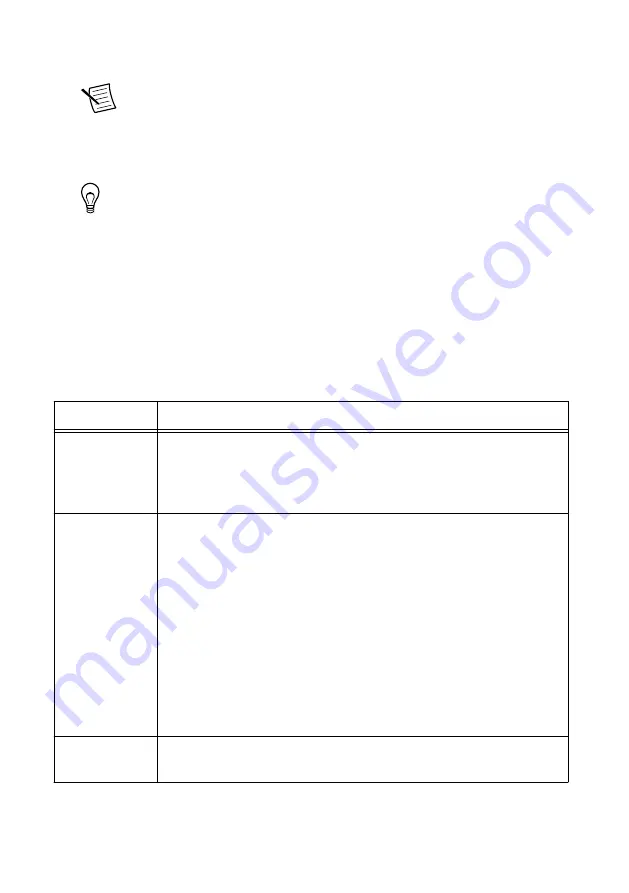
2.
Ensure that any anti-virus and firewall software running on the host computer allows
connections to the host computer.
Note
MAX uses UDP 44525. Refer to the documentation of your firewall
software for information about configuring the firewall to allow communication
through the UDP 44525.
3.
Launch MAX on the host computer.
4.
Expand
Remote Systems
in the configuration tree and locate your system.
Tip
MAX lists the system under the model number followed by the serial
number, such as NI-cRIO-9063-1856AAA.
Configuring Startup Options
Complete the following steps to configure the cRIO-9063 startup options in MAX.
1.
In MAX, expand your system under Remote Systems.
2.
Select the
Startup Settings
tab to configure the startup settings.
cRIO-9063 Startup Options
You can configure the following cRIO-9063 startup options.
Table 1. cRIO-9063 Startup Options
Startup Option
Description
Force Safe Mode Rebooting the cRIO-9063 with this setting on starts the cRIO-9063
without launching LabVIEW Real-Time or any startup applications. In
safe mode, the cRIO-9063 launches only the services necessary for
updating configuration and installing software.
Enable Console
Out
Rebooting the cRIO-9063 with this setting on redirects the console output
to the RS-232 serial port. You can use a serial-port terminal program to
read the IP address and firmware version of the cRIO-9063. Use a null-
modem cable to connect the RS-232 serial port to a computer. Make sure
that the serial-port terminal program is configured to the following
settings:
•
115,200 bits per second
•
Eight data bits
•
No parity
•
One stop bit
•
No flow control
Disable RT
Startup App
Rebooting the cRIO-9063 with this setting on prevents any LabVIEW
startup applications from running.
NI cRIO-9063 User Manual
|
© National Instruments
|
3




































