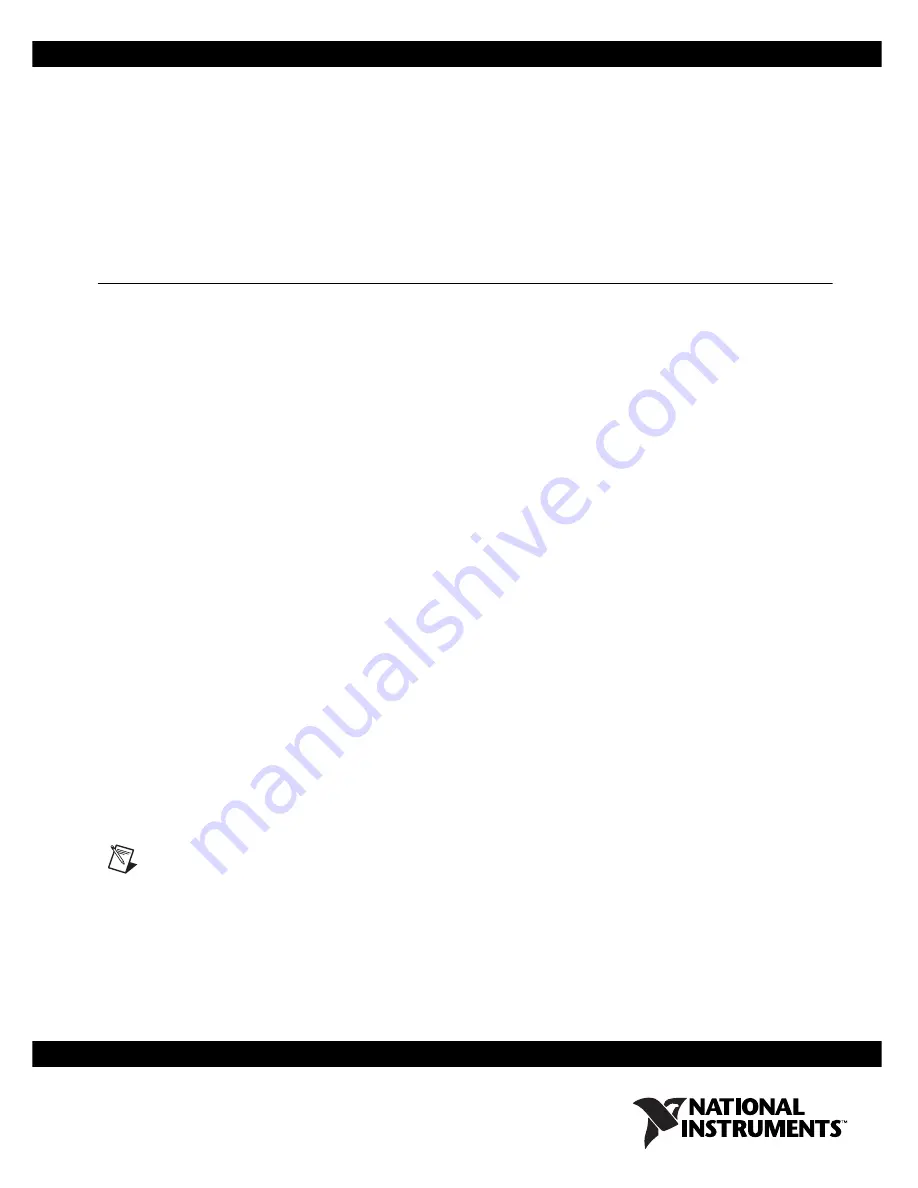
Getting Started with the NI 783
x
R
This document explains how to install and configure the
National Instruments 783
x
R.
Introduction
The NI 783
x
R devices are R Series Reconfigurable I/O (RIO) devices with
16-bit analog input (AI) channels, 16-bit analog output (AO) channels, and
digital I/O (DIO) lines.
•
The NI PXI-7830R and NI PCI-7830R have four independent AI
channels, four independent AO channels, and 56 DIO lines.
•
The NI PXI-7831R/7833R and NI PCI-7831R/7833R have eight
independent AI channels, eight independent AO channels, and 96 DIO
lines.
Traditional I/O devices have a fixed functionality provided by an
application-specific integrated circuit (ASIC), but the NI 783
x
R has a
field-programmable gate array (FPGA) that allows you to define device
functionality and timing.
You can use the LabVIEW FPGA Module to graphically design the
NI 783
x
R timing and functionality without having to learn a low-level
programming language or a hardware description language (HDL)
traditionally used for FPGA design. With the LabVIEW FPGA Module,
you create or download a custom virtual instrument (VI) to the FPGA.
You can reconfigure the NI 783
x
R with a new VI at any time.
You can use the LabVIEW Real-Time Module to communicate with and
control the NI 783
x
R while performing additional tasks, such as real-time
floating-point processing and data logging.
Note
If you are using LabVIEW but not the LabVIEW FPGA Module, you can create VIs
that run in LabVIEW to control existing FPGA VIs, but you cannot create new FPGA VIs.
The NI 783
x
R has Flash memory that you can use to store a startup VI.
You can configure the VI to load to the FPGA and to run when the device
powers up.


































