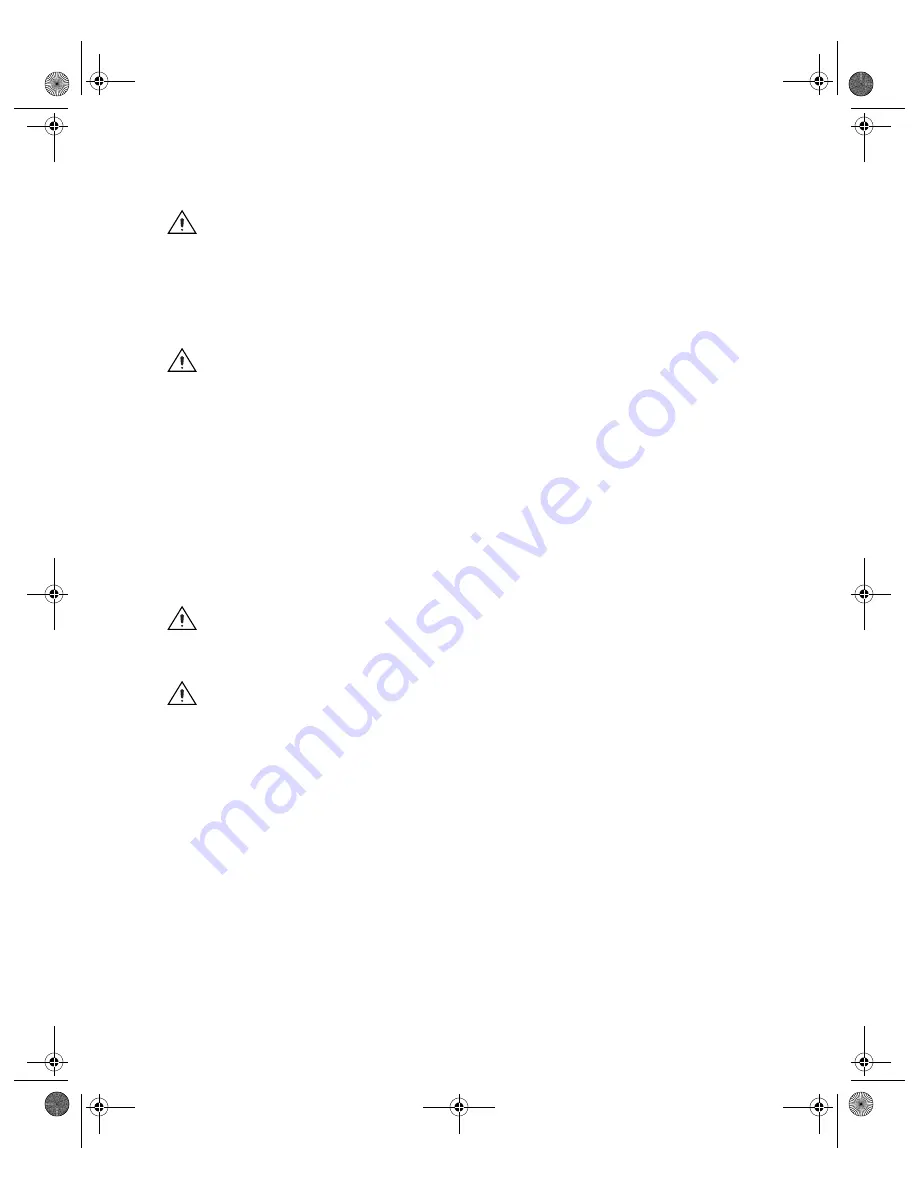
©
National Instruments Corporation
3
NI-Motion for NI 73xx Motion Controllers
PCI Controllers
1.
Power off and unplug the computer.
Caution
To protect yourself and the computer from electrical hazards, the computer must
remain unplugged until the installation is complete.
2.
Open the computer case to expose access to the PCI expansion slots.
3.
Choose an 3.3 V or +5 V PCI slot, and remove the
corresponding expansion slot cover on the back panel of the computer.
Caution
Do
not
insert or remove any NI PCI-7390 motion controller from your system
without first disconnecting the +24 V power supplies from all PCI-7390 devices. Failure
to do so may result in damage to your system and/or PCI-7390.
4.
Touch a metal part on the computer case to discharge any static
electricity that might be on your clothes or body before handling the
controller. Static electricity can damage the controller.
5.
Gently rock the controller into the slot. The connection may be tight,
but do
not
force the controller into place.
6.
If required, attach the mounting bracket of the controller to the back
panel rail of the computer.
7.
Replace the cover.
Caution
Make sure you have correctly connected all safety devices before you power on
the motion system. Safety devices include inhibits, limit switches, and emergency shut
down circuits.
Caution
Always power on the computer containing the 73
xx
motion controller, then the
+24 V external power supply, if applicable, then initialize the controller before you power
on the rest of the motion system. Power off in the reverse order.
8.
Plug in and power on the computer.
Firmware Updates
Firmware is software that is loaded onto the 73
xx
motion controller.
Firmware allows you to update the 73
xx
motion controller with new
features and updates. The latest firmware is automatically installed on the
computer when you install the latest version of NI-Motion. You must
download the firmware to the 73
xx
motion controller.
323329c.fm Page 3 Tuesday, December 6, 2005 3:27 PM








