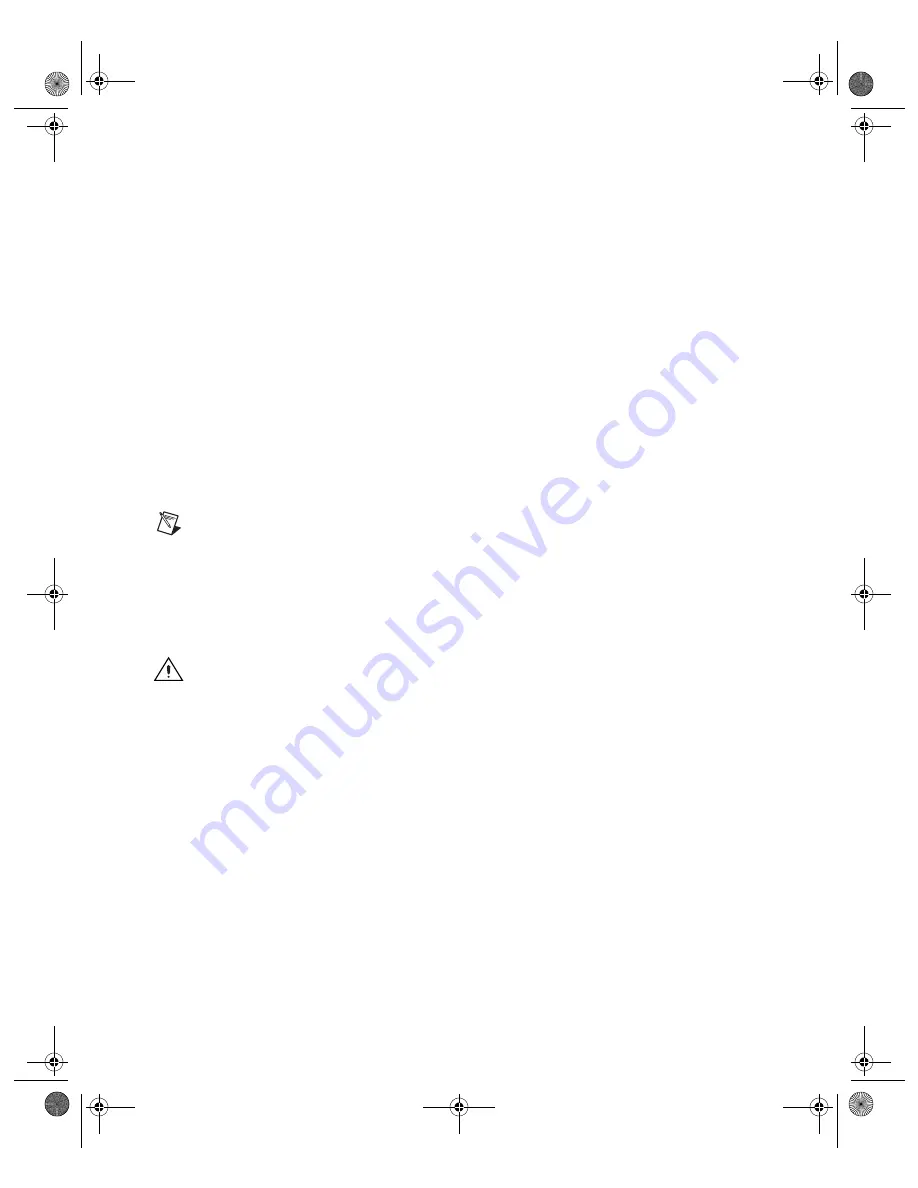
NI-Motion for NI 73xx Motion Controllers
2
ni.com
NI-Motion Software Installation
You must install the NI-Motion driver software
before
installing a 73
xx
motion controller for the first time. If you are upgrading from a previous
version of the NI-Motion driver software, it is not necessary to remove the
73
xx
motion controller before installing the upgrade. The upgrade does not
affect the existing Windows configuration.
Complete the following steps to install the NI-Motion driver software:
1.
Insert the NI-Motion CD into the CD-ROM drive to display the
NI-Motion installation screen.
2.
Click
Install NI-Motion
.
3.
Follow the installer prompts through the remainder of the installation.
4.
Refer to the
NI-Motion
ReadMe.htm
file for last-minute
information.
73
xx
Motion Controller Installation
The following sections explain how to install the PXI and PCI controllers.
Note
When adding or removing a controller from a Windows 2000/XP system, you must
be logged on with administrator-level access. After you have restarted the system, you may
need to refresh MAX to view the new controller.
PXI Controllers
1.
Power off and unplug the chassis.
Caution
To protect yourself and the computer from electrical hazards, the computer must
remain unplugged until the installation is complete.
2.
Choose an unused peripheral slot and remove the filler panel.
3.
Touch a metal part on the chassis to discharge any static electricity that
might be on your clothes or body. Static electricity can damage the
controller.
4.
Insert the PXI controller into the chosen slot. Use the injector/ejector
handle to fully secure the device into place.
5.
Attach the front panel of the PXI controller to the front panel mounting
rails of the chassis with the slot screws on the chassis.
6.
Visually verify the installation.
7.
Plug in and power on the chassis.
323329c.fm Page 2 Tuesday, December 6, 2005 3:27 PM








