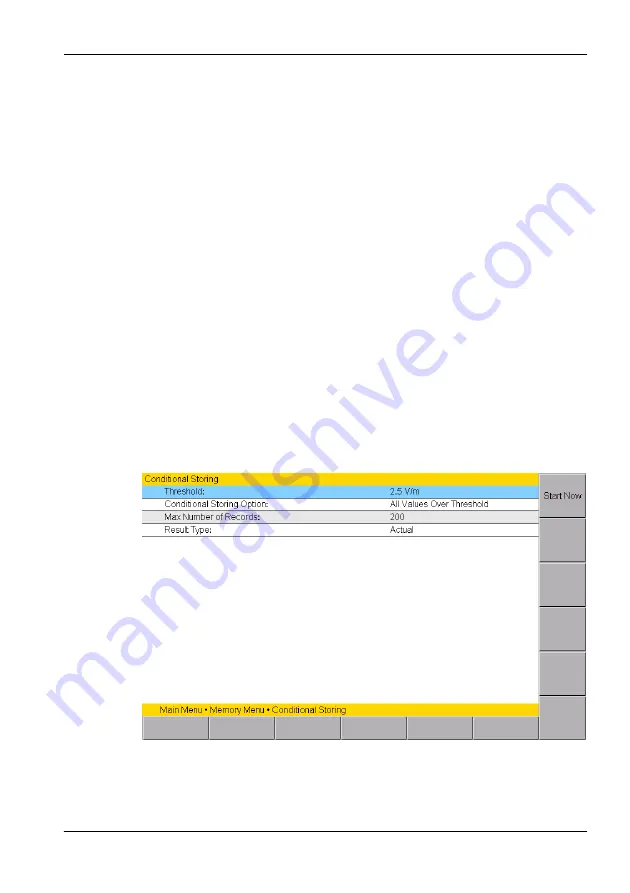
13 Measurement Data Memory
Narda
SRM-3006
161
13.4
Saving measured values automatically
You can also save results automatically in the data memory instead of
pressing the
SAVE
key each time you want to save a result. There are two
memory functions for this purpose:
•
Conditional storing
As soon as a value exceeds a predefined threshold, the instrument begins
saving results.
•
Timer-controlled storing
Storing of data is controlled by a start time and a duration.
Note:
The internal memory of the SRM-3006 has the capacity to store
large quantities of data. A large number of data sets can take a long
time to upload to a PC, so it is a good idea not to let the data memory
fill up too much and to update and manage the data regularly.
13.4.1
Conditional Storing of measured values
Main Menu • Memory Menu • Conditional Storing
In conditional storing mode, the instrument starts storing results as soon as
a measured value exceeds a predefined threshold value. The threshold
along with other parameters can be set in the
Conditional Storing
menu.
Figure 37: Conditional storing
Summary of Contents for SRM-3006
Page 1: ...SRM 3006 Selective Radiation Meter Operating Manual ...
Page 12: ...Contents X SRM 3006 Narda ...
Page 15: ...1 Introduction Narda SRM 3006 3 Figure 1 SRM 3006 in on site use ...
Page 24: ...1 Introduction 12 SRM 3006 Narda ...
Page 50: ...3 Connecting Up and Starting to Use the Device 38 SRM 3006 Narda ...
Page 64: ...4 Operation and Basic Settings 52 SRM 3006 Narda ...
Page 128: ...8 Spectrum Analysis Mode 116 SRM 3006 Narda ...
Page 146: ...10 Scope Mode 134 SRM 3006 Narda ...
Page 168: ...12 Spatial Averaging 156 SRM 3006 Narda ...
Page 178: ...13 Measurement Data Memory 166 SRM 3006 Narda ...
Page 182: ...14 Maintenance and Repairs 170 SRM 3006 Narda ...
Page 186: ...15 PC Software 174 SRM 3006 Narda ...
Page 192: ...16 Remote Control 180 SRM 3006 Narda ...
Page 217: ...17 Specifications Narda SRM 3006 205 17 8 Declaration of Conformity ...
Page 218: ...17 Specifications 206 SRM 3006 Narda ...
Page 224: ...18 Annex A 212 SRM 3006 Narda ...
Page 230: ...19 Ordering Information 218 SRM 3006 Narda ...
Page 238: ...Index 226 SRM 3006 Narda ...
Page 239: ......
















































