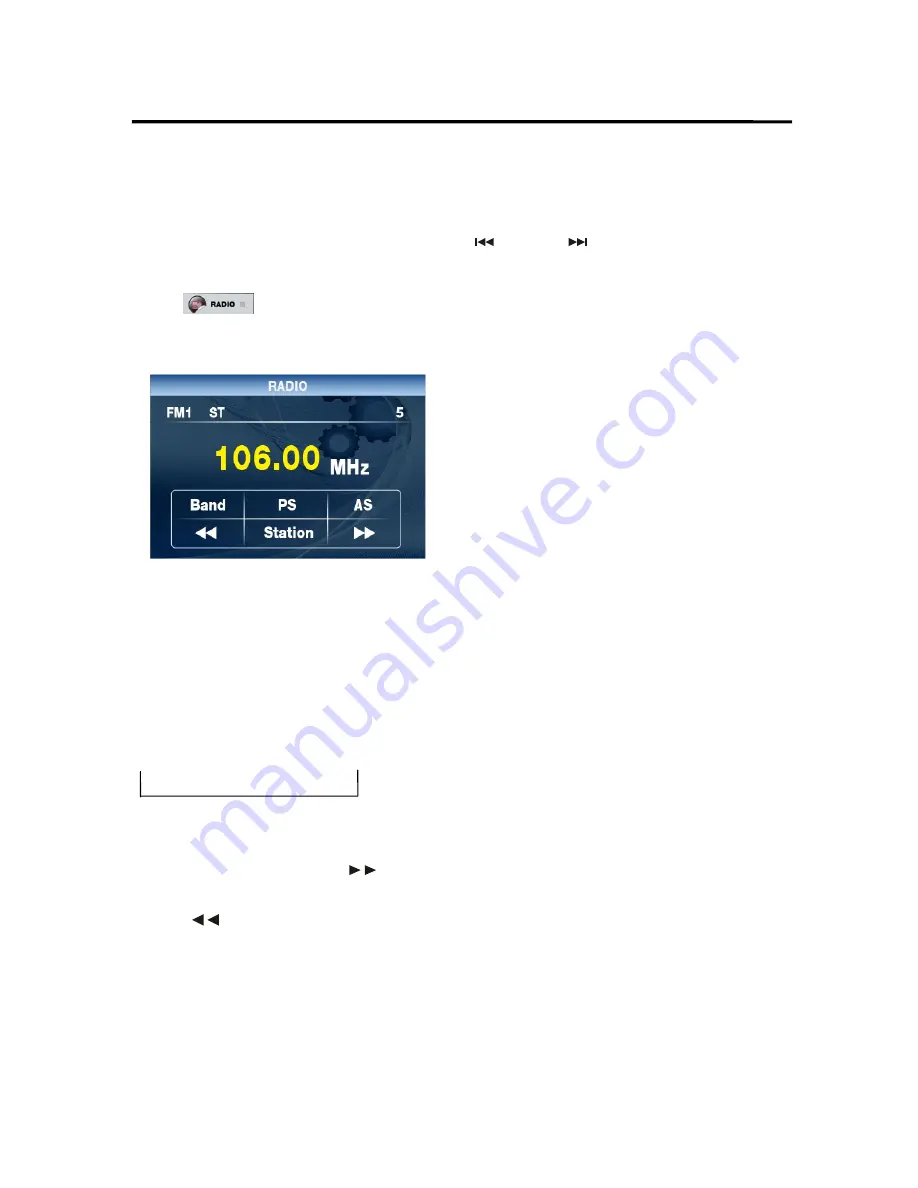
14
OPERATION
.
to display the console information of the
current disc on the screen.
RADIO OPERATION
SWITCHING TO THE RADIO MODE
Press
MODE
button on remote control or
select
icon on the source menu to
select RADIO mode. . The following information
will appear on the display.
SELECTING THE FREQUENCY BAND
Shortly press
BAND
button on the front
panel on remote control or tap
BAND
bar on
the screen to select desired band. The
reception band will change in the following
order:
For two wave bands:
→
FM1
→
FM2
→
FM3
→
AM
Selecting Frequency
During radio mode, press
button on
the remote control to increase frequency,
press
button on the remote control to
decrease frequency by one step of channel
spacing.
Radio Function Select:
Long press
SETUP
button on the front
panel to select Band->PS>AS->
->Station->
.
Then press“
ENT
” to confirm the function .
。
Automatic Memory Story & Program
Scanning:
- Program scanning
Shortly press
AS/PS
button on remote control
or select
PS
icon on screen to scan preset
station. And it will hold at each station for
about 5 seconds.
- Automatic memory storing
Press and hold
AS/PS
button on remote
control or select
AS
bar on the screen for
about several seconds , the radio searches
from the current frequency and checks the
signal strength until one cycle search is
finished. And then stations are stored into the
preset number button in turn according to the
strength of the stations. When auto search is
finished, it will enter into preset scan mode
automatically.
SELECTING STATION and STORE
STATION AUTOMATICALLY
Please long to "
SETUP
” and select "station"
function,after press shortly to “
SETUP
” ordinal
Choice 1 to 6 station may also directly press 1
to 6 button belong to the remote or panel,
Press and hold Remote Control 1,2,3,4,5, 6
button for 2 seconds. It will save the current
radio station into the memory.



















