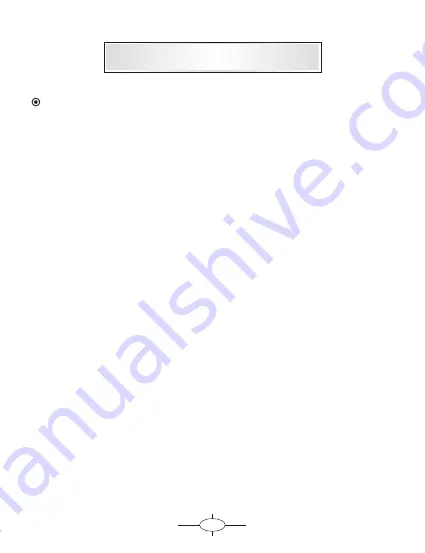
5
Function Description
To avoid user or other person cause injury or property damage, please
carefully read and obey the following notice items.
1) Read the instruction.
2) Keep the instruction carefully for reserve use.
3) Follow all the warnings and notices in instruction.
4) Comply with all the operating instruction.
5) Use the power cable as this products matched.
6) To ensure safety, please entrust a specialized technical person to install.
7) No maintenance and replacement parts for this machine, please entrust
certified professional maintenance staf f to repair and replace.
8) Don't block any cooling vents, the cooling hole and other holes on the
shell of this machine are all used for cooling and ventilating. To ensure the
machine reliable operation, long life span, don't jam cooling hole, must keep
environmental ventilation, lest cause fire, smoke, and other danger because
of overheating.
9) Should avoid heat, never expose to direct sunshine and high temperature
place when install it.
Must be far away from heat source, such as warmer, heater, or other heat
producing equipment (including amplifier).
10) Should avoid water or moist place. Please don't let the machine catch
rain or expose in damp environment (such as raining and car washing),
lest cause fire, electric shock or other dangerous because of the short
circuit from machine inside.
13) For Installation of machine. Use the dispatching key,Keep the
unit from half sleeve, Then Put the half sleeve into the car,Make sure
the power supply cable connected well. Then finished the installation.





















