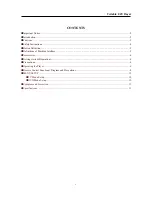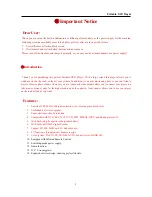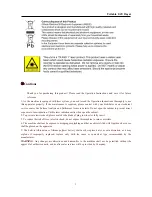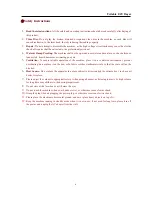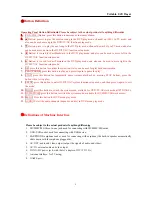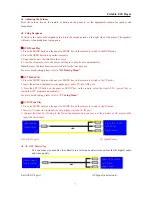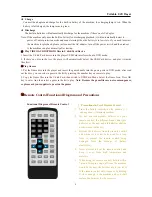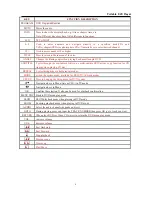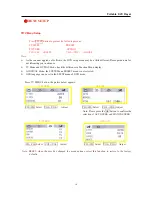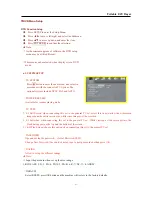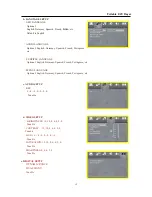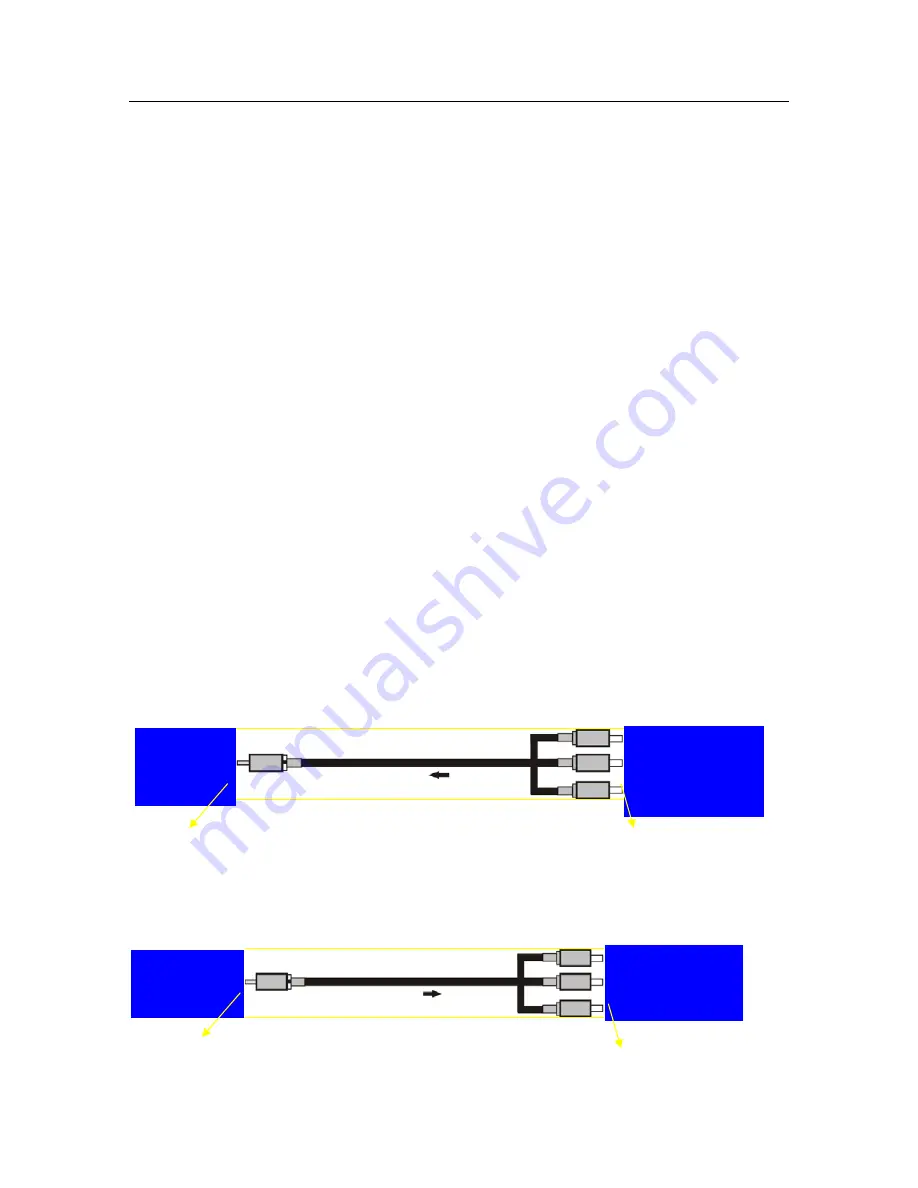
Portable DVD Player
★
Adjusting the Volume
Press the volume key on the remote or button on the panel to set the appropriate volume for speaker and
headphones.
★
Using Earphone
To listen to the audio with earphone plug it into the earphone jack on the right side of the player. The speakers
will mute when headphone is plugged in.
★
DVD Mode Play
1. Press the MODE button on the panel or MODE key on the remote to switch to the DVD mode.
2. Press the OPEN button to open the receptacle.
3. Snap the disc onto the spindle in the center.
4. Close the receptacle cover, the player will begin to play the disc automatically.
Note:
Remove the laser head protective shield for the first time use.
For more detail setting, please refer to
“DVD Setup Menu”
★
ATV Mode Play
1. Press the MODE button on the panel or MODE key on the remote to switch to the TV mode.
2. Insert the antenna (included in your package) or cable TV into ANT port.
3. Press the SETUP button on the panel or SETUP key on the remote, select the item AUTO, press R key to
search the ATV program automatically.
For more detail setting, please refer to
“TV Setup Menu”
★
AV IN Mode Play
1. Press the MODE button on the panel or MODE key on the remote to switch to the AV mode.
2. Insert A/V Connector (included in your package) into the AV IN port.
3. Connect the lines by referring to the following diagram, and you may use the product as AV display after
input the video/audio.
Video (YELLOW)
Left Audio
Right Audio
Video Input
Audio Input
Unit (AV IN port) AV Signal Source
★
AV OUT Mode Play
You can connect your audio/video directly to a television and/or stereo system for the highest audio
and video quality.
Video (YELLOW)
Left Audio
Right Audio
Video Output
Audio Output
Unit (AV OUT port) AV Signal in (television)
7
Summary of Contents for NPL-7070G
Page 1: ......