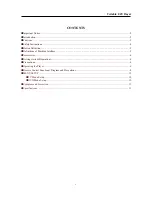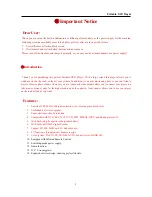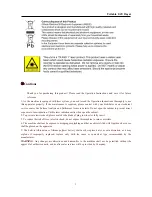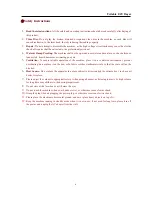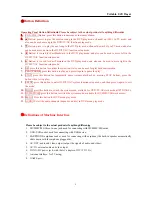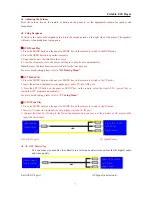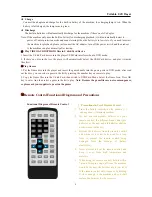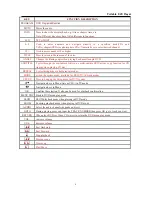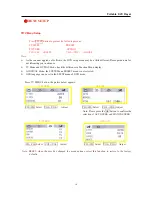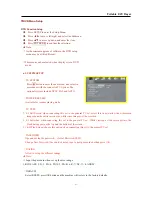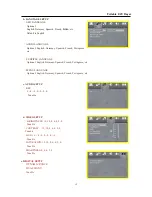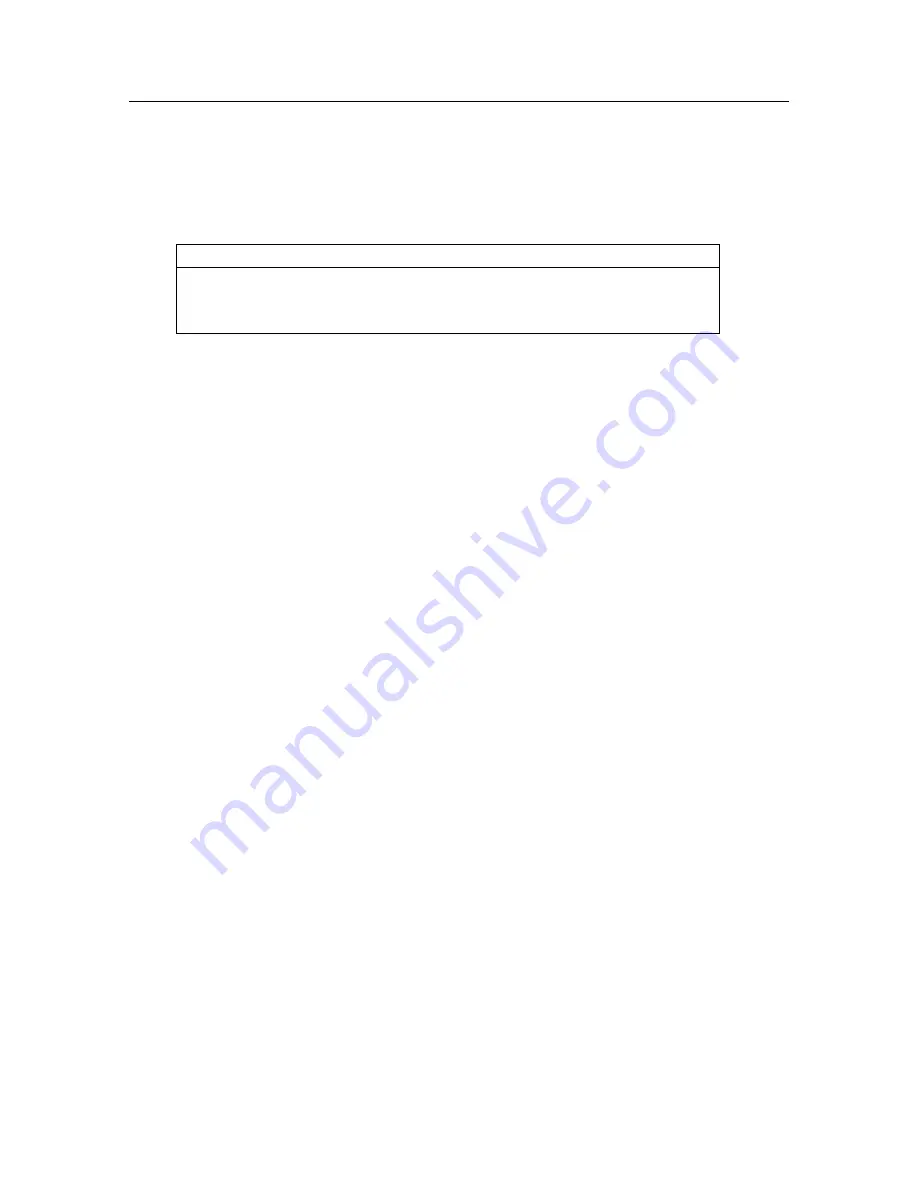
Portable DVD Player
●
Accessories
Before using your new portable DVD player, you should unpack the contents of the box and check to
make sure everything is present and undamaged. If any items are missing or damaged, contact the seller
immediately.
Parts list
Main unit*1; A/V Connector*1; DC Adaptor*1; Remote Control*1; Operation
Instructions*1; Magnetic Antenna*1; Earphones*1; 12V Car Charger*1;Game
handle*1;Game disc*1;
●
Getting started(Preparation)
1.
Open the player and peel the protective plastic cover from the screen.
2.
Open the disc receptacle by pressing the OPEN button, remove the paper laser protector, and then
close the receptacle.
3.
Pull the plastic tab out of the battery slot on the remote.
4.
Connect to a wall socket, and the other end to the DC IN jack on the side of the player.
Note:
Battery is charged approximately 60% before they are shipped. The battery should be charged for
at least 6 hours before first use. The lifetime of the battery is about 300 re-charges.
●
Precautions
Use of Discs
z
Please hold the discs by the outer edge, do not touch the surface, so as to avoid damage to the surface
digital signals.
z
Do not place the discs in a place subject to direct sunlight or extreme heat;
z
Protect the discs properly after playing;
Cleaning Discs
●
Clean the discs by using a clean cotton fabric in a straight line from the center of the disc toward the
outer edge.
●
Do not use the organic solvent such as volatile gasoline and thinner, to clean discs.
●
Operating the Player
★
Turning the player On and Off
Once the battery is fully charged or the player is attached to a power outlet with the power adapter, turn the
player on by sliding the POWER switch on the side of the player to the appropriate position. Once startup, it
will access the DVD startup screen. Power LED lamp flickers on startup, and no flickering when power off;
6
Summary of Contents for NPL-7070G
Page 1: ......