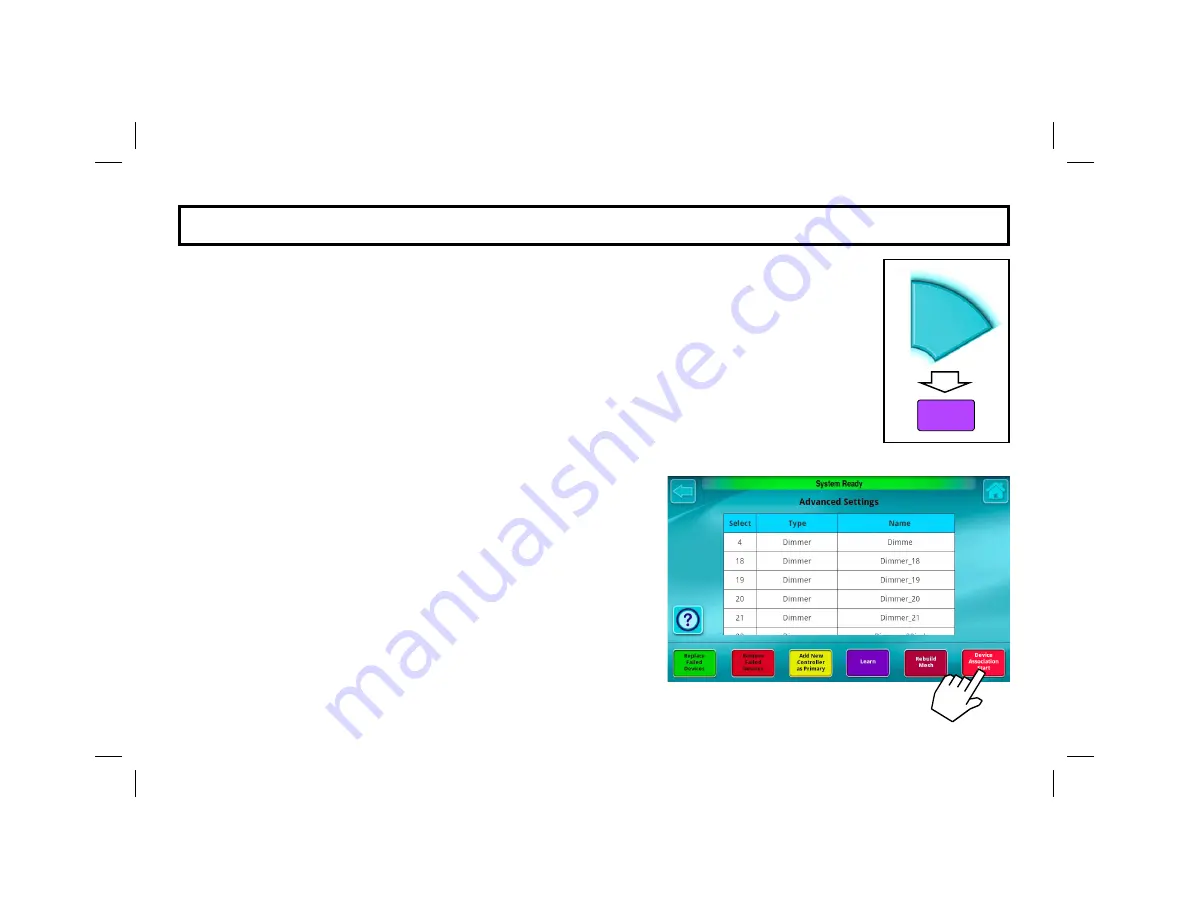
21
AD V AN C E D S E T T I N G S : D E V I C E AS S O C I AT I O N S T AR T
Associations allow Z-Wave transmitter source ("secondary") devices (such as certain model motion de-
tectors, wall switches and dimmers) to send commands
directly
to other target ("master") Z-Wave de-
vices (such as lamp modules and appliance modules wired to the electrical load). For example, at the
bottom of a staircase, a battery powered Z-Wave dimmer "secondary/source" device is associated with
a "target/master" Z-Wave dimmer at the top of the staircase that is wired to a ceiling fixture. In order to
create associations, devices at both ends of the association must be designed by the manufacturer to
support Associations (devices are usually labeled "Supports Z-Wave associations").
Note:
See the
documentation for the specific device to ensure correct operation of its "Learn" button used during the
Association process, as follows:
1.
Tap
Device Association Start
. Wait for the status message field to indicate "
Association Proc-
ess Started, Activate Master Device Node
".
2.
At the target/master device that is wired to the electrical load,
press the "Learn" button on the device. Wait for the status mes-
sage field to indicate "
Master Node Registered, Activate Sec-
ondary Device Node
".
3.
Press the secondary/source device "Learn" button and wait for
the status message field to indicate "
Secondary Node Recog-
nized, Activate Additional Secondary Nodes
". (Optional)
Press the secondary/source device "Learn" button of any addi-
tional devices you wish to associate to the target/master device,
if any.
4.
When finished, tap
End Device Association
button on the IBR-
ITAB. Wait for the status message field to indicate "
Association
Process Complete, Update Complete
".
5.
Test the new devices for correct operation.
Advanced
Settings
Z-Wave
Device
Setup






























