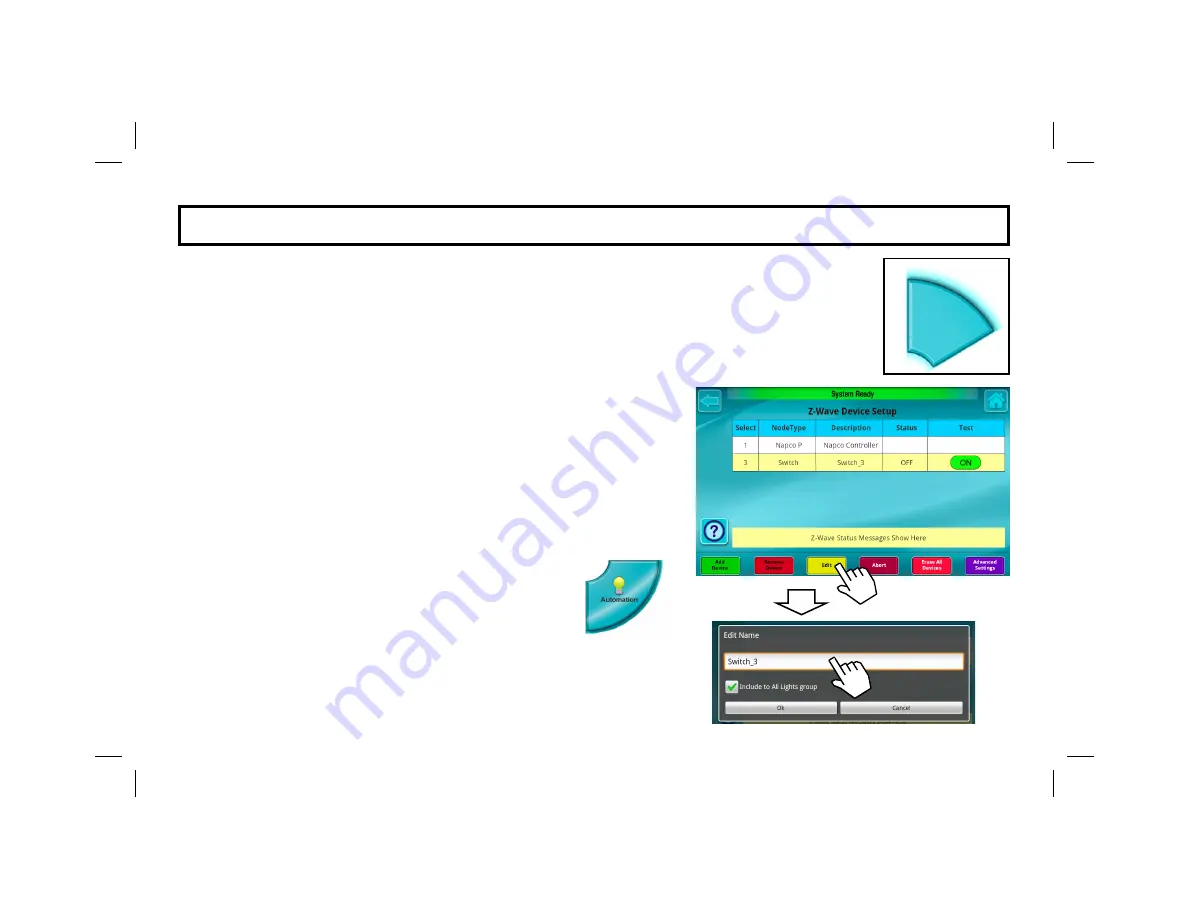
13
E D I T D E V I C E N AM E S
When a Z-Wave device is enrolled (see page 11), its
NodeType
,
Description
and
Status
that appears
in the table shown below is automatically obtained from data added by the device manufacturer. To edit
the
Description
text:
1.
Tap in the
Select
column to highlight the device you wish to edit (in the image below, the device
with the
Description
text "
Switch_3
" is selected).
2.
Tap the
Edit
button at the bottom of the screen.
3.
In the
Edit Name
screen that appears, tap the text field to open
the keyboard. Type a new device
Description
. When finished,
tap
Done
, then tap
OK
to save. The new device
Description
ap-
pears in the list.
For example, the
Description
of the highlighted switch as shown
in the image at right can be changed from "
Switch_3
" to the more
descriptive "
Den Light
".
Note:
If you wish to add the edited device to one of
two built-in "All" Groups, then check the checkbox
in the
Edit Name
screen. There are default "All
Lights" and "All Locks" Groups that can be con-
trolled by their respective icons in the
Automation
screen. See page 35.
Tap "back" arrow (at the top left) to return to the
Automation
Management
screen.
Z-Wave
Device
Setup





































