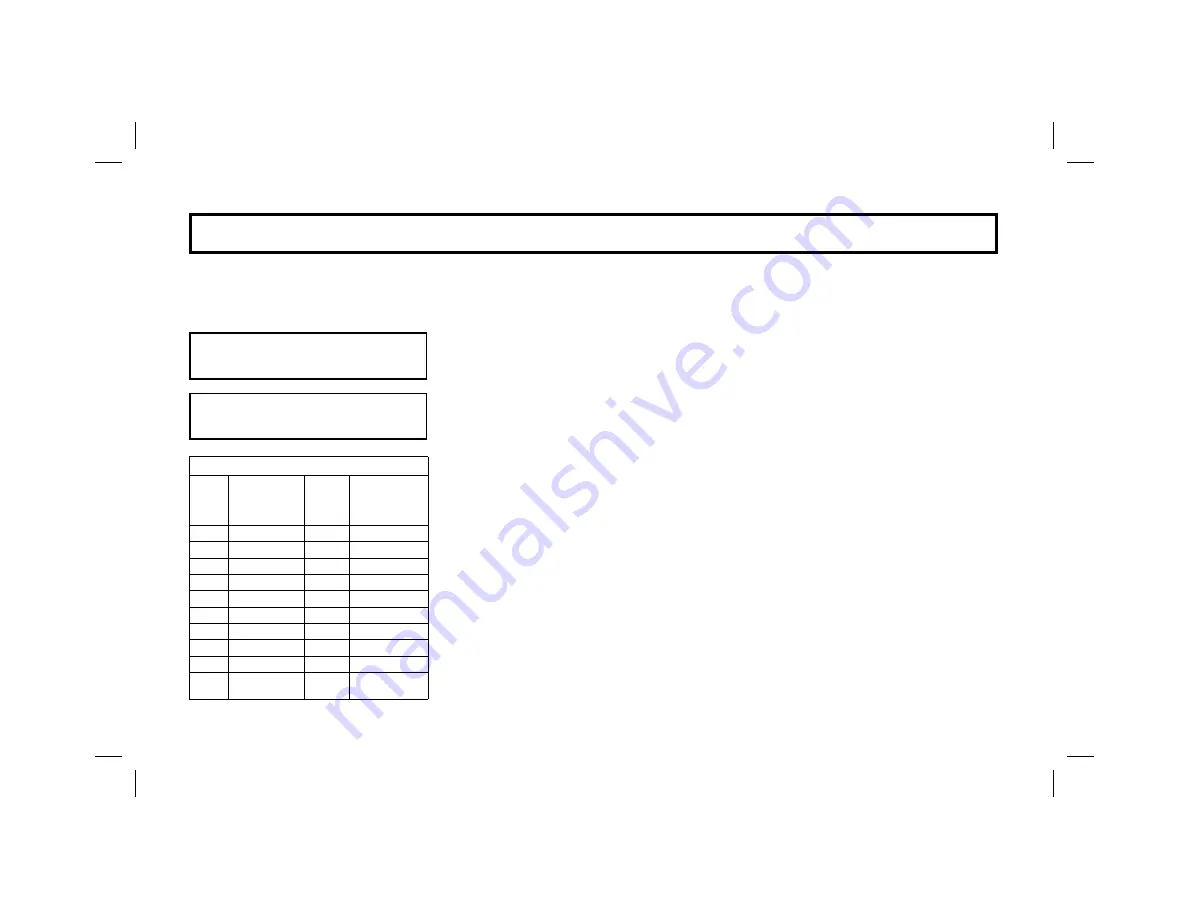
24
P R O G R AM M I N G ( O P T I O N A L )
Enter the User Program Mode
1.
Enter your User Code, then press
R
to enter the Function Mode.
2.
Answer NO (press
Q
) until “ACTIVATE PROGRAM Y/N” is displayed, then
press YES (
P
).
3.
“ENTER USER CODE” will display, press NEXT (
P
) and the keypad will
display the Zone 1 Description.
Entering a new zone description (
Cell Phone
-Style Entry)
•
Use buttons
R
and
B
to move the cursor under the letter to be changed.
•
Press
0
through
9
and
G
to select letters. The first press will display
the first character, the next press will display the next character. See the table at
left and page 25 for more information.
•
Use buttons
R
and
B
to move the cursor as needed. Press
U
to save.
To advance to the next zone (or to any other zone):
•
Move the cursor to the displayed zone number (i.e., “01”) using
R
and
B
.
•
Change the zone number using keys
0
through
9
. Enter two digits for the
zone number (after entering the first digit, the cursor will automatically advance to
the second digit). When the second zone number digit is entered, the cursor will
automatically advance to the right, allowing the description locations to be entered.
•
Always press
U
to save each zone description.
Programming Zone Descriptions
The zone descriptions which appear on the keypad display may be programmed in the User Program Mode.
A C T I V A T E
P R O G R A M Y / N
0 1 - F R O N T D O O R
PRESS
CHARACTERS
DISPLAYED
IN SEQUENCE
HOLD
G
AND
PRESS
CHARACTERS
DISPLAYED
IN SEQUENCE
1
ABC1
1
abc1
2
DEF2
2
def2
3
GHI3
3
ghi3
4
JKL4
4
jkl4
5
MNO5
5
mno5
6
PQR6
6
pqr6
7
STU7
7
stu7
8
VWX8
8
vwx8
9
YZ90
9
yz90
0
(SPACE) • - .
( ) , / : ? #
0
(Reserved)
CELL PHONE-STYLE ENTRY
Summary of Contents for GEM-DK1CA
Page 39: ...39 NOTES...






























