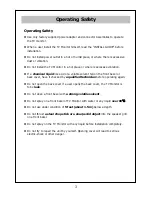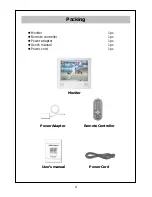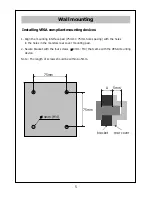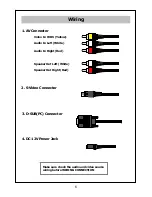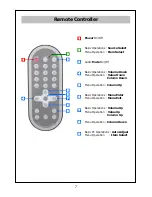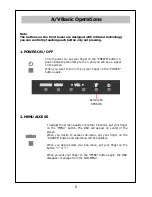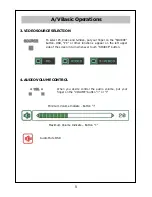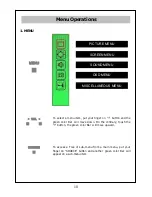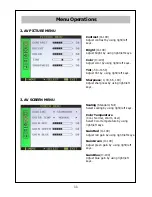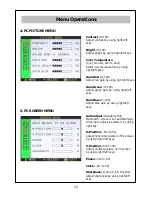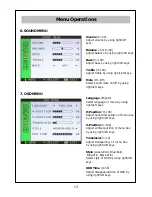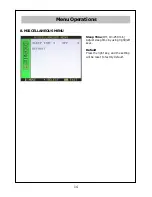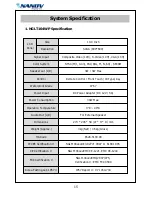Reviews:
No comments
Related manuals for NGLT104WP

192mp - SyncMaster 19" LCD Monitor
Brand: Samsung Pages: 64

ELDFC601JA
Brand: Element Pages: 27

FL50103
Brand: F&U Pages: 47

Google TV 98C735 Series
Brand: TCL Pages: 24

M170T
Brand: Pixstorm Pages: 13

TFTV384HD
Brand: Palsonic Pages: 30

SJ4231
Brand: BenQ Pages: 54

LE5050FHD
Brand: Teac Pages: 2

TX-S2040X
Brand: Samsung Pages: 60

TX-T2085
Brand: Samsung Pages: 24

LC-40T7
Brand: XOCECO Pages: 37

TK2055D
Brand: XOCECO Pages: 37

TK2016
Brand: XOCECO Pages: 35

LC-19KT42
Brand: XOCECO Pages: 38

ProVerite Professional Series
Brand: JVC Pages: 2

GE2110
Brand: GE Pages: 42

AT4230C
Brand: Acer Pages: 51

LT-32N3115A
Brand: JVC Pages: 24