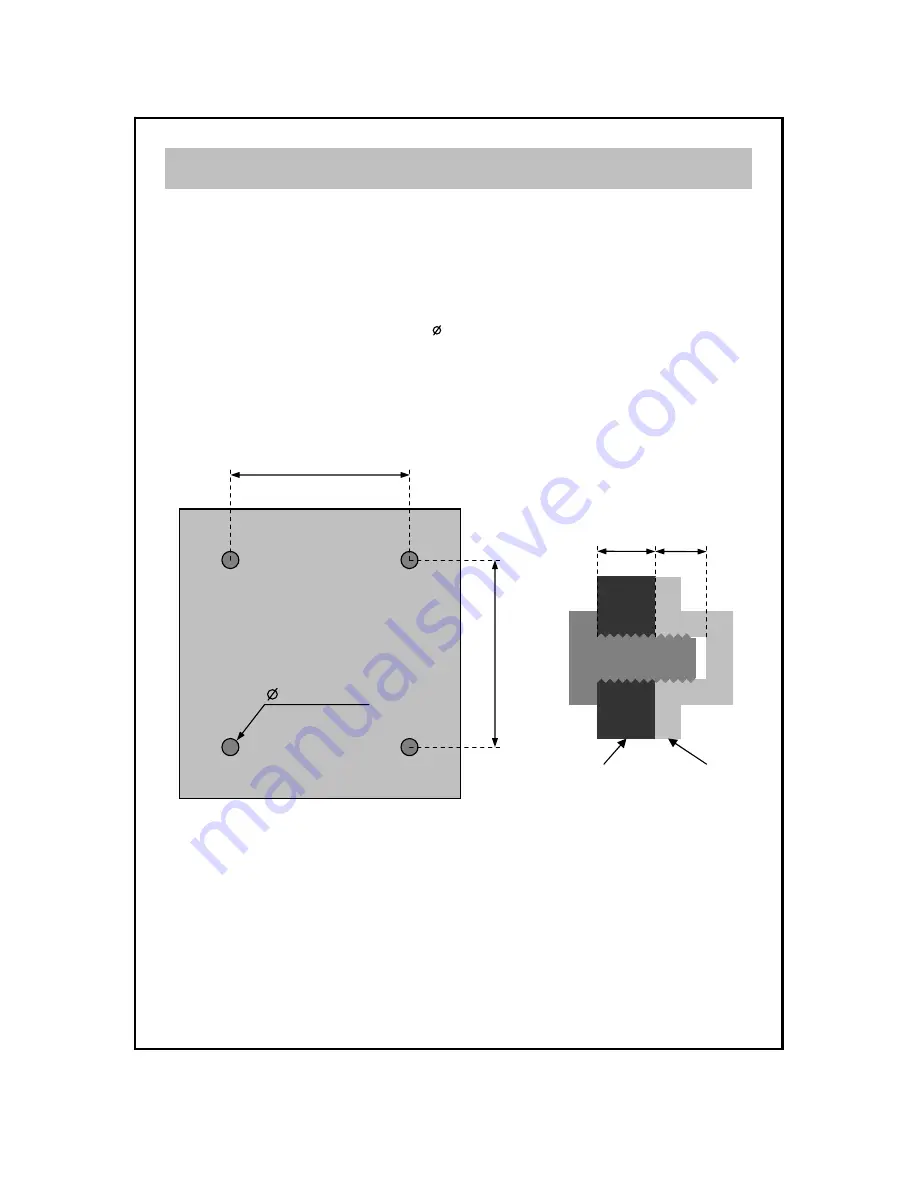
Installing VESA compliant mounting devices
Wall mounting
1. Align the mounting interface pad (75mm
×
75mm hole spacing) with the holes
in the holes in the televisions rear cover mounting pad.
2. Secure bracket with the four screws ( 4mm : M4) that came with the VESA mounting
device.
Note : The length of screws should be within A+5mm.
75mm
75mm
4mm (M4)
5
5mm
A
bracket
rear cover







































