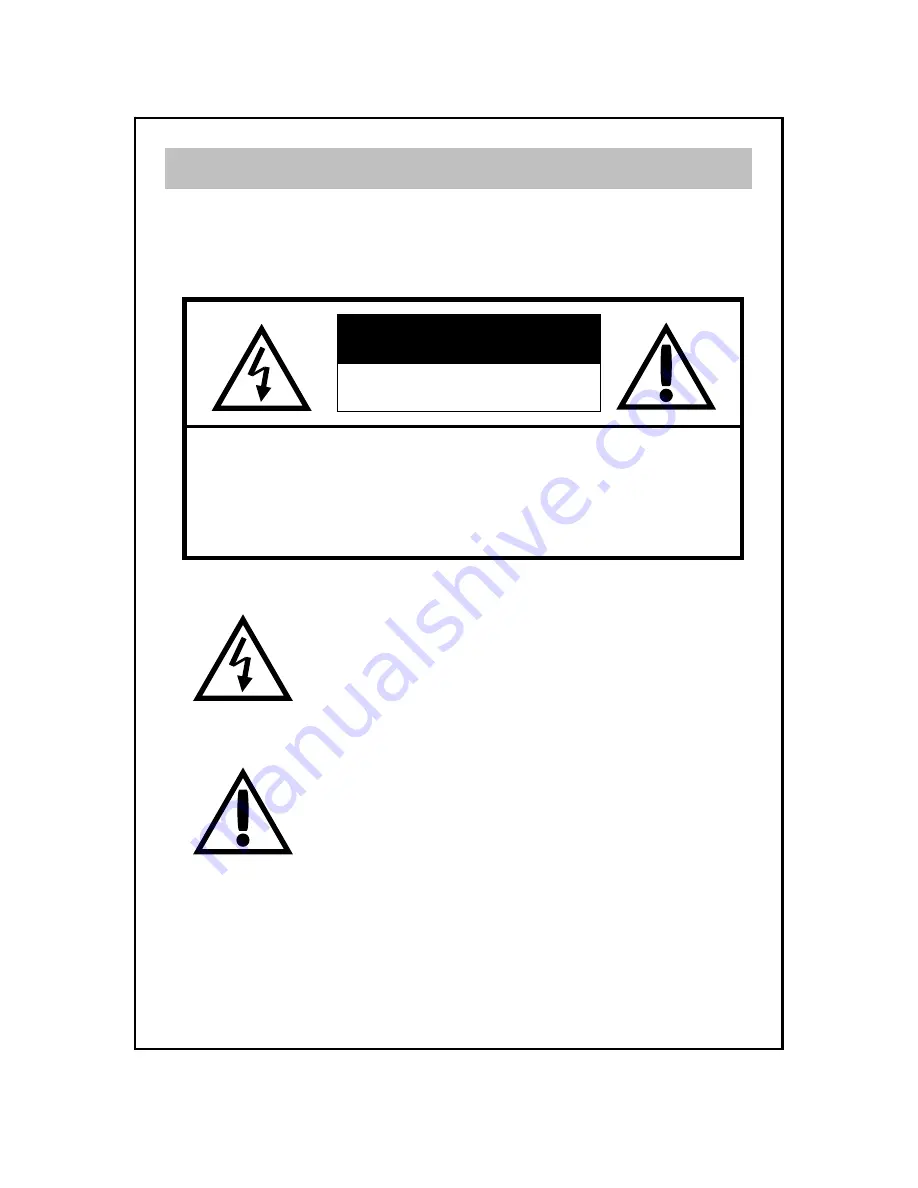
RISK OF ELECTRIC SHOCK
DO NOT OPEN
CAUTION
TO PREVENT FIRE OR ELECTRIC SHOCK, DO NOT REMOVE
COVER OR BACK COVER.
Safety Precautions
CAUTION : TO REDUCE THE RISK OF ELECTRIC SHOCK,
DO NOT REMOVE COVER (OR BACK).
NO USER-SERVICEABLE PARTS INSIDE.
REFER SERVICING TO QUALIFIED SERVICE
PERSONAL
This symbol is intended to alert the user to the presence of
important operating and maintenance (servicing)
instructions in the literature accompanying the appliance.
The symbol is intended alert the user to the presence of un-
insulated “dangerous voltage” within the product’s
enclosure that may be of sufficient magnitude to constitute
a risk of electric shock to persons.
2




































