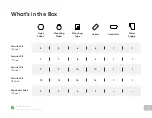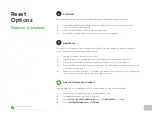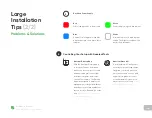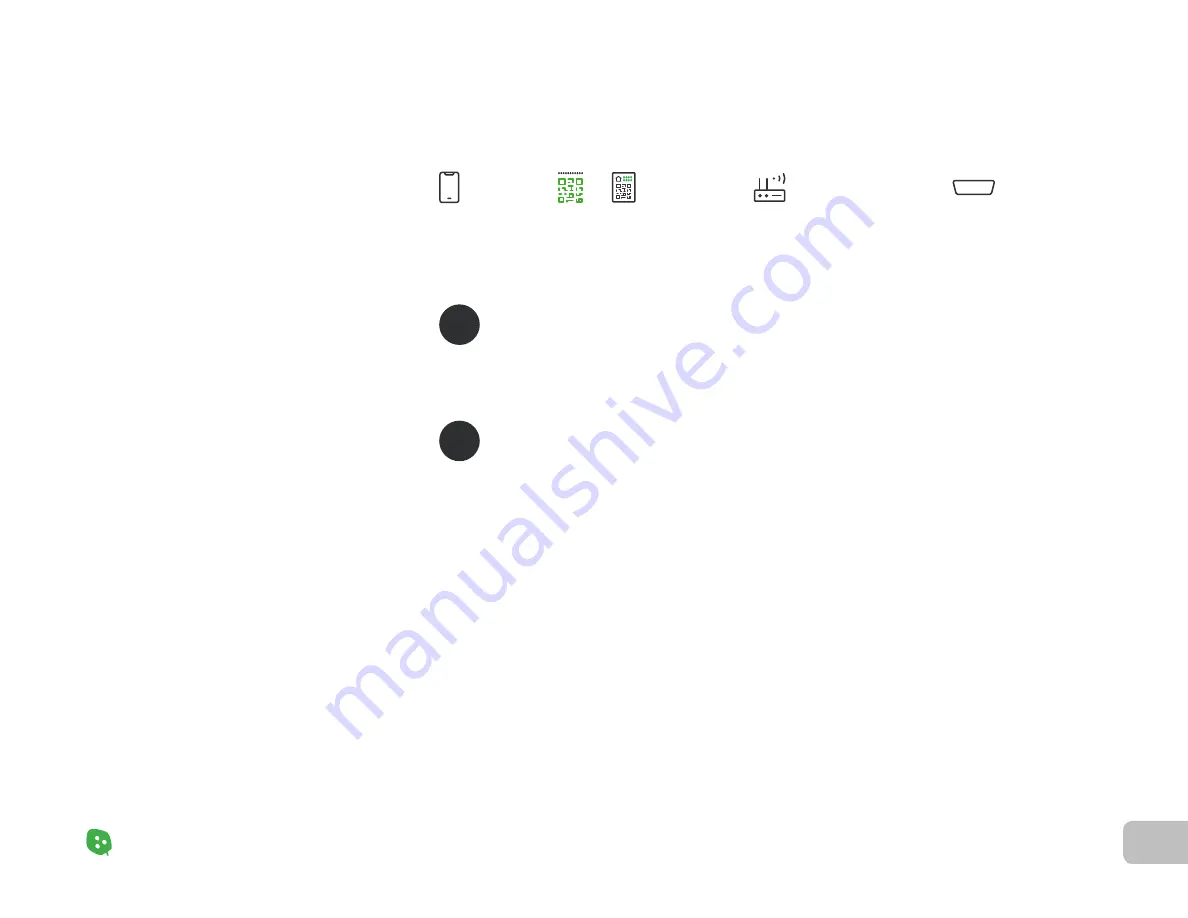
11
Product Setup
Nanoleaf Shapes – User Manual
Pairing
Your Shapes
Android
(1
/
2)
Product Setup
Standard Pairing Process for Android
To ensure a smooth pairing process, please make sure you have the appropriate things ready.
Download & Open the Nanoleaf App
Pair Your Shapes
You can find the official
Nanoleaf Smarter Series App in the App Store. Make sure you have the latest version.
OPTION A:
Pair with QR Code
OPTION B:
Pair with NFC Tap
OPTION C:
Pair with Manual Input
Ensure your location settings are enabled on your device.
Select
DEVICES, located in the side menu on the left.
Select
+ to add a device.
Select
SHAPES as your product and choose one of the following options to pair:
Scan the QR Code found on the Quick
Start Guide, PSU or Controller.
Ensure that NFC is enabled.
Hold the top of your device over the
buttons of your Controller to pair.
If you have more than one set of panels
connected to your network, select the
magnifying glass to identify the correct
setup (it will flash green).
Once identified,
TAP TO PAIR.
Enter your 8-digit pairing code (found on
the Quick Start Guide, PSU or Controller).
2.1.
2.2.
2.3.
2.4.
1.
1.
2.
1.
2.
3.
1
2
Pairing Codes
Found on the Quick Start Guide,
PSU or Controller.
2.4 GHz Wi-Fi Network
5G networks are not compatible
with Nanoleaf products.
Controller
The Controller is ready when
the indicator light is solid white.
Your Device
Requires
Android 5.0+
OR
Summary of Contents for Shapes Hexagons
Page 1: ...Nanoleaf Shapes Hexagons User Manual...
Page 4: ...Product Overview Light Panels Mounting Plates Mounting Tape Linkers Controller Power Supply...
Page 5: ...Product Setup...
Page 17: ...Product Resources...
Page 20: ...Problems Solutions...
Page 27: ......