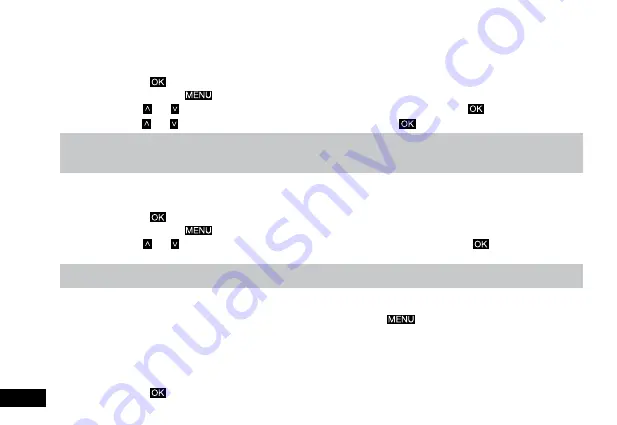
2.7.6 G Sensor
The
G Sensor
defines the required force needed to trigger emergency recording. Once Emergency recording is triggered the
current recording will be saved and protected from being saved over by the normal loop recording. To set the required sensitivity
please follow the instructions below.
1.
Press the
button to stop the Mirror DVR from recording.
2.
Press and hold the
Button for 2 seconds to enter the
Menu
.
3.
Use the and buttons to navigate the
Menu
and highlight the
G Sensor
setting and press
to select.
4.
Use the and buttons to highlight your desired sensitivity, then press the
button to confirm your selection.
Note:
1.
Menus cannot be accessed while the camera is recording. Please stop the recording before attempting to access the menu.
2.
If your memory card is filling up quickly you may need to lower the sensitivity of the
G Sensor (Gravity Sensor)
to decrease the number of triggers caused by
normal driving or other operations (eg., bumpy roads and opening and closing doors).
2.7.7 Park Mode
The
Parking mode
setting is used to activate a recording after you have parked your vehicle. To adjust the key beep settings,
follow the instructions below.
1.
Press the
button to stop the Mirror DVR from recording.
2.
Press and hold the
Button for 2 seconds to enter the
Menu
.
3.
Use the
and buttons to navigate the Menu and highlight the
Park Mode
setting and press
to switch the setting ON
and OFF.
Note:
1.
Menus cannot be accessed while the camera is recording. Please stop the recording before attempting to access the menu.
3. Photo Mode
This screen is used to capture images using your Mirror DVR.
To access the Photo screen ensure that the camera is not recording and short press the
button. The icon in the top left of the screen
will change to a camera.
3.1 Photo Menu
3.1.1 Image Quality
Image Quality sets the resolution for the photos taken by the Mirror DVR. Higher resolution image will capture more detail
and will also produce larger files. To change the image quality, please follow the instructions below.
1.
Press the
button to stop the Mirror DVR from recording.
12




















