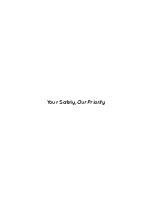35
3.3 PLAYBACK MENU
DELETING PHOTOS AND VIDEOS
To delete an unlocked photo or video follow the instructions below�
1� Navigate to the playback screen using the instructions in the section labelled Playback Screen�
2� In the Playback Screen use the
Up and
Down Buttons to select the photo or video that you want to delete (if you want to delete all
unlocked photos and videos select any unlocked Photo or Video)�
3� Press the
button to enter the Playback Menu and use the
Up and
Down Buttons to select the Delete setting and press the
OK
(Rec/Ok) button�
4� Use the
Up and
Down Buttons to select either Delete all, which will delete all unlocked photos and videos, or Delete Current which
will delete the selected photo or video�
5� Select OK and press the
OK
(Rec/Ok) button to confirm the deletion�
Note:
• Menus cannot be accessed while the camera is recording� Please stop the recording before attempting to access the menu�
• You will only be able to delete videos that have not been protected by a G Sensor�
• To unlock protected files please follow the directions in the section marked Protect Photos and Videos�
• To easily delete all files on the inserted Micro SD Card, please follow the instructions given in the section marked Format
Summary of Contents for NCP-DVRFHD
Page 40: ...40 6 NOTES ...
Page 41: ...41 ...
Page 42: ...42 ...
Page 43: ...Your Safety Our Priority ...
Page 44: ...www nanocamplus com au www nanocamplus co nz NanoCam Plus 2018 v1 ...