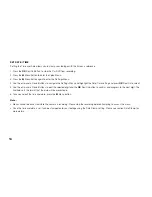26
3. PHOTO MODE
This screen is used to capture still images using your Car DVR� To access the Photo screen ensure that the camera is not recording and
press the
button� Photo mode also has a menu which is used to edit the photo settings� This menu can be accessed by pressing the
in the Photo Screen�
3.1 PHOTO MENU
RESOLUTION
Resolution sets the still image quality� Higher resolution images will capture more detail and will also produce larger files� To change the
photo resolution, please follow the instructions below�
1� Enter the Photo screen�
2� Press the
Button to enter the Photo Menu�
3� Use the
Up and
Down Buttons to navigate the Photo Menu and highlight Resolution setting and press
OK
(Rec/Ok) to select�
4� Use the
Up and
Down Buttons to highlight your required resolution, then press the
OK
(Rec/Ok) button to confirm your selection�
Note:
• Menus cannot be accessed while the camera is recording� Please stop the recording before attempting to access the menu�
• This setting can only be accessed through the Photo Menu, please make sure that you are in the Photo screen when you access the
menu�
Summary of Contents for NCP-DVRFHD
Page 40: ...40 6 NOTES ...
Page 41: ...41 ...
Page 42: ...42 ...
Page 43: ...Your Safety Our Priority ...
Page 44: ...www nanocamplus com au www nanocamplus co nz NanoCam Plus 2018 v1 ...