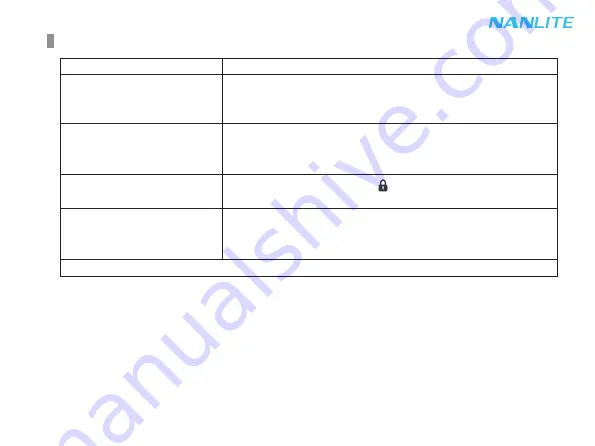
49
General Fault Detection and Diagnosis
If the failure is not resolved after troubleshooting, please contact place of purchase.
The light won't boot up properly.
The fixture can be operated
manually, but DMX control
is not working.
The display screen is on, but
fixture cannot be operated.
Diagnosis
Fault Detection
The fan doesn't work.
1. Please check whether the connection between power supply and cable
or fixture are loose.
2. Please check whether the voltage value is within the specified range.
1. Please check whether the DMX address setting of the fixture is correct.
2. Please check whether the DMX signal cable is connected correctly and
without damaged.
Please check if the screen shows " ", and press and hold the "LOCK"
button for 2s to unlock.
1. Please check if the fan is OFF.
2. lf the screen displays "Fan abnormal", please contact with the supplier or
manufacturer for replacement.



































