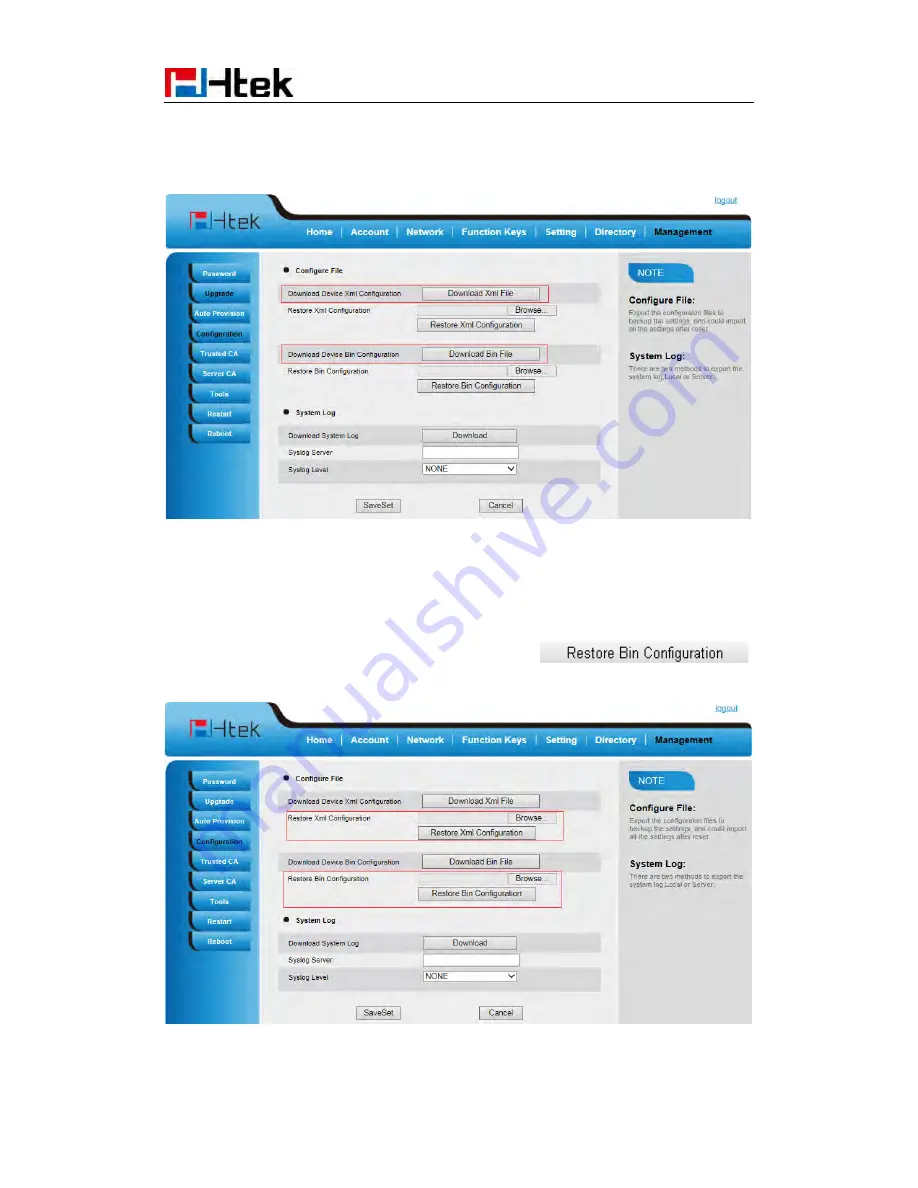
Upgrade
133
1.
Click Management
Configuration
Download Device Configuration
2.
Then you can get a file: cfg.bin or cfg.xml
To Restore a configuration file:
1.
Click Management
Configuration
Restore configuration
2.
Select the xxx.bin or xxx.xml file, and then Click the
,
then IP Phone will reboot.



















