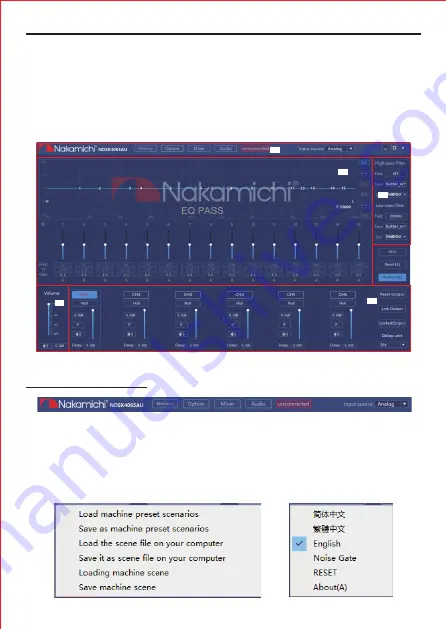
SOFTWARE INTRODUCTION
A. Main menu edit section
5 EN
PC Software Operation Introduction
(PC can be downloaded from the official website (http://www.nakamichicaraudio.com,
Downloads))
Computer Configuration Requirements: Scren resoluion higer than 1280 x 768,
otherwise the software UI is incomplete, only suitable for windows operation system
laptop, desktop and pades
Main features: Memory, option, mixing, audio and input source selection operations.
* Click on the "Memory" pop-up window and select to load machine preset scenarios
or save as preset scenarios or load the scene file on your computer or save it as a scene
file on your computer or loading machine scene and save machine scene.
* Click on "Options" to select Chinese and English switching, noise gate, about and
restore factory settings.
A
C
B
E
D






























