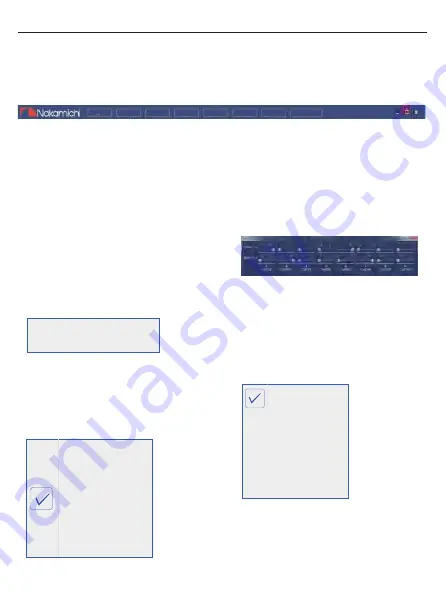
PC PROFESSIONAL DEBUGGING
Main features:
Save,Memory,Option,Mixer, Audio,NUS, SeakerNull and unconnected operations.
Click on the " Memory " popup
window and select Load machine
Preset Scene or Save as Preset
Scene or Load PC Presets File or
Save PC Presets File or Load
Machine Scene and Save
Machine Scene.
4. Click " Mixer " to enter the mixing
interface, where the corresponding
mixing input source can be entered
by switching. The high level interface
is as follows.
5. Click on the "Audio " window to
select flat, bass, classical, jazz,
pop and rock sounds.
3.Click "Option" to select Chinese
and English switch, noise door,
about and restore factory Settings.
简体中文
繁體中文
English
Noise Gate
About(A)
FLAT
BASS
CLASSCI
JAZZ
POP
ROCK
1. Click "Save" to save the currently
set frequency parameters
Main Menu Edit Section
Load PC Presets File
Save PC Presets File
15 EN
Save
Option
Mixer
Audio
NUS
SpeakerNull
unconnected
Memory
2.
Summary of Contents for NAM1630
Page 1: ...NAM1630 NAM1630...
Page 3: ...1 EN...
Page 4: ...2 EN 1024 x 600 HD display in professional DSP...
Page 6: ...4 EN NAM1630...
Page 7: ...5 EN DSP...
Page 8: ...6 EN...
Page 9: ...7 EN Name NAM1630 1630...
Page 10: ...8 EN 3 4 Adroid phone Mirrorlink MUSIC PLAYBACK...
Page 11: ...9 EN...
Page 22: ...20 EN...
Page 23: ...21 EN 920 1024 x 600...
Page 24: ......






















