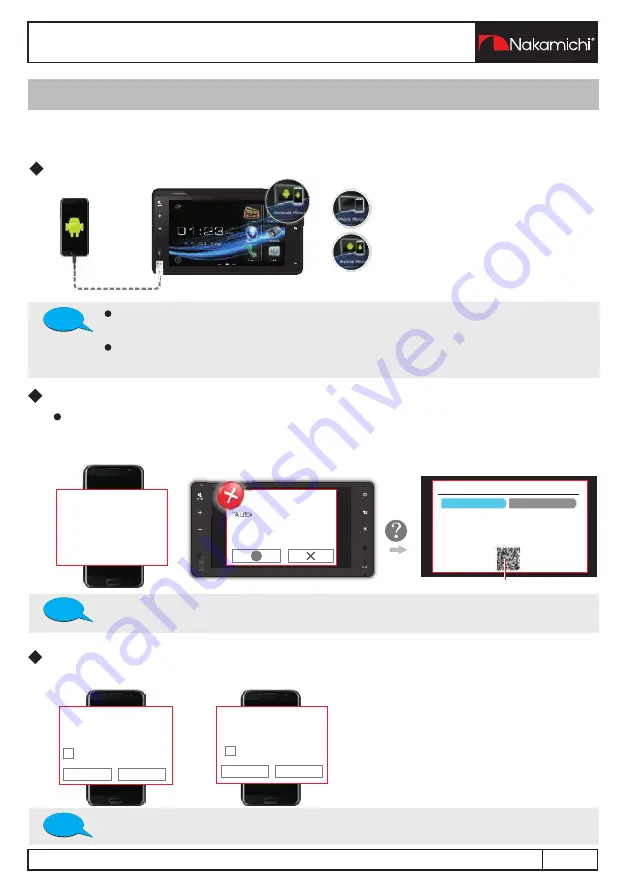
About Android Mirroring
Android Mirroring is a simpler way to direct mirror to use your
phone in the Car AV System.
Connect the Android Phone
Connection Successful
Install a App
When you connect the Android phone and the Car AV system by USB cable, the advisory
message will pop up on your phone and the car AV system. Please follow it to install App.
Autolink App is not installed.
Autolink
No installed apps work with
this USB accessory. Learn
more about this accessory at
https://play.google.com/
store/apps/details?id=
com.link.autolink
CLO CK
DI SP
OF F
VOI CE
“Autolink app”is not installed
or not authorized. Please check
your phone and follow it
to operate.
?
App
installation
and
phone
authorization
Install App
Phone authorization
Method1: Please go to Google play to Download
and install“Autolink”App.
Method2: Please scan QR code to download and
install“Autolink”app.
Press
Authorization
Please follow the pop up authorization prompt on your phone and complete the authorization
Autolink
Open Autolink when this USB
accessory is connected?
Use by default for this USB
accessory.
Cancel
OK
Autolink will start capturing
everything that
'
s
display
on
your
screen
.
Don
'
t
show
again
Cancel
START
NOW
QR Code for install Autolink App
Connection failed
If the smart phone connection to the Car AV System is not successful,
please unplug and insert USB cable and try again.
Your phone must install the Autolink App and authorization, before you
can use the Android Mirroring.
Compatible Android devices:
You can use Android Mirroring with devices of Android Version 5.0 or later.
If you want to have the authorization message on your phone, you can
unplug & insert USB cable to try again.
CLOCK
DIS P
OFF
VOI CE
TIPS
TIPS
TIPS
SMART PHONE MIRRORING
12 EN




































