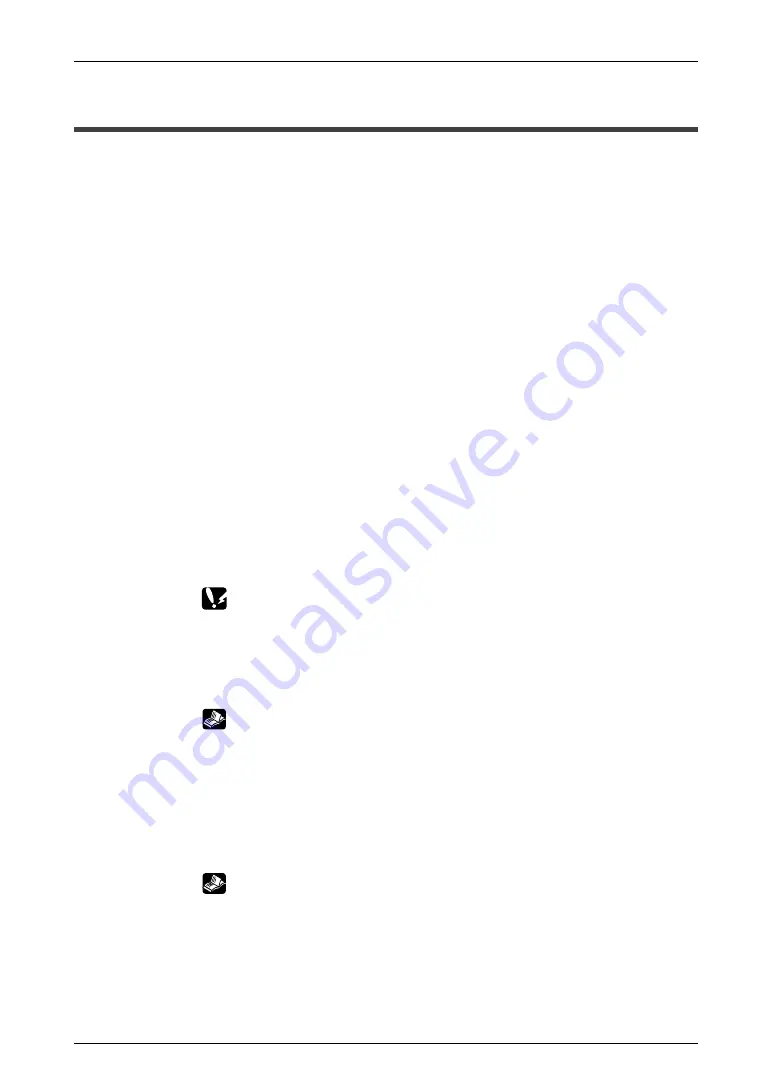
GT10/GT30
10.4 Procedures for Using GTWIN
161
10.4 Procedures for Using GTWIN
If you are using GTWIN for the first time, follow the procedure outlined below.
Procedure:
1.
Boot GTWIN.
Click on the menu items in the following sequence: “Start Menu”
→
“Programs”
→
“NAiS Terminal”
→
“GTWIN”
→
“GTWIN”. This boots
GTWIN and displays a dialog box where the job can be selected. Select
“New” to created new file.
2.
Select the model being used.
A model selection dialog box is displayed. Select the model of PLC and GT
as indicated below.
– PLC Model: MEWNET–FP Series, or a general–purpose serial device
(personal computer, microcomputer board, etc.), Mitsubishi FX series and
Omron C series
– GT Model: GT10 monochrome, GT30 monochrome, GT30 color
3.
Specify the basic communication area to the PLC.
When creating a new file, a basic communication area for the PLC must be
set. A message dialog box is displayed on the screen. Follow the
instructions to specify the basic communication area.
Click on “File (F)” on the menu bar, and then on “Configuration” and “GT
Configuration”. This displays a dialog box where the GT main unit
configuration settings can be entered.
Use the “Setup” tab to specify the basic communication area to the PLC.
If you are creating a new screen, select “GT10 Mode”, and if you are
substituting a screen from an earlier model, select “IOP01 Mode”.
– If using the GT10 mode, specifying the first addresses for the word
device and bit device reserves three consecutive words.
– If using the IOP01 mode, match the first address to the “System Area” of
the earlier model.
For detailed information on the basic communication area to the PLC,
and on the map, see page 29 (GT10) and page 37 (GT30).
4.
Enter the GT configuration settings, and transfer the file to
the GT main unit.
If contents other than “Basic communication area to the PLC” are being
changed from the default values in the GT configuration settings, enter the
various settings. When the settings have been entered, send the
configuration settings file to the GT main unit.
For information on entering and transferring GT configuration
settings, see “GT10 Setup Procedure” on page 26, “GT10 Configuration
Settings” on page 72, “GT30 Setup Procedure” on page 34, “GT30
Configuration Settings” on page 107.
5.
Open a base screen from the Screen Manager.
With the above step, preparation is now complete. The “Screen Manager”
indicates the screen file itself, and the numerous small buttons each
indicate an individual base screen (screen creation screen).
Summary of Contents for GT10
Page 9: ...Table of Contents GT10 GT30 viii...
Page 10: ...ix Part I GT10 GT30 Main Unit...
Page 23: ...Safety Precautions GT10 GT30 xxii...
Page 24: ...Chapter 1 Specifications...
Page 37: ...GT10 GT30 1 5 Dimensions 14...
Page 38: ...Chapter 2 Installation and Wiring...
Page 48: ...Chapter 3 Setup...
Page 63: ...GT10 GT30 3 4 Setting the Basic Communication Area GT30 and PLC 40...
Page 64: ...Chapter 4 Connecting and Communicating with the PLC...
Page 94: ...Chapter 5 GT10 Configuration Settings...
Page 115: ...GT10 GT30 5 3 Entering Configuration Settings from the GT10 92...
Page 116: ...Chapter 6 GT30 Configuration Settings...
Page 138: ...Chapter 7 How the Various Functions Are Used...
Page 149: ...GT10 GT30 7 3 GT30 Bit Device Functions 126...
Page 150: ...Chapter 8 Servicing and Maintenance...
Page 157: ...GT10 GT30 8 5 Replacing the Backlight GT30 Only 134...
Page 158: ...Chapter 9 Troubleshooting...
Page 170: ...147 Matsushita Electric Works Europe AG Part II Screen Creation Tool Terminal GTWIN...
Page 174: ...Chapter 10 Preparing GTWIN...
Page 187: ...GT10 GT30 10 4 Procedures for Using GTWIN 164...
Page 188: ...Appendix A Code Tables...
Page 191: ...GT10 GT30 A 2 ASCII Code Table 168...












































