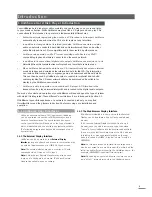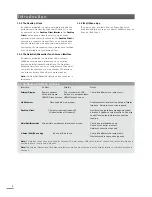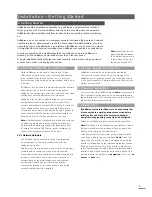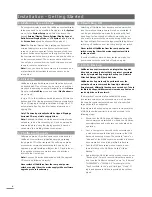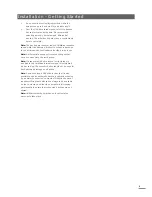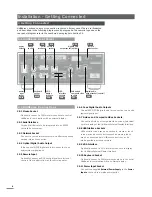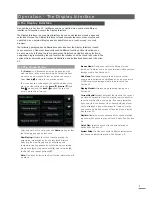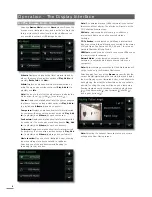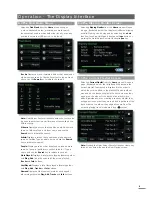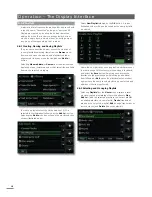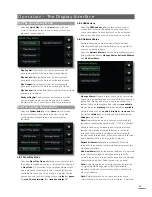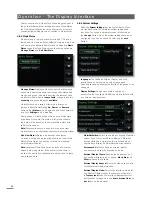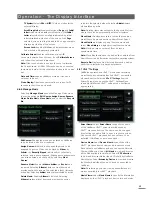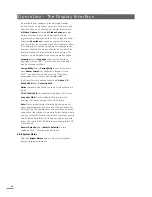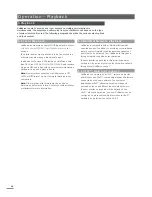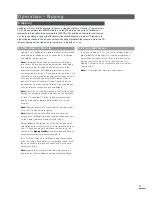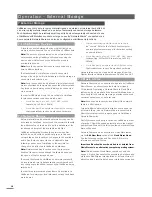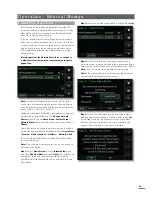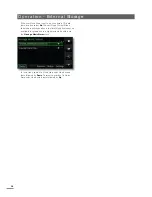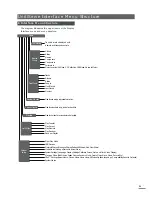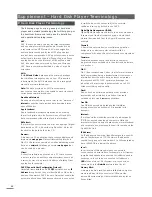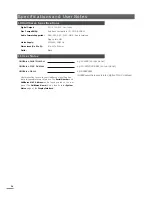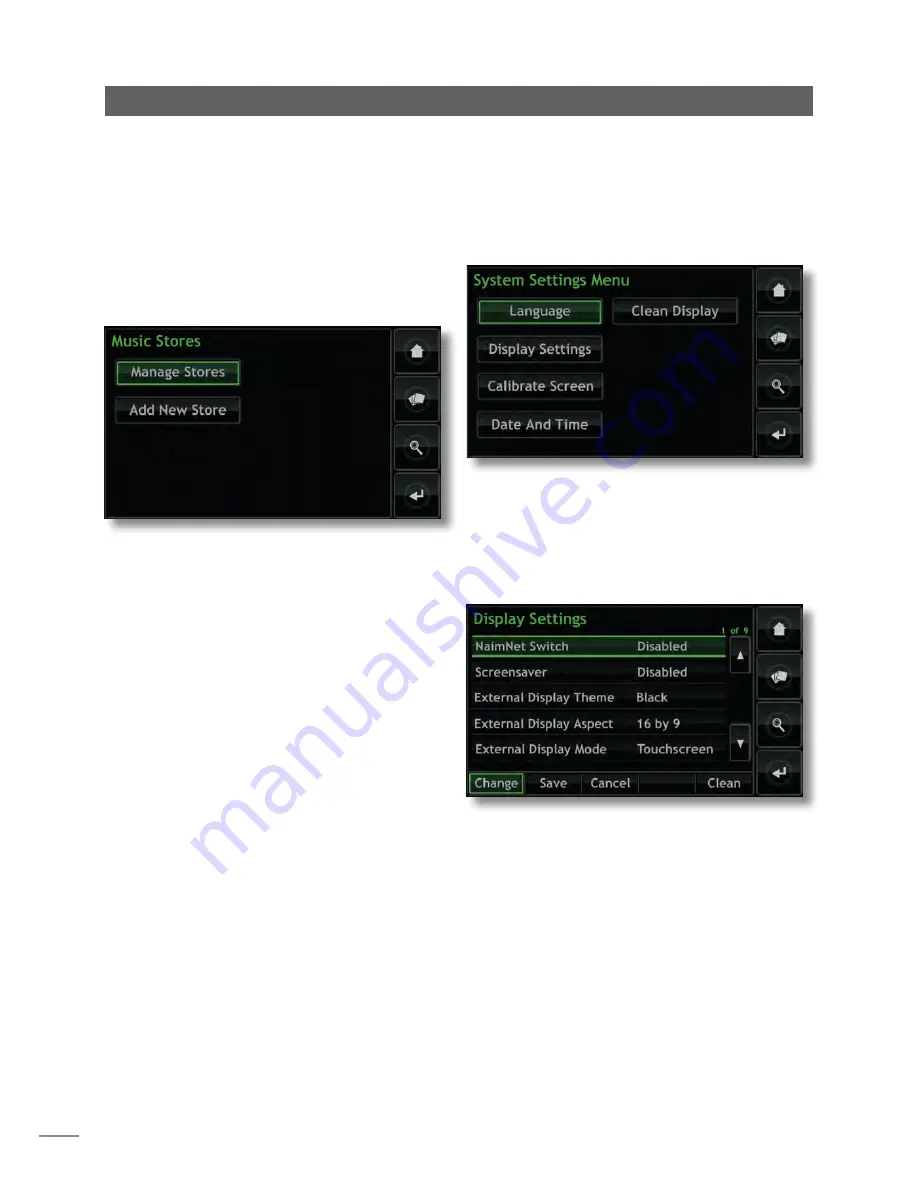
12
Share converted to a Music Store will no longer appear in
the network shares list but will appear in the Music Stores
list. Only Netwok Shares that are either empty or contain
previously ripped files may be converted to Music Stores.
4.8.4 Music Stores
Music Stores are the locations where ripped CD data is
stored and can include both UnitiServe’s internal hard disk
and nominated Network Share locations. Selecting
Music
Stores
opens the Music Stores menu to provide options to
Manage Stores
and
Add New Store
.
Manage Stores:
Displays a list of connected or previously
connected music stores and their connection status. Red,
orange and green indicators describe the status of each
music store: Red indicates
unavailable
, orange indicates
scanning
and green indicates
available
.
Music Stores can be raised or lowered in priority or
removed from the list through
Up
,
Down
and
Remove
buttons. Their
Status
can be displayed and their Password
and Lock
Settings
can be modified.
Newly ripped CD data will be stored on the Music Store
at position 1 in the list. If that store is full or unavailable,
the data will be stored on the next available store with
sufficient free space.
Note:
Files should never be added to or deleted from
Music Stores via an alternative computer operating system.
Add New Store:
Initiates a routine that enables the
creation, naming and password protection of new Music
Stores. Music Stores can only be created from existing
empty Network Shares.
Note:
Individual Music Stores may be locked to prevent
ripped data being stored. If the primary Music Store is
locked, the next in line will automatically be used to store
newly ripped data.
Operation - The Display Inter face
4.8.5 System Settings
Selecting
System Settings
from the System Setup Menu
provides access to the UnitiServe system settings and
functions. To change a parameter select it followed by
the
change
button. Once the system settings have been
configured they can be saved by selecting the
save
button.
Language:
The UnitiServe External Display and Web
interfaces can operate in a variety of languages.
Selecting Language enables the interface language to be
changed.
Display Settings:
Provides access to a number of
parameters that configure UnitiServe and its interface with
any external display screen.
NaimNet Switch:
Select to enable access to a NaimNet
system if one is connected to UnitiServe. A NaimNet
button will then be present on the right hand side of
the interface display if a NaimNet system is available.
Screensaver:
Select to engage external display
screensaver and specify its switch on delay.
External Display Theme:
Enables the appearance of
any external display to be changed.
Black
,
Blue
and
Silver
options are available.
External Display Aspect:
Selects the video aspect ratio
for the External Display Interface.
External Display Mode:
Selects the interface mode for
the External Display (either Touchscreen or Remote).
In
Touchscreen
mode the interface displays shortcut
buttons that correspond to the
home
,
browse
,
find
and
back
keys on the handset.