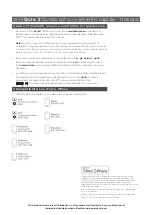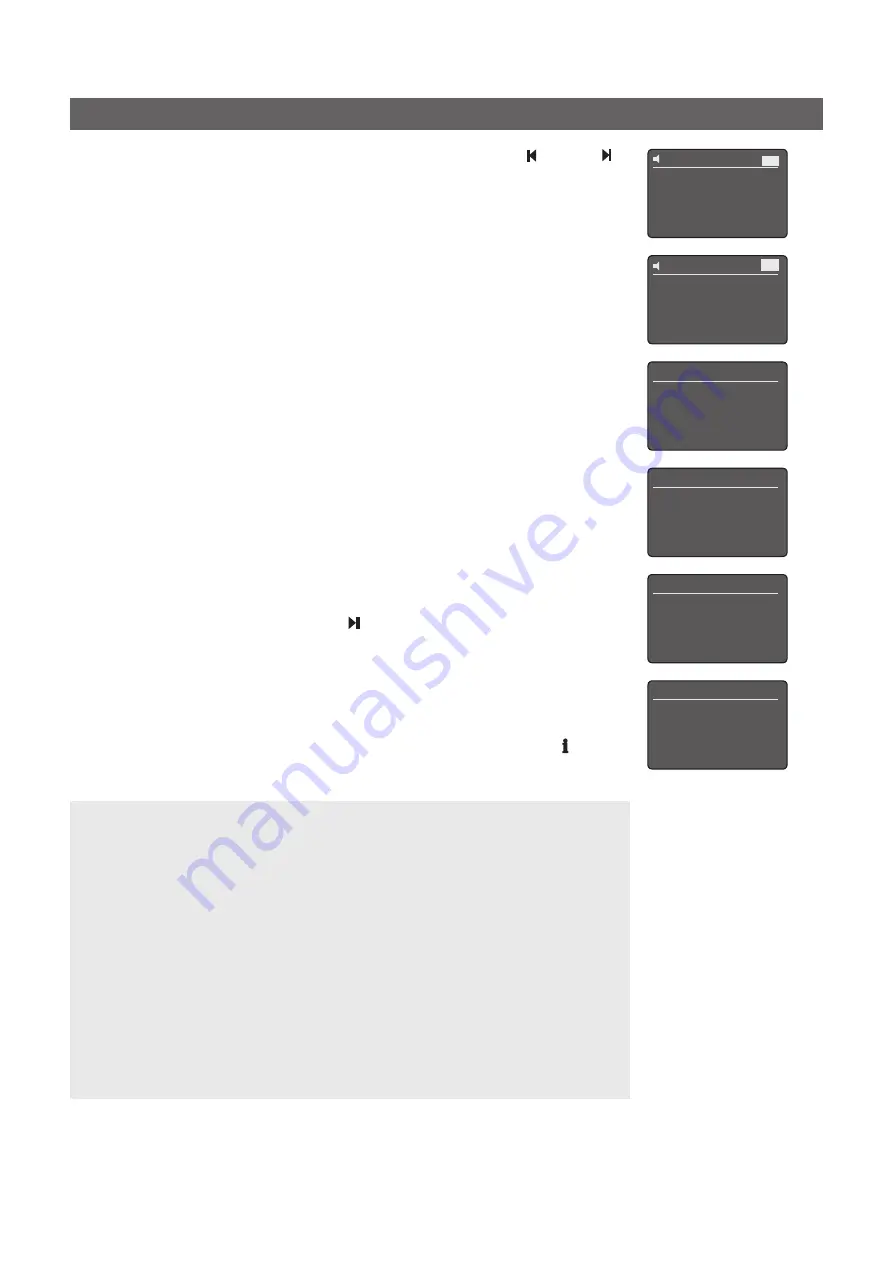
UnitiQute 2 Quick Start Guide
English
Full UnitiQute 2 installation and operational information can be found in the Reference Manual
available on line at www.naimaudio.com
• To use the UnitiQute 2
FM
radio, select the FM input and press the
prev
( ) or
next
( )
keys to search for stations. The search will stop each time a station is found (which
provides the opportunity to save the station as a preset). To recommence the search
press the
prev
or
next
key again. Station information and scrolling text will be displayed
automatically if it is broadcast by the station.
• When first selected, the UnitiQute 2
DAB
radio must search for stations. Select the DAB
input and press the
ok/list
key to begin the search. When the search is complete
UnitiQute 2 will play the first station. Further stations can be selected by pressing the
prev
or
next
keys.
• When UnitiQute 2 is connected to a network with high speed internet access it will
automatically download a list of available internet radio stations. When the
iRadio
input
is subsequently selected a menu will be displayed that lists all the available stations sorted
by location and genre. Use the
up
,
down
,
left
and
ok/list
keys to browse the list and
select stations.
• UnitiQute 2 can remember favourite
FM
,
DAB
and
iRadio
stations and store them as
presets
. To save the current station as a preset press the
store
key. Preset saving can be
confirmed and presets renamed or deleted in the following menu.
• Pressing the
preset
key will display a list of presets covering all three tuner modes. Use the
up
,
down
and
ok/list
keys to browse and select presets.
• When the UnitiQute 2
UPnP
™ input is selected a list of available
UPnP
™ servers on the
network will be displayed. Use the
up
,
down
,
left
and
ok/list
keys to browse and select
server content. Press the
play/pause
key ( ) to play the selected item.
• When a
USB
memory device or
iPod
is connected to the USB socket and the USB input is
selected UnitiQute 2 will display the folder structure of the device. Use the
up
,
down
,
left
and
ok/list
keys to browse the folders and select the desired content. Press the
play/pause
key to play an audio file or the entire contents of a folder.
• When the FM, DAB, iRadio UPnP™, iPod and USB inputs are selected the
info
( ) key
can be used to display supplementary information about the input or currently playing
media.
UPnP™ 3/3
Laptop
NAS
4
PC
USB/iPod 4/18
Brilliant Corners.wav
Grace and Danger.wav
Nelly The Elephant.wav
4
Solid Air.wav
Internet Radio
3/8
Added stations
Naim’s Choice
4
Location
Genre
Presets 1/3
4
Store ‘94.20 MHz’
Rename A Preset
Delete A Preset
42
No Stations
Press list to rescan
DAB
42
94.20 MHz
FM
UPnP™ Notes:
UPnP™ servers incorporate software that enables UnitiQute 2, or any other
UPnP™ compatible player, to access and play their stored audio over the network. A UPnP™
server might be a Naim HDX or UnitiServe hard disk player, or a home computer. Some
Network Attached Storage (NAS) drives also incorporate a UPnP™ application.
A variety of third party UPnP™ server applications are available that are compatible with
both Windows and OS X, however Windows Media™ Player version 11 or above incorporates
a built in UPnP™ server application.
In the case of the Windows UPnP™ server the following steps must be taken before music
can be streamed to UnitiQute 2:
•
Ensure Windows Media™ Player version 11 or above is installed.
•
Enable Windows Media™ Player file sharing. From the Media Player Options
dialogue Select Library > Configure Sharing… then select “Share my media”.
•
Ensure the firewall is configured to allow file sharing.