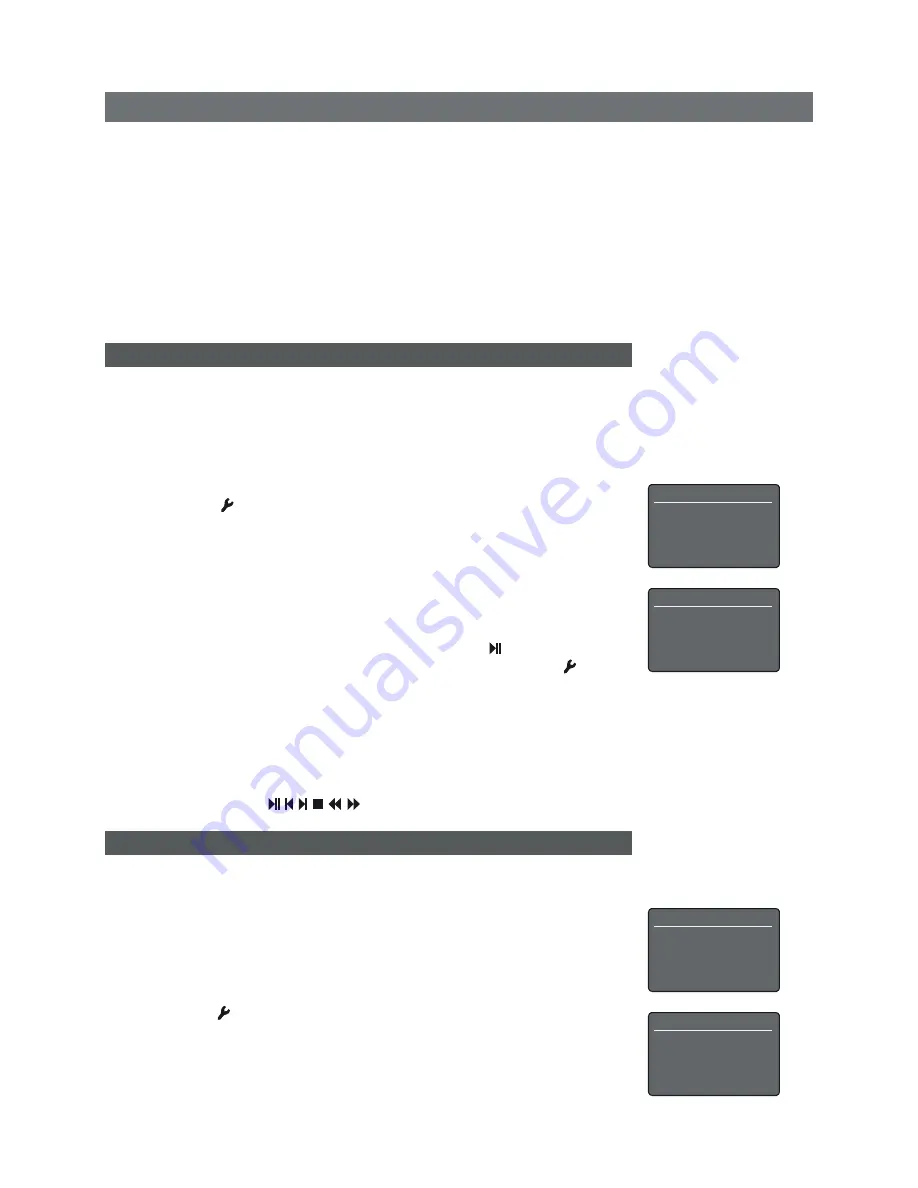
NaimUniti Quick Start Guide
English
Full naimuniti installation and operational information can be found in the reference manual
available on line at www.naimaudio.com
• If an Apple
iPod
is to be used with NaimUniti, connect it using a Naim n-Link cable
(available separately) to the rear panel iPod interface. Do not use the front panel USB
socket to connect an iPod.
Note:
iPods and other MP3 players may also be connected to NaimUniti’s front panel
analogue input using a 3.5mm stereo jack cable from their headphone sockets. Player
control via NaimUniti’s user interface will not however be possible.
• If NaimUniti is to play audio files stored on a
USB
memory stick, insert the stick into
the front panel USB socket. Some MP3 players (not iPod) may also be connected to
NaimUniti via the front panel USB socket.
2 Switching On and getting Started
• Once all connections have been made, switch on NaimUniti using the rear panel
mains switch
. NaimUniti will display a welcome screen and select its CD input.
Note:
If NaimUniti is left unused its display will switch off after a preset time. The “Auto-off”
time can be adjusted within the setup menus.
• The NaimUniti display language can be changed. Enter setup mode by pressing the
handset
setup
( ) key, select the language option and use the handset
up
(
5
) and
down
(
6
) keys to select the desired language. Press the
ok/list
key to confirm the
selection. Leave setup mode by pressing the
exit
key.
• To play a
CD
pull open the drawer using the handle on the left hand side of the unit
and place the CD on the platter. Place the magnetic puck on the central hub and
push the door closed. NaimUniti will automatically read the disc index when the CD
drawer is closed. If NaimUniti is set up to “auto-play”, the CD will play immediately. If
not, press the front panel
play
button or handset
play/pause
( )key. Auto-play can
be selected or deselected via a setup menu: Press the handset setup key ( )to enter
setup mode then select
Inputs
>
CD
>
Auto Play
.
• To adjust NaimUniti volume use either the front panel
-vol
and
vol+
buttons or the
handset
vol-
and
vol+
keys. The numerical volume value is shown in the top left corner
of the display.
• To control the CD transport use the front panel
stop
,
play
,
prev
and
next
buttons or the
handset transport keys (
).
3 Selecting Inputs
• NaimUniti inputs can be selected by pressing the front panel
input
button, the handset
up
(
5
) and
down
(
6
) keys or one of the handset
input selection
keys.
• Pressing one of the handset
input selection
keys either directly selects a single input
or scrolls through a group of inputs. For example, pressing the
CD
key selects the
CD
input, while pressing the
radio
key scrolls through a group comprising the
Fm
,
DAB
and
iradio
inputs. The default
input selection
key assignments are described in
the Reference Manual. They can be modified via the Inputs setup menu: Press the
handset
setup
( ) key then select the
Handset Buttons
option.
Language
1/5
4
English
Français
Deutsch
Italiano
CD
5/5
Name:
CD
Input Trim:
0
Auto Select:
Yes
4
Auto Play:
Yes
Uniti Setup
7/8
Headphones
Network Settings
Front Display
4
Handset Buttons
Inputs On:Radio
1/4
4
1. FM
2. DAB
3. iRadio
4. Unassigned



















