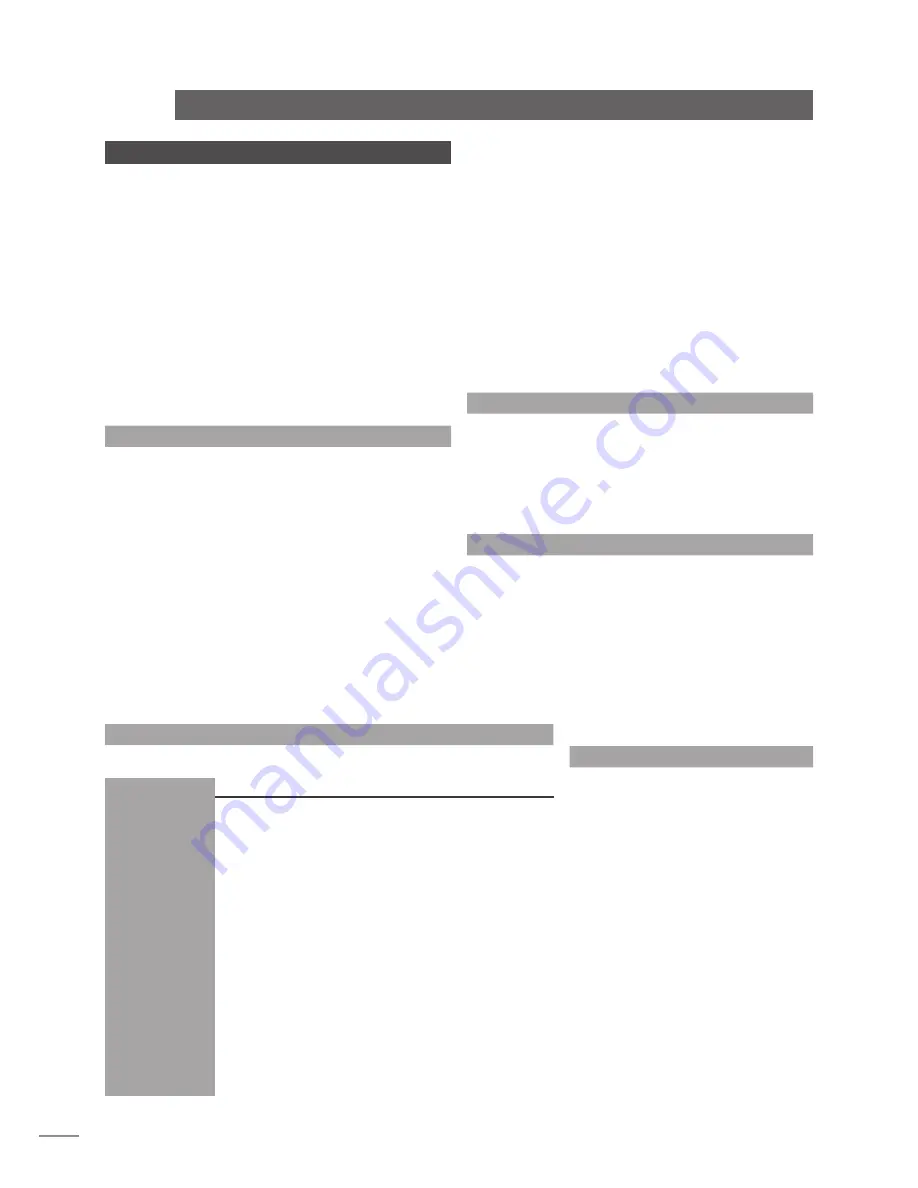
E4
5 Connections
Once the n-Vi is positioned on a rack or furniture
unit it can be connected to a mains supply. Use the
mains cable supplied. Do not switch on the n-Vi until
all audio, video and control connections have been
made.
The appropriate input and output connections will depend on
the type of system the n-Vi is to be used in. An Illustration of
the n-Vi input and output connections can be found on the page
opposite while a diagram illustrating the n-Vi integrated with an
existing stereo system can be found in Section 12.
It is important that high quality cable is used for signal and
speaker connections. Your local retailer or distributor will be
able to offer advice.
5.1 Signal Inputs
The n-Vi can accept three digital and four analogue audio
inputs for the connection of external source equipment. Two
of the digital inputs are connected via RCA-phono sockets and
one via an optical connector. Two of the analogue inputs are
connected via RCA-phono socket pairs and one via a 5-pin DIN
socket. One RCA-phono analogue input socket pair (Input A3)
is duplicated on the n-Vi front panel with a stereo 3.5mm jack
socket. This socket is intended for the temporary connection of
portable music players. Insertion of a plug into the front panel
jack socket will automatically switch the n-Vi to this input. If any
equipment is simultaneously connected to the rear panel A3
input sockets its audio signal will be mixed with the front panel
signal. Removal of the front panel input plug will automatically
switch the n-Vi to the previously selected input.
If the n-Vi has a DAB/FM Radio Upgrade fitted it will also have
an F-Type radio aerial input socket on the rear panel. Indoor
aerials can be used although best results are likely to be
obtained from roof aerials mounted as high as posssible. Use
high quality 75
Ω
aerial cable for connecting aerials.
Use of an aerial preamplifier may disturb the FM muting
operation of the tuner and may cause other problems. Such
preamplifiers should therefore only be used as a last resort.
An aerial combining unit may be used to combine signals from
separate DAB and FM aerials. Your local retailer or distributor
will be able to offer specific advice on local DAB and FM signal
reception.
For details of all signal input sockets see Diagram 5.7.
5.2 Control Inputs
The n-Vi provides control inputs that enable it to be integrated
with remote handset (RC5) signal repeaters and optionally
with multi-room equipment control systems. The RC5 signal is
connected through a single RCA-phono socket and the optional
multi-room control input connected through an RJ45 socket.
For details of all control input sockets see Diagram 5.7.
5.3 Video Outputs
The n-Vi can provide video outputs in a number of different
formats on a variety of connection sockets. Each format
and socket is appropriate for alternative display types - TV,
CRT Monitor, TFT Monitor, Plasma, Projector, etc. - and it is
important for the best picture quality that the appropriate
socket is used. Table 5.3 lists, in order of preference,
connection formats for any display device. Select, from the
connection options available on your display, the one nearest
the top of the list. For details of all video
output sockets see Diagram 5.7.
5.4 Audio Outputs
The n-Vi provides one stereo analogue audio
output via a 5-pin DIN socket and one digital
audio output via a single RCA-phono socket.
These sockets enable the n-Vi to be connected
to an external audio preamplifier or alternative
multi-channel decoder respectively. In the
case of multi-channel programme material,
the signal present on the analogue output is
the front left and right channels. Analogue
programme material input to the n-Vi from an
external source is not available from the digital
output. The n-Vi also provides one analogue
subwoofer output via a single RCA-phono
socket. For details of all audio signal output
sockets see Diagram 5.7.
n-Vi
Connections
Connection
Connection Cable/Socket Notes
Format Type
DVi DVi Digital Progressive Scan
RGB 3 x BNC Analogue Progressive Scan
YPbPr 3 x BNC Analogue Progressive Scan
RGB SCART Analogue Interlaced
YPbPr SCART Analogue Interlaced
S-Video 4-pin mini DIN Analogue Interlaced
Composite SCART Analogue Interlaced
Note:
Section 10 carries an explanation of the video formats
listed.
Note:
RGB progressive scan output is disabled when replaying
Macrovision encoded material.
Rank
Order
First
Second
Third
Fourth
Fifth
Sixth
Seventh
Table 5.3
Preferred Video Connections
Summary of Contents for N-VI
Page 28: ......







































