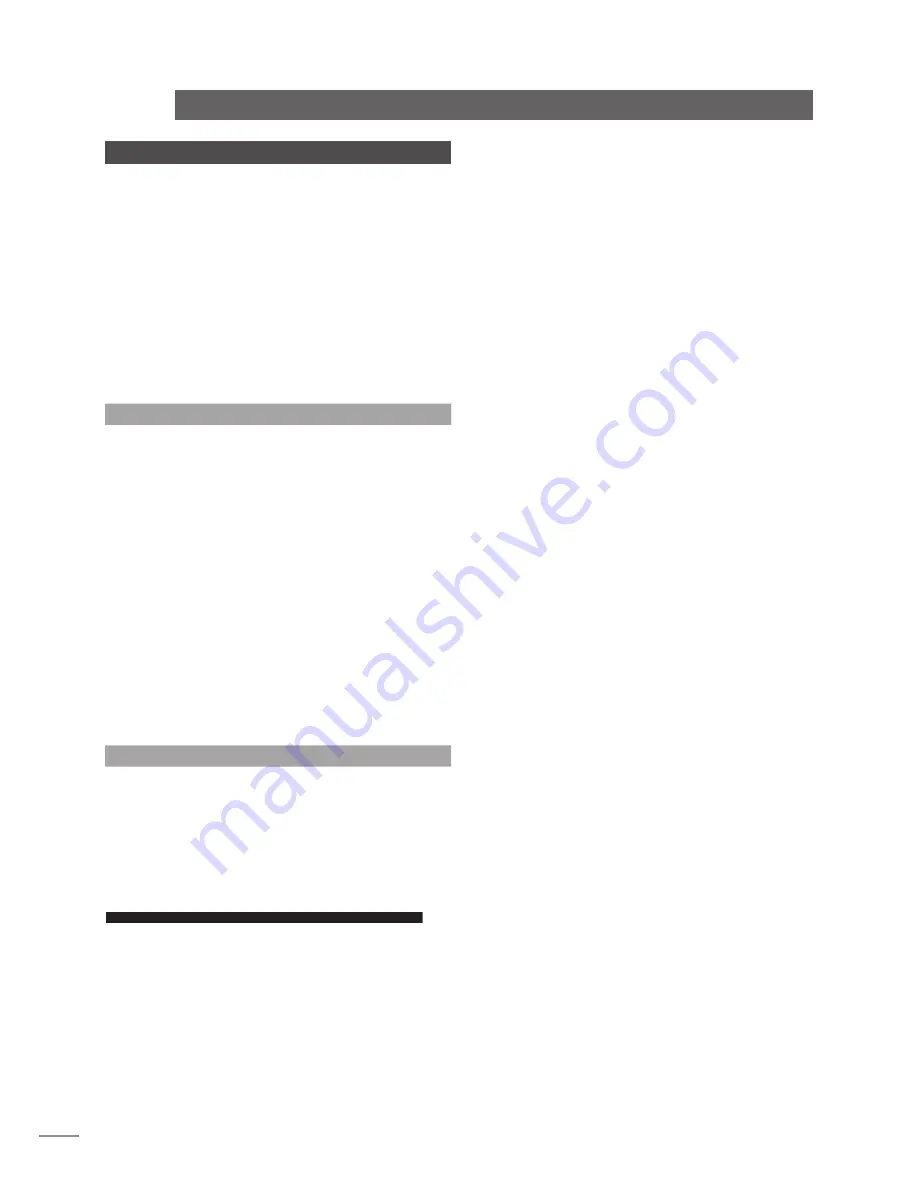
E20
10 Video Formats Explained
In the early days of domestic video and home
theatre the issue of different video formats and
interfaces did not really arise. There was only one
way of connecting a VCR to a TV - via the aerial
cable. However the growth in domestic high quality
video, along with the introduction of widescreen and
non-CRT displays has meant that video interface
issues, once of concern only to professionals, have
become significant in domestic systems.
The following few paragraphs provide an explanation of some
of the issues and technologies that impinge on the n-Vi, its
installation and operation.
10.1 Interlaced and Progressive Scan Video
Video is nothing more than a series of still pictures displayed
sequentially at such a rate that the brain perceives continuous
motion. A video signal comprises elements that describe the
colour and brightness of each individual display pixel and
an element that describes the necessary timing information
required to create an image. Each picture is “drawn”, pixel by
pixel and line by line, across and down the screen - again at
a rate such that the brain does not distinguish the segmented
nature of the information.
In conventional “interlaced” video, each still picture is drawn
half a screen at a time in two sections (or scans) constructed
from sets of alternate lines. This technique is used to reduce
the amount of information required for each frame. In
“progressive scan” video, rather than being constructed from
two sections, pictures are constructed in a single top to bottom
scan. The result is a significantly sharper, more detailed and
more stable image.
10.2 Video Interface Formats
Table 5.3 lists the video interface formats supported by the
n-Vi in order of preference defined by the display quality
potential of each. There are fundamental technical reasons why
alternative formats can provide different levels of display quality
and an explanation of these provides a useful introduction
to the techniques and technologies of video. The formats are
described, in reverse quality order, over the following paragraphs.
The SCART (Syndicat des Constructeurs d’Appareils
Radiorécepteurs et Téléviseurs) connector first became familiar
on the introduction of high quality domestic video recorders.
These recorders were able to generate both “composite”
and “component” video signals and both, along with stereo
analogue audio, are carried by the SCART. Component video
generally describes those formats that carry the various
elements of the signal on separate cables - sometimes known
as channels.
Composite video is a signal that encodes the three elements
of a moving image - colour, brightness and timing - in a single
signal carried by a single cable. Two different encoding formats
are common - NTSC generally in America and the Far East,
and PAL in Europe. Encoding the signal brings the advantages
of single-wire simplicity and convenience, but the necessary
downstream decoding produces unavoidable and visible
artifacts. Composite video thus offers the lowest display quality
of the options available and should be used if there is really no
other option. Very few contemporary displays or TVs will offer a
composite video input only.
10.2.2 S-Video (4 Pin mini-DIN, analogue)
The S-Video format offers the next higher quality video
connection. S-Video is a two channel based connection with the
colour and brightness information separated, and the timing
signal combined with the brightness signal. The separation
of colour and brightness reduces the need for downstream
processing to decode the signals and results in potentially a
sharper image.
10.2.3 YPbPr and RGB (SCART, analogue)
In addition to carrying a composite video signal the SCART
interface also carries a set of “RGB” or “YPbPr” video signals
selectable via the video setup menu. RGB denotes the
fundamental Red, Green and Blue components that define
a colour image. A timing signal is combined with the Green
signal. YPbPr is mathematically derived from RGB and denotes
brightness (Y) and two colour difference signals (Pb & Pr). The
video timing signal for the YPbPr format is combined with the
brightness signal. YPbPr carries the same information as RGB
but does so with reduced bandwidth demands. Both RGB and
YPbPr offer a further potential quality increase over S-Video
by again reducing the demands on downstream decoding. It is
marginally preferable to use RGB over YPbPr.
10.2.4 Progressive Scan YPbPr (3 x BNC, analogue)
The first connection interface from which a Progressive Scan
signal is available. YPbPr Progressive Scan can be selected for
the BNC interface via the video setup menu.
10.2.5 Progressive Scan RGB (3 x BNC, analogue)
A Progressive Scan RGB signal is also selectable via the video
setup OSD menu and available from the same three BNC
connectors described in paragraph 10.2.4. RGB is the native
video format of most displays and potentially provides better
quality than YPbPr thanks to reduced demands for downstream
signal processing. As with the SCART RGB interface, the video
timing signal is combined with Green signal.
Note:
RGB progressive scan output is disabled (and the screen will
appear blank) when replaying Macrovision encoded material.
n-Vi
Video Formats
Summary of Contents for N-VI
Page 28: ......






































