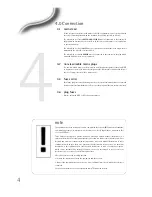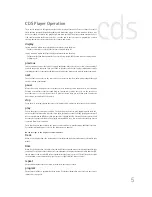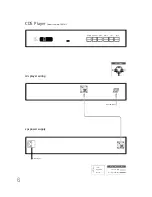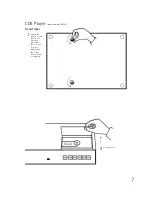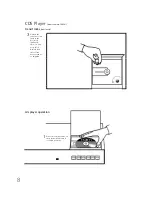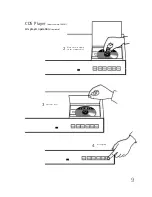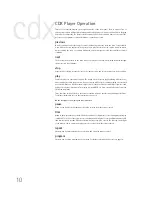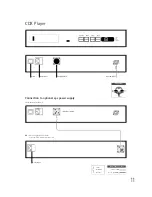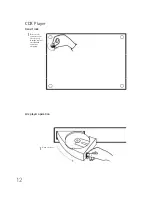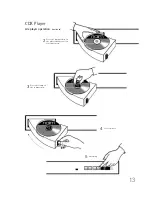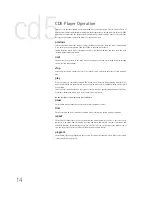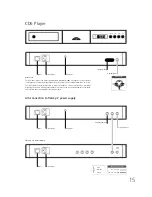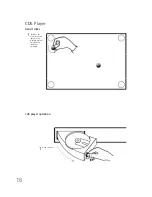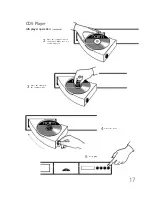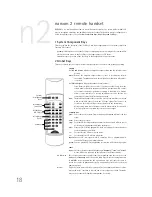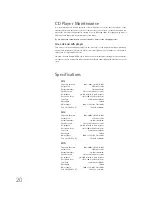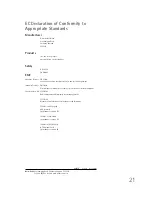1 8
n 2
narcom 2 remote handset
NARCOM 2 is a multi-functional remote control handset designed to be used with Naim Audio CD
players, integrated amplifiers, pre-amplifiers and preset tuners. The handset control configuration is
based around three types of keys:
System Component Keys, Global Keys and Soft Keys.
1 System Component Keys
These keys switch the operation of the “Soft Keys” into modes appropriate to each system component
(preamp, CD or tuner).
preamp:
Switches the action of the Soft Keys to that appropriate for an integrated or pre-amplifier.
cd:
Switches the action of the Soft Keys to that appropriate for a CD player.
tuner:
Switches the action of the Soft Keys to that appropriate for a preset tuner.
2 Global Keys
These keys operate specific component functions regardless of the System Component Key setting.
preamp
vol (up and down):
Adjusts the amplifier output volume and the volume control
position.
mute:
Reduces the amplifier output volume to zero. A second press restores
the volume. The
mute
button on the amplifier will illuminate when mute
is selected.
bal (left and right):
Adjusts the output channel balance.
Some Naim amplifiers have control of balance available only from the
remote handset. On these products the balance will automatically “centre”
as it reaches the mid point. Balance centring is indicated by a flashing
volume control indicator. To resume adjustment once the balance has
centred,
bal
key must be released and re-pressed.
mon:
The
mon
button enables the output of a 3-head tape machine to be heard
while recording in order to check the “off-tape” signal. The source to be
recorded is chosen by the input selector buttons in the normal way.
After pressing
mon
,
select the input to which your machine is connected.
A second operation of the
mon
key restores normal output.
compact disc
prev:
Selects the previous track. From a stopped position
prev
will select the last
track.
next:
Selects the next track.
stop:
Stops the CD. Holding the
stop
key for more than a second will also cancel
previously set-up program and display preferences.
play:
Plays the CD. Pressing
play
while a track is playing will return the player
to the beginning of that track.
<<:
Fast reverses the CD when in play mode.
>>:
Fast forwards the CD when in play mode.
repeat:
Puts the CD into repeat mode. A complete disc or programmed disc
selection will repeat until
stop
is pressed.
pause:
Pauses a playing CD. Pressing
pause
a second time will start the disc again.
tuner
mode:
Switches the tuner sequentially through
“frequency”
,
“scan”
and
“preset”
modes. Modes are indicated by the indicators on the tuner display.
up & down:
These keys both have three possible functions depending upon the selection of the
mode
key. In
frequency
mode the up and down keys adjust the tuning frequency
in 0.05MHz steps. In
scan
mode the up and down keys will cause the tuner to
search for stations. In
preset
mode the up and down keys will tune to the next
numbered preset.
mono:
Toggles between mono and stereo operation. The tuner display will indicate stereo
when both stereo operation is selected and a stereo signal is received. The
mono
button on the tuner will illuminate when
mono
is selected.
System
Component
Keys
Global Keys
(Amplifier)
Global Keys
(CD Player)
Global Keys
(Tuner)
Soft Keys