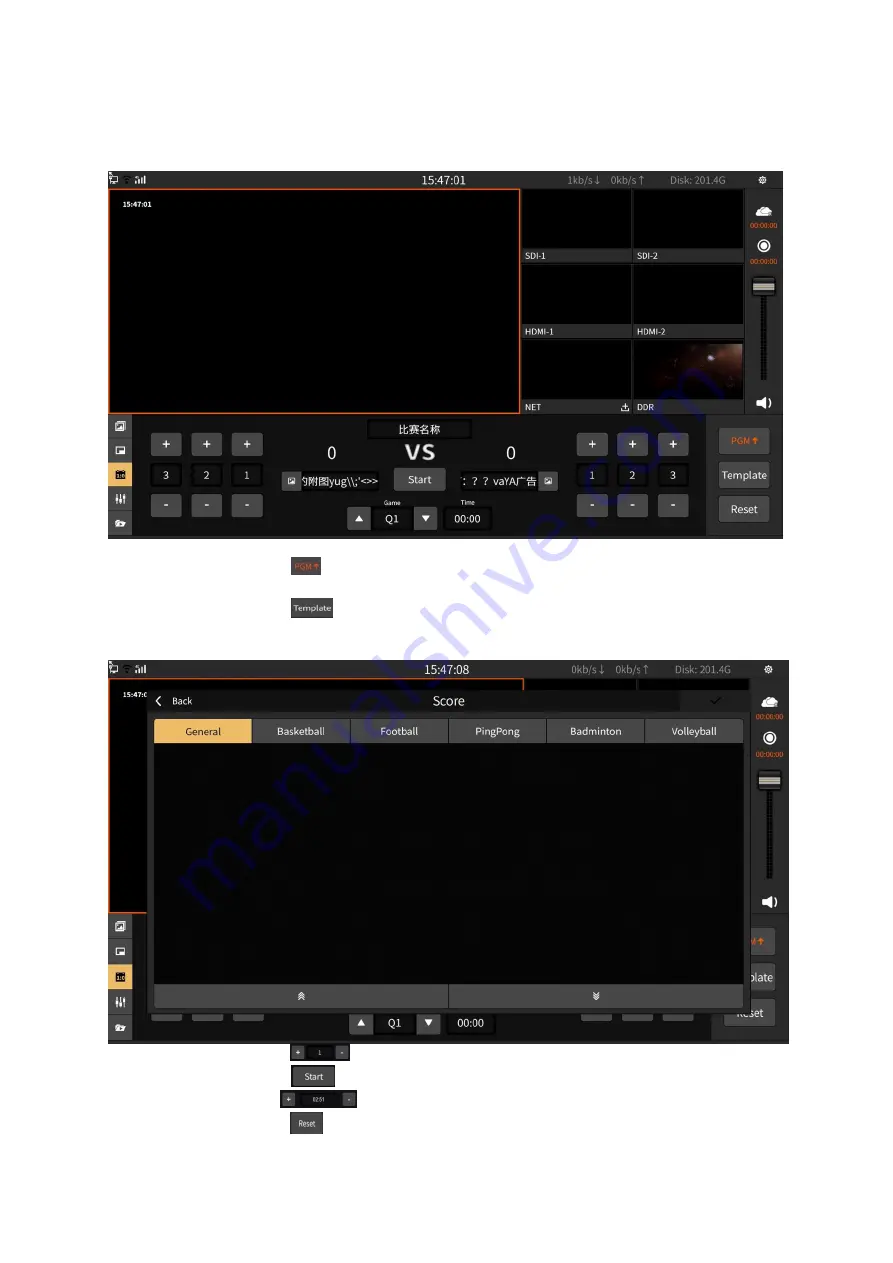
14
3.1.8 Scoreboard
The scoreboard can record the score of the live match in real time as shown in the figure below:
1) Button operation is as follows:
Button
: Display the score board to the PGM channel and click again to cancel
the display.
Button
: Choose the template of the scoreboard. The templates are general,
basketball, football, table tennis, badminton and volleyball. It also support online
download. In order to download, just click the “Download” button as shown below:
Button
: “+/-” can “increase/decrease” scores in real time.
Button
: Start/pause timing. The status will become yellow highlight when it
start.
“+/-” can “increase/decrease 1 second” in real time.
Button
: Clear the score and timing.



























