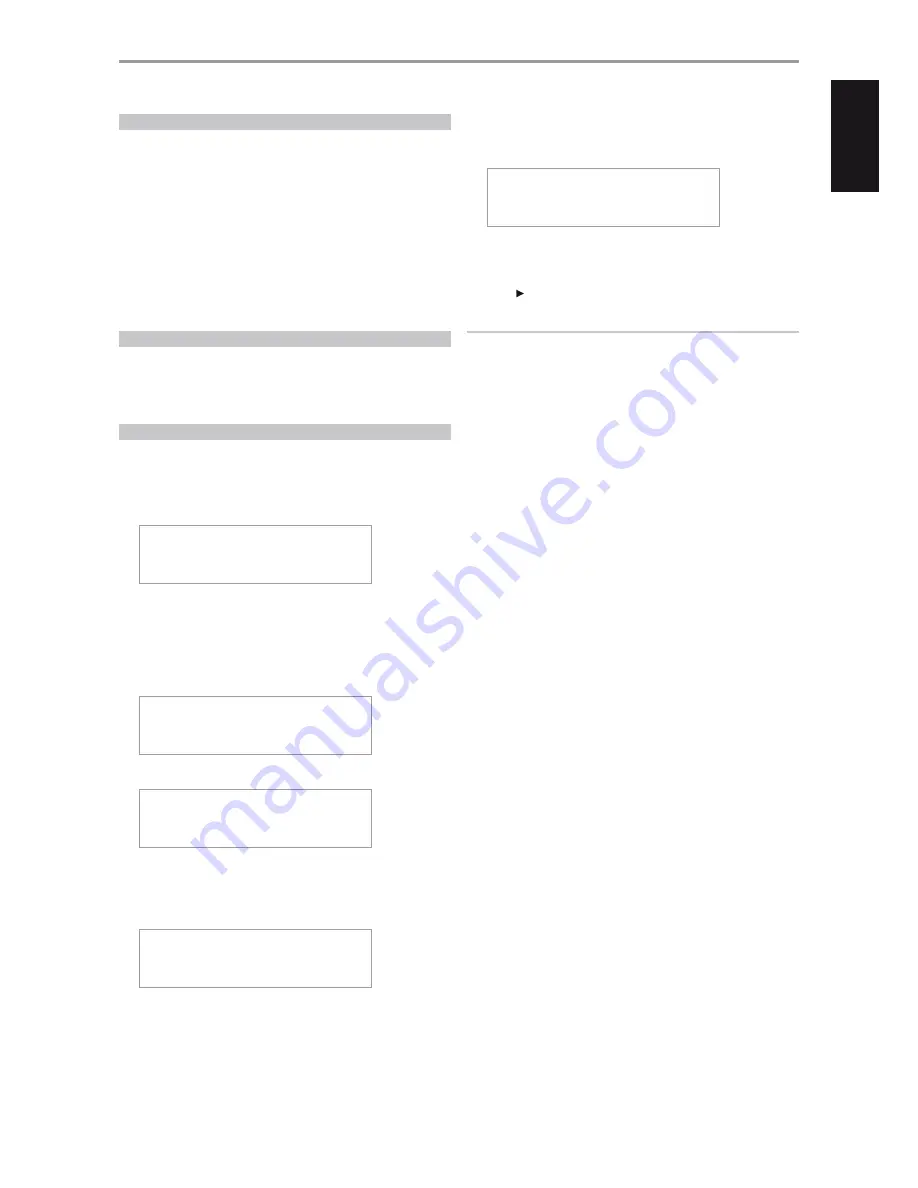
CD-R AND CD-RW AUDIO DISCS
The VISO THREE can playback CD-R or CD-RW audio discs that have been
recorded on a computer or CD recorder. The quality of CD-R or CD-RW
audio discs varies widely which may affect playability. Some factors that
affect playability:
•
The quality of the disc itself. Generally speaking, CD-R or CD-RW blanks
from well-renowned companies give better results than unbranded
ones.
•
The quality of CD-recorder or computer CD re/writer. Some recorders
and writers produce better results than others.
•
The CD-R and CD-RW were created with high-speed writing. In general,
the quality of a CD-R or CD-RW is better when produced at a lower
speed against a higher speed on the same recorder or re/writer.
PLAYING MP3/WMA FILES
The VISO THREE can play MP3/WMA formatted recordings on CD-R or CD-
RW discs. You may mix any of the file types on the disc. Refer to SELECTING
FOLDERS OR FILES (USB, CD-R/-RW) at the USB mode section below for
MP3/WMA playability procedure.
PROGRAMMING (CD/USB)
The program function enables you to store your favorite tracks from any
disc in the player memory. When programming a sequence of tracks, the
VISO THREE must be in STOP mode. Using the VR 3 remote control, enter
your desired program sequence through the following steps
1
Press [PROG]. The VFD will show
Program��1������
T0000�����������
The “0000” in the “T0000” keeps on blinking, meaning that the player is
awaiting the first Program entry.
2
Use the Direct-Entry numeric keypad buttons to enter the first track in
your planned sequence. For example, press “2” and then [ENTER]. The
VFD will briefly show
Program��1������
T0002�����������
3
The display will revert to show
Program��2������
T0000�����������
The “0000” in the “T0000” keeps on blinking, meaning that the player
is awaiting the second Program entry. For example, press “4” and then
[ENTER]. Upon entering the second track, the VFD will again briefly
show
Program��2������
T0004�����������
4
Repeat steps 2 and 3 to select and store other track numbers in
memory, up to a maximum of 32 entries. If you attempt to program
more than 32 tracks or files, “Program Full” will be displayed in the VFD.
Program Full����
T0006�����������
5
Press [PROG] to end or finalize the program – the VFD will show the last
programmed number and track.
6
Press [ ] (Play) to start program playback.
NOTES
• The procedure for programming MP3/WMA files is the same as above.
• If you want to select file number “119” in a disc where there are 100 or
more MP3/WMA files, press “1” twice and then “9.”
• Pressing [STOP] button at any time during the programming procedure
will put to a STOP the sequence and clear all the currently programmed
tracks or files. VFD will revert back to displaying the total number of
tracks and total playback time for audio CD and total number of files for
MP3/WMA.
• Pressing [STOP] button twice during program playback will delete the
whole program list.
REVIEW PROGRAM LIST
1
Initiate review of your programmed entries by pressing [PROG].
2
The VFD will show the first Program Number.
3
Press [ENTER] repeatedly to step through the program sequence. You
will have reached the end of the program sequence when “Program
End” is displayed at the VFD.
EDIT PROGRAM LIST
1
Initiate editing of your programmed entries by pressing [PROG].
2
The VFD will show the first Program Number.
3
Press [ENTER] repeatedly to step through the program sequence. Stop
at the program sequence you want to edit.
4
To change the programmed track of the particular sequence, use the
Direct-Entry numeric keypad buttons. Press [ENTER].
5
Press [PROG] to end or finalize the program.
DELETE PROGRAM
Initiate editing of your programmed entries by pressing [PROG].
1
To delete a particular programmed track/file, press repeatedly
[ENTER] key until the desired programmed sequence is reached. Press
VR 3’s [CLEAR] key once and the track/file in the particular sequence
is deleted. The program sequence will adjust accordingly as a
programmed track/file is deleted.
2
To clear the program memory, perform any of the following steps
•
During programming mode, press [STOP] once.
•
During program playback, press [STOP] twice.
•
Press [OPEN/CLOSE] to open the disc tray (CD mode).
OPERATION
USING THE VISO THREE – CD MODE
15
EN
G
LI
SH
PO
R
TU
G
U
ÊS
FR
ANÇ
AIS
ESP
AÑOL
IT
ALIANO
DEUT
SCH
NEDERL
ANDS
SVENSK
A
РУ
ССКИЙ




























