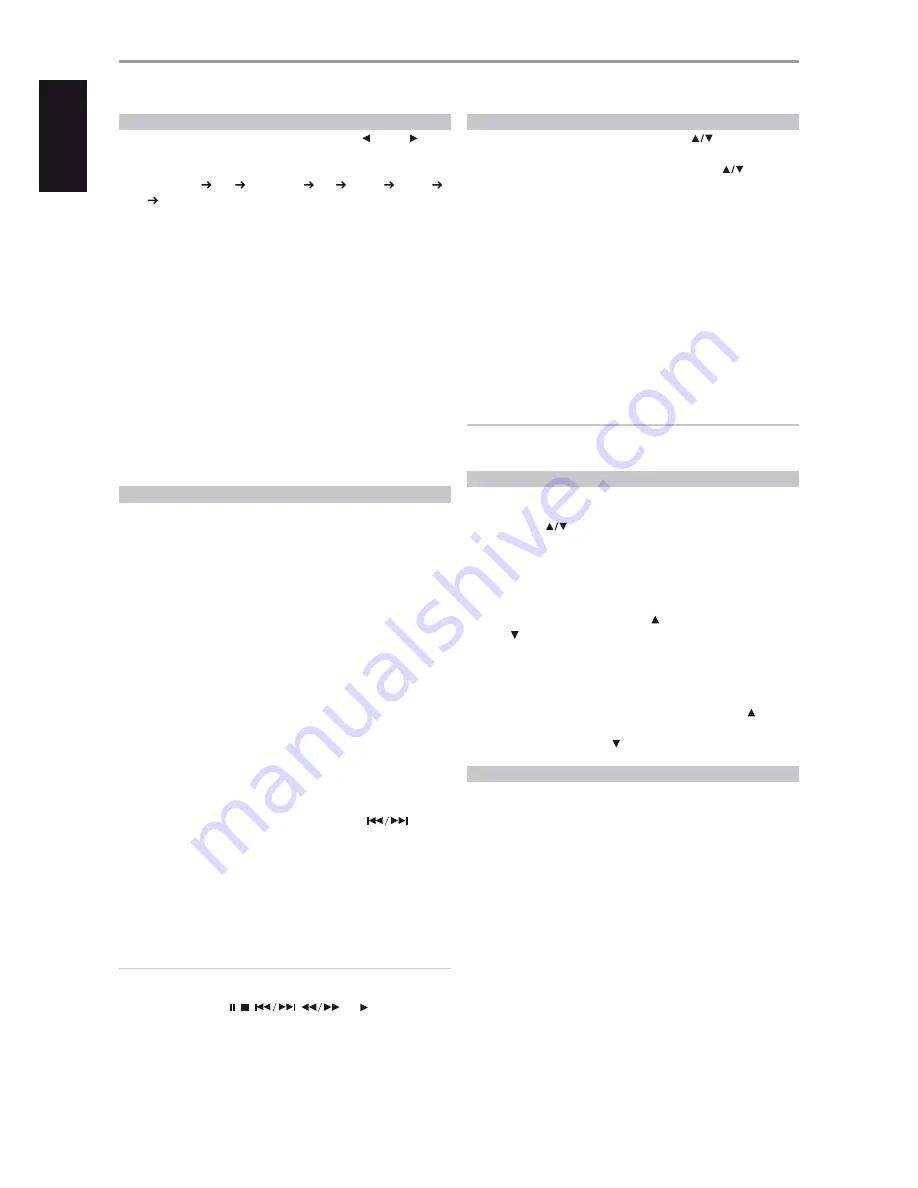
SELECTING SOURCES
Desired source can be selected by repeatedly pressing [ SOURCE ] to
step through the following sources:
Internal CD Player iPod AM/FM/DAB USB Audio 1 Audio 2
Front then back to Internal CD Player
The same source can be directly selected using the VR 3 remote control.
1
Set VR 3’s DEVICE SELECTOR to “AMP”.
2
Press your desired source’s corresponding numeric keypad allocation.
The label directly above the appropriate numeric keypad is the Source
allocated for such key – example: “1” for CD, “2” for MP and so on.
When you change sources, the VFD will show the new input in its upper
line display.
INPUT
Aside from the VISO THREE’s internal CD player, the VISO THREE is also
equipped with the following input sources - Audio 1, Audio 2, MP and Front
(FRONT INPUT on the front panel). MP is the default port connection of the
audio output of the separately sold NAD IPD (NAD IPD Dock for iPod) 1,
NAD IPD 2 or later variant; with NAD IPD’s DATA PORT correspondingly
connected also to VISO THREE’s rear panel MP DOCK DATA PORT.
DISC LOADING AND PLAYBACK
You can open the disc tray by pressing [OPEN/CLOSE] button even if the
VISO THREE is in standby mode. The standby indicator will turn from amber
to blue. Place a disc on the disc tray with the playback side down.
There are two different disc sizes. Place the disc in the correct guide on the
disc tray. If the disc is out of the guide, it may damage the disc and cause
the VISO THREE to malfunction. “No Disc” appears on the VFD if the disc is
placed upside down (and it is a single sided disc).
The following are important tips when loading a disc
•
Do not push the disc tray while it is moving. Doing so may cause the
VISO THREE to malfunction
•
Do not push up the disc tray or put any objects other than discs on the
disc tray. Doing so may cause the VISO THREE to malfunction.
•
Keep your fingers well clear of the disc tray as it is closing. Be especially
careful with children’s fingers around the closing disc tray, as there is a
risk of personal injury.
Press [PLAY/PAUSE], the disc tray is automatically closed and playback begins.
With VR 3’s DEVICE SELECTOR set to “CD”, use the numeric buttons to directly
access and playback desired track/file. You may also toggle [
] to
select through the tracks/files. Playback of the selected track/file now begins.
Depending on the disc or other media, some operations may be different or
restricted. Refer to the jacket or case of the disc you are playing.
Press [STOP] and disc playback will stop. At stop mode, the VFD will show
the total number of files or total number of tracks along with the total
playback time.
NOTES
• Do not move the VISO THREE during playback. Doing so may damage
the disc and the VISO THREE.
• The VR 3 control keys , ,
,
and (Play) are not
punch-through function keys. To use them for disc playback purposes,
make sure that VR 3’s DEVICE SELECTOR is set to “CD”.
ADJUSTING THE VOLUME
In addition to the Volume knob, use the VR 3’s [VOL
] to adjust the
volume level of the VISO THREE. A momentary keypress will change the
master volume by 1 dB increments. If you hold down [VOL
], the
volume change will “run-on” until the key is released.
Since recordings vary considerably in overall average level, there is no
imperative to listen at any particular volume setting. A setting of -20dB may
sound “as loud” from one CD as -10dB does from another.
The VISO THREE will power-up from Standby mode at whatever volume
setting it was last used; however, if the prior setting was greater than
–20dB, the VISO THREE will power up at –20dB. This prevents inadvertently
beginning a session at excessive volume.
MUTING THE SOUND
Use the VR 3’s [MUTE] button to silence the VISO THREE completely. Muting
is always available regardless of the source selection.
NOTE
Adjusting the volume via the VR 3 or the front panel knob automatically
releases the mute function.
ADJUSTING THE TONE CONTROLS
The VISO THREE bass and treble controls are adjusted using the front panel’s
[TONE] button in conjunction with the VOLUME knob. The corresponding
[TONE] and [VOL
] keys of VR 3 can also perform the same functions.
Referring to the lower line of the VFD, toggle front panel’s [TONE] button to
select “Bass”, “Treble”, “Balance”, “Tone Active” or “Tone Defeat”.
•
Adjust the Bass or Treble level over a ±10dB range by rotating the
VOLUME control clockwise (VR 3 [VOL ]) or counterclockwise (VR 3
[VOL ]).
•
Select “Tone Defeat” to bypass the Tone Controls effectively defeating
the effect of the tone control circuits. If “Tone Active” is selected, the
Tone Control circuits are active.
•
The “Balance Center” setting provides equal level to the left and right
speakers. Rotating the VOLUME control clockwise (VR 3 [VOL ])
moves the balance towards the right. Rotating the VOLUME control
counterclockwise (VR 3 [VOL ]) moves the balance to the left.
RESTORING VISO THREE TO ITS FACTORY DEFAULT SETTINGS
Sometimes power spikes and drop-outs may from time to time cause some
inadvertent functionality. The procedure below will reset the VISO THREE to
its factory default settings.
1
Place the VISO THREE into AM mode.
2
Press and hold front panel [MENU] button first and then followed by
the [ENTER] button. Hold them both until the VFD shows “Factory Reset
Power OFF”. The VISO THREE is now reset and will automatically shut
down.
Please note that setting the VISO THREE to factory default will delete all AM,
FM and DAB presets.
SETUP
SETTING UP THE VISO THREE
14
EN
G
LIS
H
PO
R
TU
G
U
ÊS
FR
ANÇ
AIS
ESP
AÑOL
IT
ALIANO
DEUT
SCH
NEDERL
ANDS
SVENSK
A
РУ
ССКИЙ




























