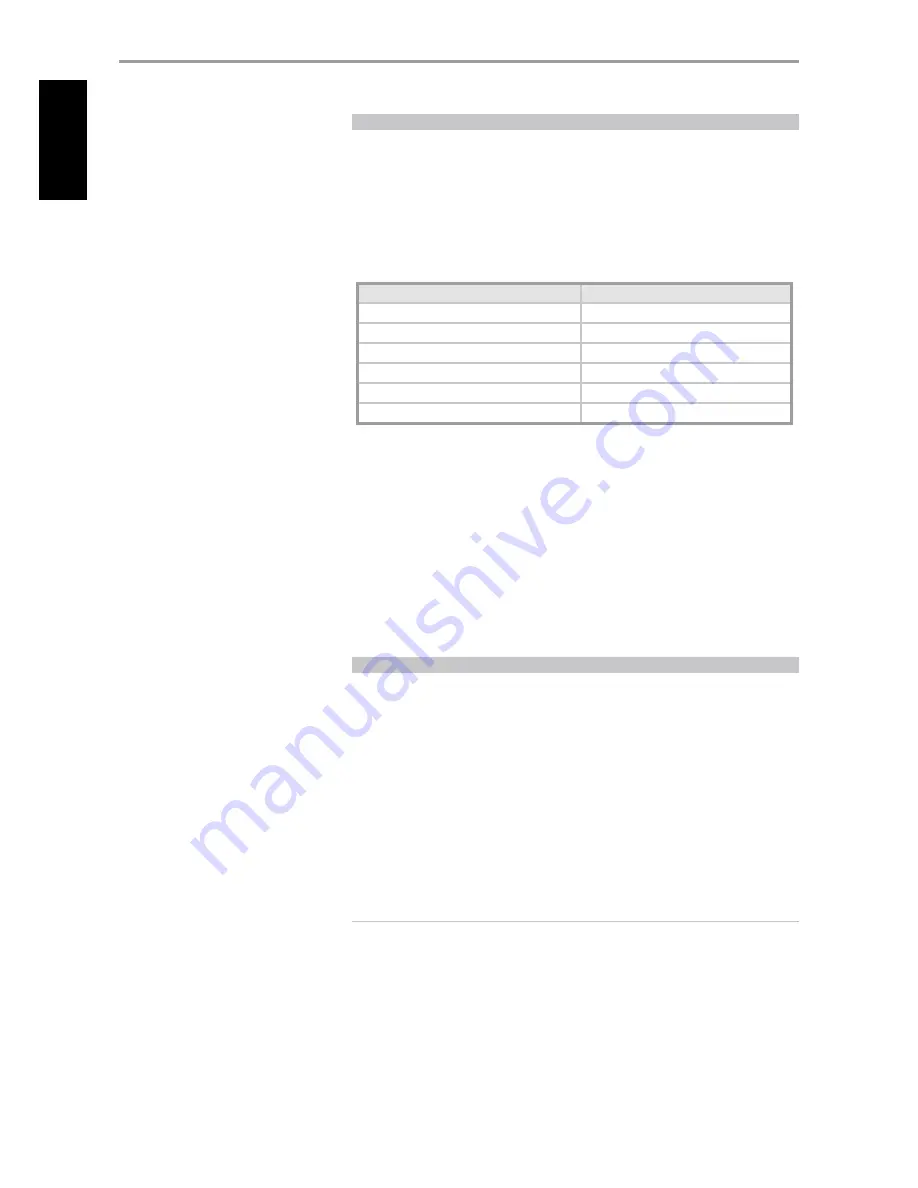
CHECKING CODE-LIBRARY NUMBER
You can check the current code-library on any Device Selector key as follows. Enter Library Mode by
simultaneously pressing-and-holding for 3 seconds both the desired component’s Device Selector
key and the [AVPS] key, until the Learn LED turns green. Press the [DISP] key; the HTR 3 indicates the
current code-library by flashing its [CUSTOM], [VCR], and [MACRO] keys.
For example, to indicate code-library #501, the HTR 3 will flash [CUSTOM] 5 times, pause, and then flash
[MACRO] once. You might wish to make a note of your components’ code-library numbers.
SUMMARY OF THE HTR 3 MODES
Mode
Keys To Press (for 3 seconds)
Learn/Copy/Punch Through
Device Key + RES Key
Delete Mode
Device Key + RTN Key
Macro Record
Macro Key + Function Key
Library Mode
Device Key + AVPS Key
Back Light Timeout
DISP Key + Digit Key
Factory Reset
See “Factory Reset” above
SLEEP MODE
The Sleep Mode timer will switch the T 775 to Standby mode automatically after a preset number of
minutes. Pressing the HTR-3’s SLEEP button once will display the setting of the sleep time increment.
Pressing the HTR-3’s SLEEP button a second time within a 3-second period will change the sleep time
increment in 15-minute intervals, after which time the T 775 will automatically switch into Standby mode.
To adjust the sleep delay, press the HTR-3’s SLEEP button twice; first to display the sleep time
increment, and a second time to change the sleep time increment. The sleep time increment and a
“SLEEP” icon will continuously display on the T 775’s front panel Vacuum Fluorescent Display (VFD).
Each consecutive press increases the sleep time in 15-minute increments from 15 to 90 minutes. To
cancel the sleep mode, continue pressing the HTR-3’sSLEEP button until “SLEEP OFF” displays on the
VFD. Switching the T 775 to standby from either the HTR-3’s OFF or the T 775’s STANDBY button will
also cancel the sleep mode
USING THE ZR 4 REMOTE CONTROL
The ZR 4 remote control is a discrete compact remote for controlling the T 775 from various rooms
other than the main room. The ZR 4 remote allows full separate control of the source selection
irrespective to the main room. This means the zone input may be completely different, audio and
video, from the main input and thus corresponding volume levels as well.
If one wishes to enjoy the same source as the main room, the ZR 4 remote has a [LOCAL] button to
allow simultaneous listening, but with full separate volume levels.
To mute the Zone Volume level, press ‘MUTE’ on the ZR 4. If the ‘Zone Controls’ OSD menu is ON, the
Zone ‘Volume’ level section will display ‘Mute.’
The T 775’s front fluorescent display will show activity of the zone control so that main room occupants
are aware of the zone remote activity. Furthermore if there is no main room activity, only the zone
indicator will be active in the T 775’s fluorescent display.
NOTE
The ZR 4 remote control will only control Zone 2 applications. Zone 3 and Zone 4 could be
configured and managed at the appropriate Zone OSD menu using the front panel navigations
keys as well as the corresponding keys on the HTR 3 remote control. The HTR 3’s ‘CUSTOM’ device is
also defaulted to Zone 2 remote control codes.
OPERATION
USING THE HTR 3 REMOTE CONTROL
42
EN
G
LIS
H
FR
A
N
Ç
A
IS
ES
PA
Ñ
O
L
IT
A
LIA
N
O
D
EU
TS
CH
N
ED
ER
LA
N
D
S
SV
EN
SK
A
РУ
СС
К
И
Й





































