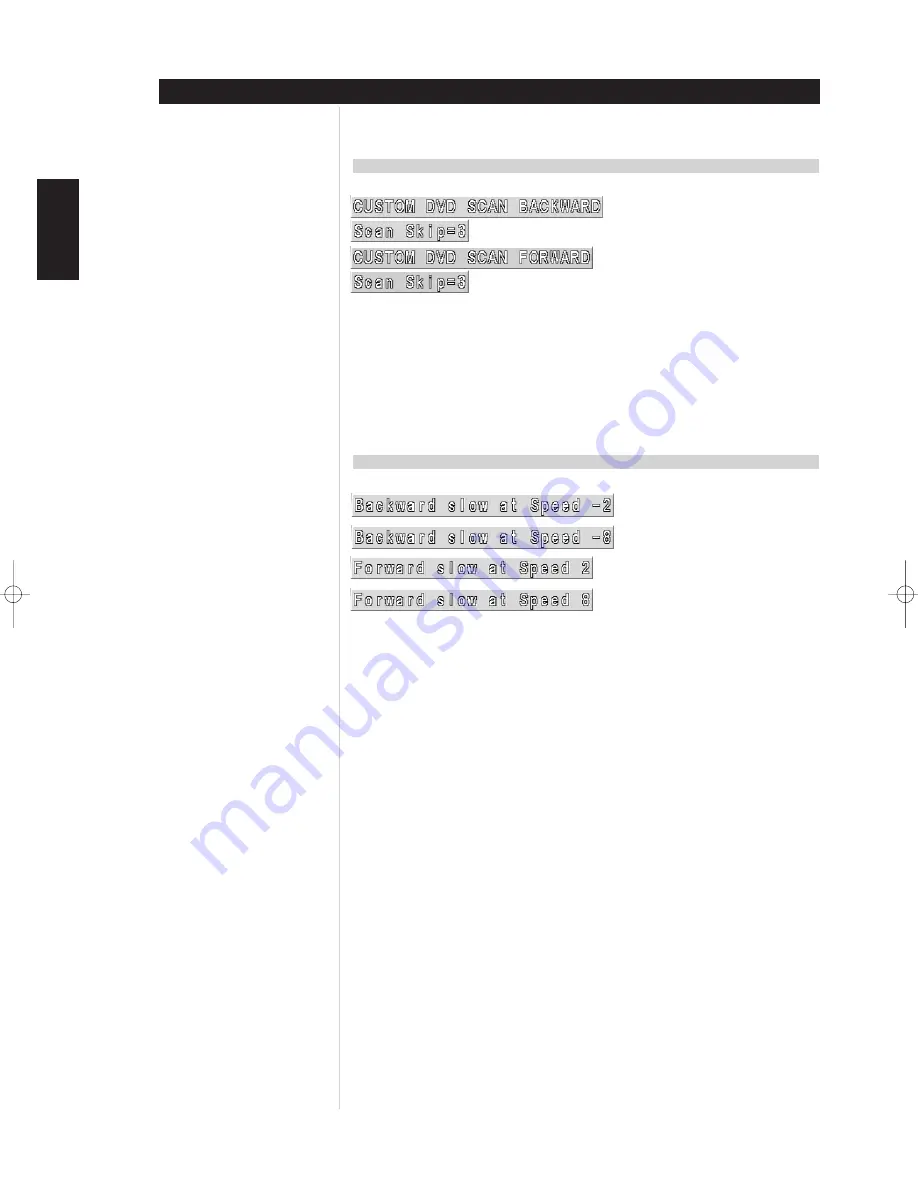
12
You can play back discs at various speeds.
SCANNING AT HIGH SPEED
To scan at fast-forward or fast-reverse during playback, press the SCAN button during playback
The speed of advance (reverse) is relatively slow at first. When the button is pressed again, the speed
becomes faster. (Each time the button is pressed, the speed increases up to 3 steps for DVD/CD)
The speed will be retained even after the button is released.
To return to normal playback, press PLAY
NOTE
The DVD player does not play back sound during the high-speed reverse and forward playback of DVD
videodiscs. However, the T562 player plays back sound during fast forward or fast reverse playback of
audio CDs.
PLAYING IN SLOW-MOTION (DVD ONLY)
Press the SLOW buttons during playback. The playback speed becomes slower than the normal speed.
The speed of slow motion is fast at first. When the button is pressed again, the speed becomes slower.
Each time the button is pressed, the speed decreases up to 8 times.
The speed will be retained even after the button is released.
To return to normal playback, press PLAY
NOTES
• The sound is muted during slow-motion playback.
• Subtitles appear on the screen during slow motion playback.
• The SLOW button does not work with Audio CDs.
SPECIAL PLAYBACK
Operation
ENGLISH
FRANÇAIS
DEUTSCH
NEDERLANDS
ESP
AÑOL
IT
ALIANO
POR
TUGUÊS
SVENSKA
T562 IM english 23/7/02 9:42 am Page 12



























