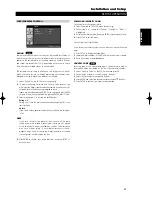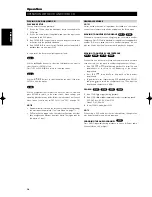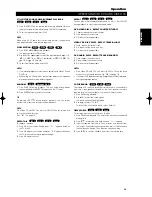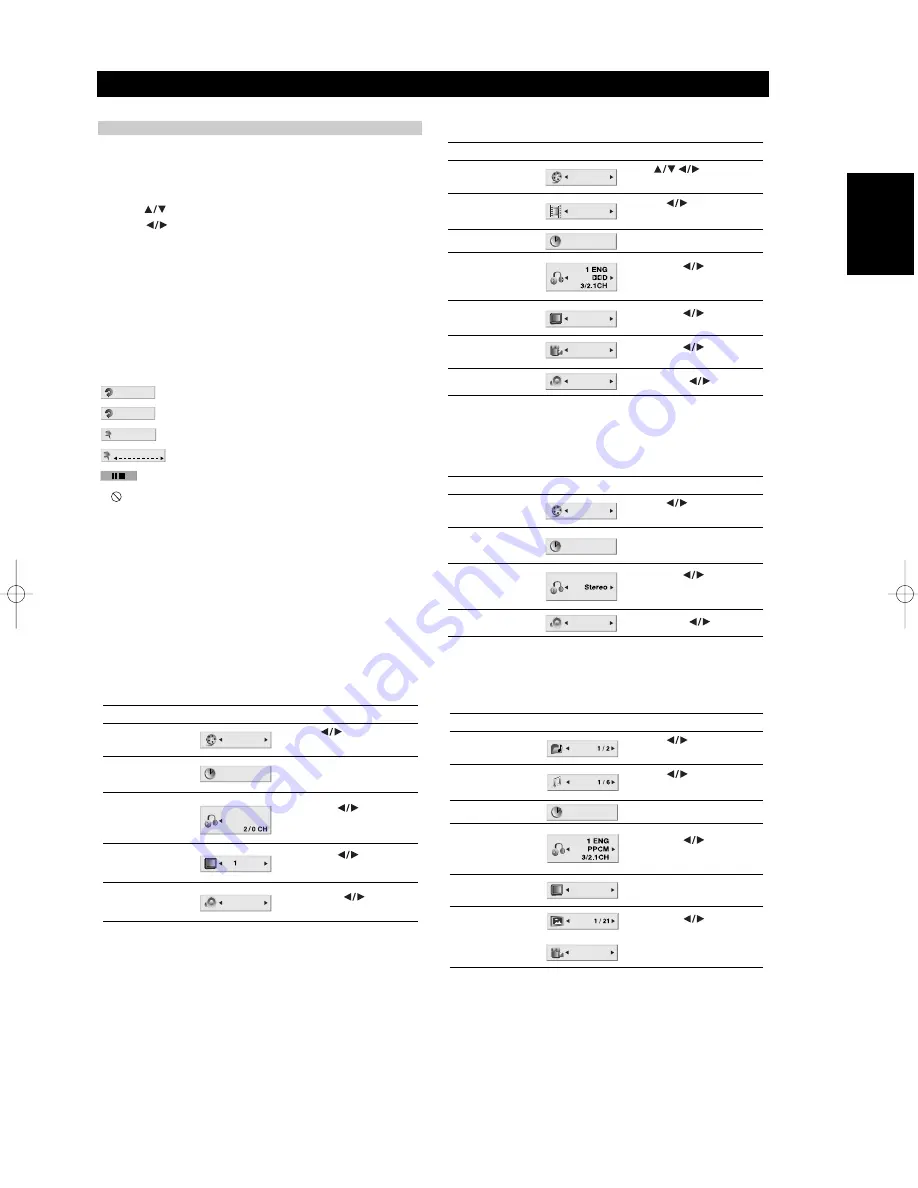
13
ENGLISH
FRANÇAIS
DEUTSCH
NEDERLANDS
ESP
AÑOL
IT
ALIANO
POR
TUGUÊS
SVENSKA
ON-SCREEN DISPLAY
You can display the general playback status on the TV screen. Some
items can be changed using the menu. To use the on-screen display:
1
Press DISPLAY during playback.
2
Press
to select an item. The selected item is highlighted.
3
Press
to change the setting. You can also use the number
buttons if appropriate (e.g. inputting the title number). For some
functions, press ENTER to execute the setting.
NOTES
• Some discs may not provide all of the features shown below.
• If no button is pressed for 10 seconds, the on- screen display
disappears.
PLAYBACK STATUS/RESTRICTIONS
Repeat title
Repeat sequence
Enter a Marker
Marker Search menu
Resume play from this point
Action prohibited or not available
MARKER SEARCH
1 / 9
A - B
Title
Installation and Setup
BEFORE OPERATION
Example: On-Screen Display during
playing VCD
Items
Title Number
Chapter Number
Time search
Audio language
and Digital Audio
Output mode
Subtitle language
Angle
Sound
Selection Method
, Numbers
ENTER
, Numbers
ENTER
Numbers, ENTER
or
AUDIO
or
SUBTITLE
or
ANGLE
1 / 3
1 / 12
0:20:09
ABC
1 ENG
1 / 3
3D SUR
Example: On-Screen Display during
playing DVD Video
Items
Track Number
(or PBC mode)
Time search
Audio Channel
Sound
Selection Method
, Numbers
ENTER
Numbers
ENTER
or
AUDIO
1 / 3
0:20:09
3D SUR
Items
Group Number
Track Number
Time search
DVD Audio
Output mode
Subtitle language
Page (or Angle)
Selection Method
, Numbers
ENTER
, Numbers
ENTER
Display only
or
AUDIO
Display only
or
ANGLE
0:20:09
OFF
ABC
Example: On-Screen Display during
playing DVD Audio
1 / 3
or
Items
Track Number
Time search
Audio language
and Digital Audio
Output mode
Subtitle language
Sound
Selection Method
, Numbers
ENTER
Numbers, ENTER
or
AUDIO
or
SUBTITLE
1 / 3
0:20:09
MP3
1
ABC
ENG
3D SUR
Example: On-Screen Display during
playing divx movie disc
T534_NAD_English_final_v6.qxd 12/13/04 3:37 PM Page 13