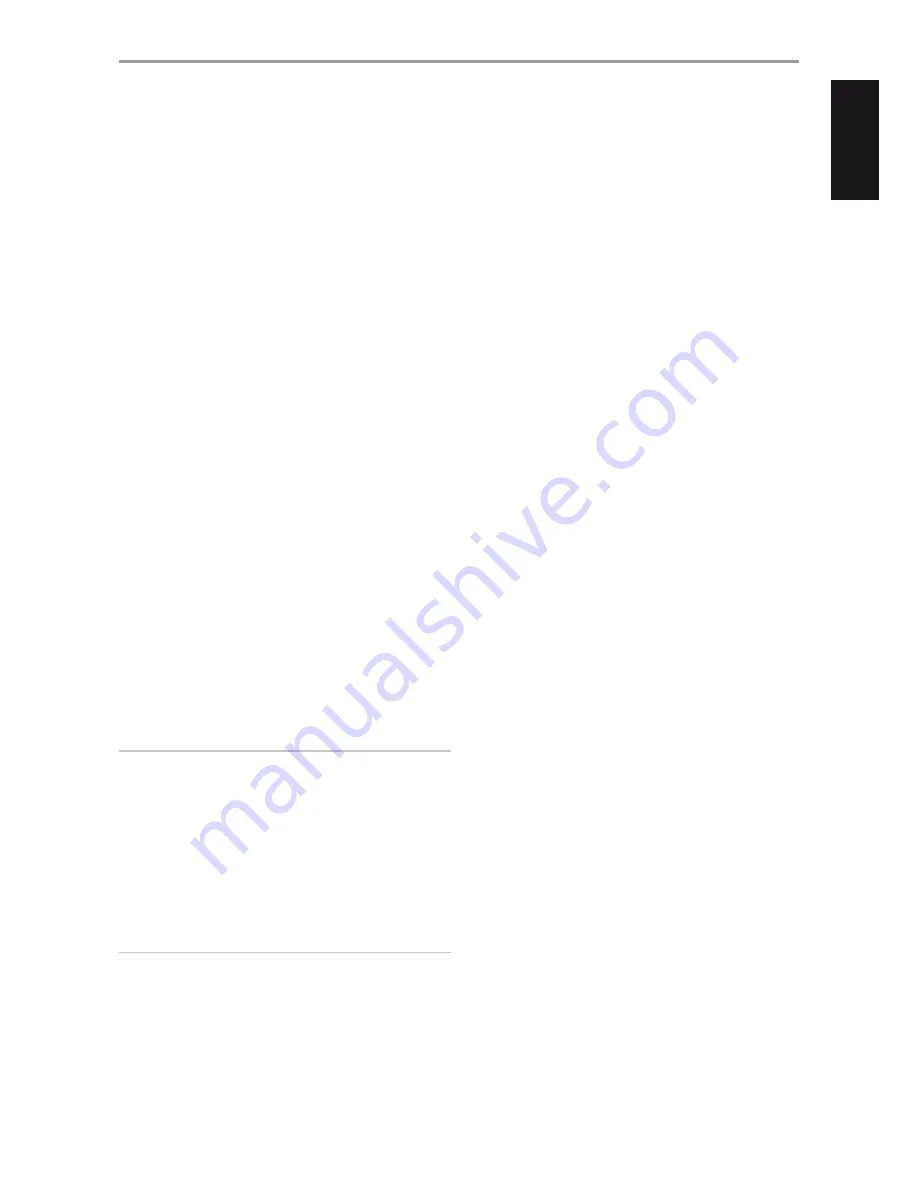
AUDIO 3-4 OUT
•
Connect AUDIO 3 OUT (and/or AUDIO 4 OUT) to corresponding
recording components or audio input ports of compatible sources
like cassette deck, CD/DVD recorder or outboard audio processors.
•
The signal present at AUDIO 3-4 OUT is determined by the current
source selected. There will be no output at AUDIO 3 OUT when
AUDIO 3 is selected. Likewise, there will be no output at AUDIO
4 OUT when AUDIO 4 is the active source input. This prevents
feedback through the recording component thereby preventing
possible damage to your speakers.
•
When configured, AUDIO 3 OUT and AUDIO 4 OUT are the same
assigned ports for Zone 3 and Zone 4 respectively. See also Zone
output description below.
4 7.1 CHANNEL INPUT
•
Connect to the corresponding analog audio output of a
multichannel source component such as a DVD-Audio or
multichannel-SACD player or external multichannel decoder (disc
copy protected formats only allow analog signal transfer). Typically,
these sources will produce 5.1-channel output, in which case the
Surround Back jacks are left unconnected. The signal present at
these jacks can be heard by selecting Source 7 (7.1 CHANNEL INPUT
is defaulted to this Source).
•
There is no bass-management or other processing (other than
master-volume control) available to this 7.1 channel input.
•
While the multichannel audio output of a DVD/BD player can be
connected to these jacks, using the T 787’s own Dolby Digital and
DTS decoding and digital-analog converters via a digital connection
will usually produce superior results.
5 XM MODULE INPUT (120V version model only)
With XM radio, there are more than 100 channels of music, news, sports,
comedy, talk and entertainment. You will find that the coverage is
continent wide. The music quality is digital with many commercial-free
music channels.
•
Connect XM radio cable to this socket. Follow the instructions that
came with your XM radio.
•
Refer also to the “LISTENING TO XM RADIO” segment of the
“OPERATION” section.
NOTE
The external XM radio is not supplied with your T 787.
DAB MODULE INPUT (230V version model only)
The T 787 is compatible only with the NAD DAB Adaptor module
models DB 1 or DB 2. With DAB, you can receive CD-like quality
programs without any annoying interference and signal distortion.
•
Plug-in the other end of the Mini-Din connector from the NAD DAB
Adaptor module output port into this socket.
•
Refer also to the item about “LISTENING TO DAB RADIO” segment of
the “OPERATION” section.
NOTE
The external NAD DAB Adaptor module is not supplied with your T 787.
6 SOFT CLIPPING
•
Enables NAD’s proprietary Soft Clipping circuitry on all channels.
•
At ON position, Soft Clipping gently limits the output of the T 787 to
minimize audible distortion should the T 787 be over-driven.
•
Soft Clipping may simply be left ON at all times to reduce the
likelihood of audible distortion from excessive volume settings.
However, for critical listening and to preserve optimum dynamics,
you may wish to defeat it by setting this switch to OFF.
7 RS 232
NAD is a certified partner of AMX and Crestron and fully supports
these external devices. Check out the NAD website for information
about AMX and Crestron compatibility with NAD. See your NAD audio
specialist for more information.
•
Connect this interface using RS-232 serial cable (not supplied) to
any Windows compatible PC to allow remote control of the T 787
via compatible external controllers.
•
Refer to the NAD website for information about RS232 Protocol
documents and PC interface program.
8 +12V TRIGGER OUT
The T 787 has three +12V TRIGGER OUT ports (OUT 1, OUT2 and OUT3)
that can be configured to 12V DC to a linked component or
system. See discussion on “Trigger Setup” at the “Setup Menu” literature
for guidelines on how to con12V TRIGGER IN/OUT.
•
Use a 3.5mm mini-jack connector to pass +12 volts at a maximum
current of 50 milliamps to an auxiliary equipment such as a
multichannel amplifier or subwoofer. The center conductor (hot) of
the 3.5mm jack is the control signal. The outside conductor (shield)
is the ground return-path.
•
This output will be 12V when the T 787 is ON and 0V when the unit
is either OFF or in standby mode.
+12V TRIGGER IN
With this input triggered by a 12V DC supply, the T 787 can be switched
ON remotely from standby mode by compatible devices such as
amplifiers, preamplifiers, receivers, etc. If the 12V DC supply is cut off,
the T 787 will return to standby mode.
•
Connect this +12V Trigger input to the remote device’s
corresp12V DC output jack using a mono cable with
3.5mm male plug. The controlling device must be equipped with a
+12V trigger output to use this feature.
9 IR IN/IR OUT 1-3
These mini-jacks accept and output remote-controlled codes in
electrical format, using industry-standard protocols, for use with “IR-
repeater” and multi-room systems and related technologies.
•
All NAD products with IR IN/IR OUT features are fully compatible
with the T 787. For non-NAD models, please check with your other
product’s service specialists as to their compatibility to the T 787’s IR
features.
IR IN
•
This input is connected to the output of an IR (infrared) repeater
(Xantech or similar) or the IR output of another compatible device
to allow control of the T 787 from a remote location.
IR OUT 1, IR OUT 2
•
Connect IR OUT 1 (and/or IR OUT 2) to the IR IN jack of a compatible
device.
•
Command and control the linked compatible device by directing its
own remote control to T 787’s infrared receiver.
IR IN and IR OUT 1, IR OUT 2, IR OUT 3
•
Connect the T 787’s IR IN to the IR OUT of a compatible device.
Connect also the T 787’s IR OUT 1 (and/or IR OUT 2, IR OUT 3) to the
IR IN of a compatible device.
•
With this setup, the T 787 acts as an “IR-repeater” allowing the device
connected to the T 787’ s IR IN control or command of the other
device linked to T 787’s IR OUT 1 (and/or IR OUT 2, IR OUT 3).
IR OUT 3
•
IR OUT 3 can only function as an “IR-repeater” as described above.
IDENTIFICATION OF CONTROLS
REAR PANEL
9
ENGLISH
FR
ANÇ
AIS
ESP
AÑOL
IT
ALIANO
DEUT
SCH
NEDERL
ANDS
SVENSK
A
РУ
ССКИЙ
























