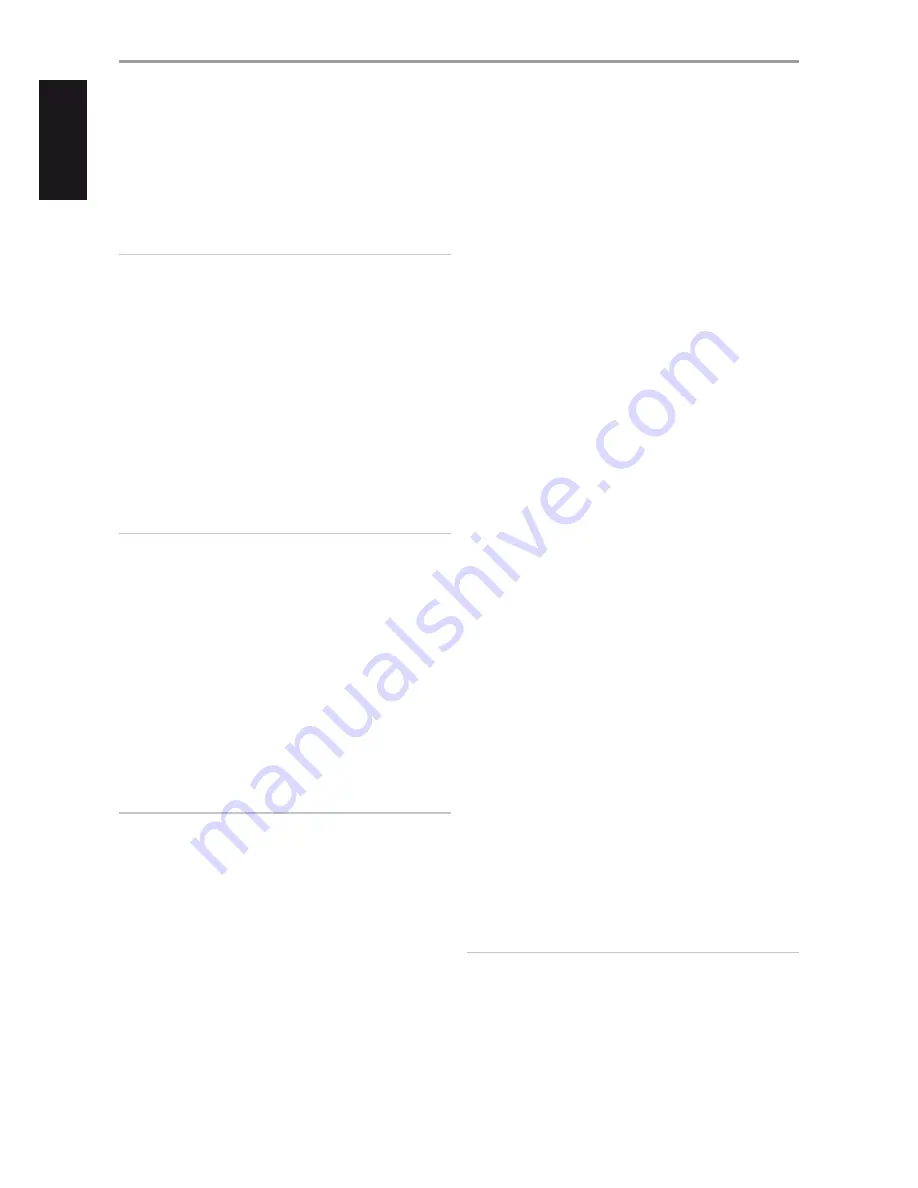
10 HDMI (HDMI IN 1-6, HDMI OUT 1-2)
•
Connect the sets of HDMI input to the HDMI OUT connectors of
source components such as DVD player, BD player or HDTV satellite/
cable box.
•
Connect the HDMI OUT 1 and/or HMDI OUT 2 to compatible HDTV
or projector with HDMI input. Both HDMI output ports display
simultaneously the same audio/video source.
WARNING
Before connecting and disconnecting any HDMI cables, both the T 787
and the ancillary source must be powered OFF and unplugged from the
AC outlet. Failure to observe this practice may cause permanent damage
to all equipment connected via HDMI sockets.
11 MP DOCK
The T 787 is equipped with a data port in the rear panel where an
optional NAD IPD (NAD IPD Dock for iPod) 1, NAD IPD 2 and later
variants can be plugged in.
•
Connect the “MP DOCK (DATA PORT)” jack of the T 787 to the
corresponding “DATA PORT” socket of the optional NAD IPD model.
•
AUDIO 5 and S-VIDEO 3 are the assigned default ports for the audio/
video output of the separately sold NAD IPD (NAD IPD Dock for
iPod) 1, NAD IPD 2 and later variants.
•
Refer also to the “LISTENING TO YOUR iPod PLAYER” segment of the
“OPERATION” section.
NOTE
The NAD IPD Dock for iPod is not supplied with your T 787.
12 ETHERNET/LOCAL AREA NETWORK (LAN) PORT
LAN connection must be setup for wired connection to be established.
Set up a Wired Ethernet broadband router with broadband internet
connection. Your router or home network should have a built-in DHCP
server to consummate the connection.
•
Using a standard straight-through Ethernet cable, connect one
end of the Ethernet cable to the LAN port of your wired Ethernet
broadband router and the other end to T 787’s LAN port.
•
This Ethernet connection has similar function as that of the RS232
connection. With your PC and the T 787 on the same network,
it allows remote control of the T 787 via compatible external
controllers.
•
Refer to the NAD website for information about RS232 Protocol
documents and PC interface program.
NOTES
• NAD is not responsible for any malfunction of the T 787 and/or the
internet connection due to communication errors or malfunctions
associated with your broadband internet connection or other connected
equipment. Contact your Internet Service Provider (ISP) for assistance or
the service bureau of your other equipment.
• Contact your ISP for policies, charges, content restrictions, service
limitations, bandwidth, repair and other related issues pertinent to
internet connectivity.
13 COMPONENT VIDEO INPUT 1-3, COMPONENT VIDEO OUT
•
Connect the Component Video Input to Component Video output
of compatible source components, typically a DVD player, BD
player, digital cable box or other applicable components. Connect
Component Video Out to the Component Video input of a
compatible video monitor/TV.
•
Be sure to observe consistency in connecting the Y/Pb/Pr jacks
to the corresponding sources/inputs. The routing of the three
component video input is fully configurable via the Source Setup
item of the Setup Menu OSD.
•
The T 787’s sets of component video input and output are fully
wideband and compatible with allowable HDTV formats.
14 ZONE 2-3-4
•
The T 787 has three configurable Zones – Zone 2, Zone 3 and Zone
4. The Zone feature allows one to simultaneously experience in
a different zone or location of the house a Source assigned to a
particular zone.
•
Sends zone selected audio source to the corresponding audio input
of another zone. Use high quality patch cables to reduce noise
pickup over long distance runs.
•
For a better understanding of zone settings, study below the section
about “Zone Controls” of the “Main Menu” discussion as well as the
item about “Zone Setup” under the “Setup Menu” literatures.
15 AUDIO PRE-OUT
The AUDIO PRE- OUT makes it possible to use the T 787 as a preamplifier
to external power amplifiers for some or all channels.
•
Connect FRONT L, FRONT R, CENTER, SURR R, SURR L, SURR-BL and
SURR-BR to the respective channel input of a power amplifier or
amplifiers driving the corresponding applicable speakers.
•
Connect the SUBW1 (and/or SUBW2) output to powered (“active”)
subwoofers or to power amplifier channels driving a passive system.
•
Unlike the full range channels, there is no power amplifier built-into
the T 787 for a subwoofer.
16 SPEAKERS A, SPEAKERS B
•
Connect the respective SPEAKER A’s FRONT L, FRONT R, CENTER,
SURR R, SURR L, SURR-BL and SURR-BR channels to their
corresponding loudspeakers. Make sure the “+” (red) terminal and
“-“(black) terminal are connected to the corresponding “+” and
“-“terminals of the loudspeaker. Use extra care to ensure that no
stray wires or strands cross between posts or terminals at either end.
•
Connect left and right channels of SPEAKERS B to the corresponding
remote loudspeakers. When SPEAKERS B is activated, the output
is converted to “Stereo Downmix”. Combining SPEAKER A and
SPEAKER B (SPEAKERS A + B) will also result to the source being
downmixed to stereo.
•
The T 787 is designed to produce optimum sound quality when
connected to speakers with impedances within its operating range.
Please make sure that all the speakers are rated 4Ω minimum per speaker.
NOTE
Use stranded wire of at least 16 gauge (AWG). Connections to the T 787
can be made with banana plugs (120V version only) or by using bare
wire or pins. Use the transverse hole through the post for bare-wire or
pin connections. By loosening the terminal’s plastic nut, make a clean,
neat connection and re-tighten carefully. To minimize the danger
of short-circuit, ensure that only 1/2-inch of exposed wire or pin is
employed when connecting.
IDENTIFICATION OF CONTROLS
REAR PANEL
10
ENGLISH
FR
ANÇ
AIS
ESP
AÑOL
IT
ALIANO
DEUT
SCH
NEDERL
ANDS
SVENSK
A
РУ
ССКИЙ

























