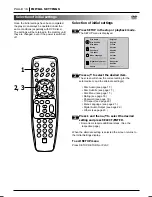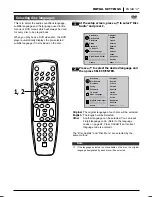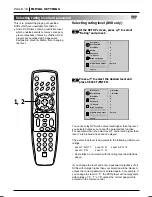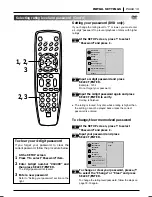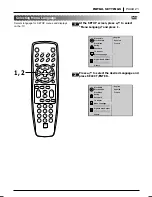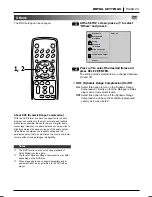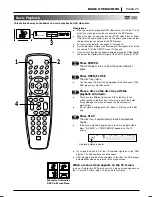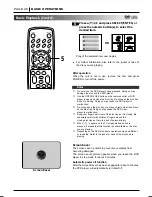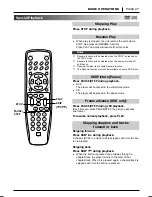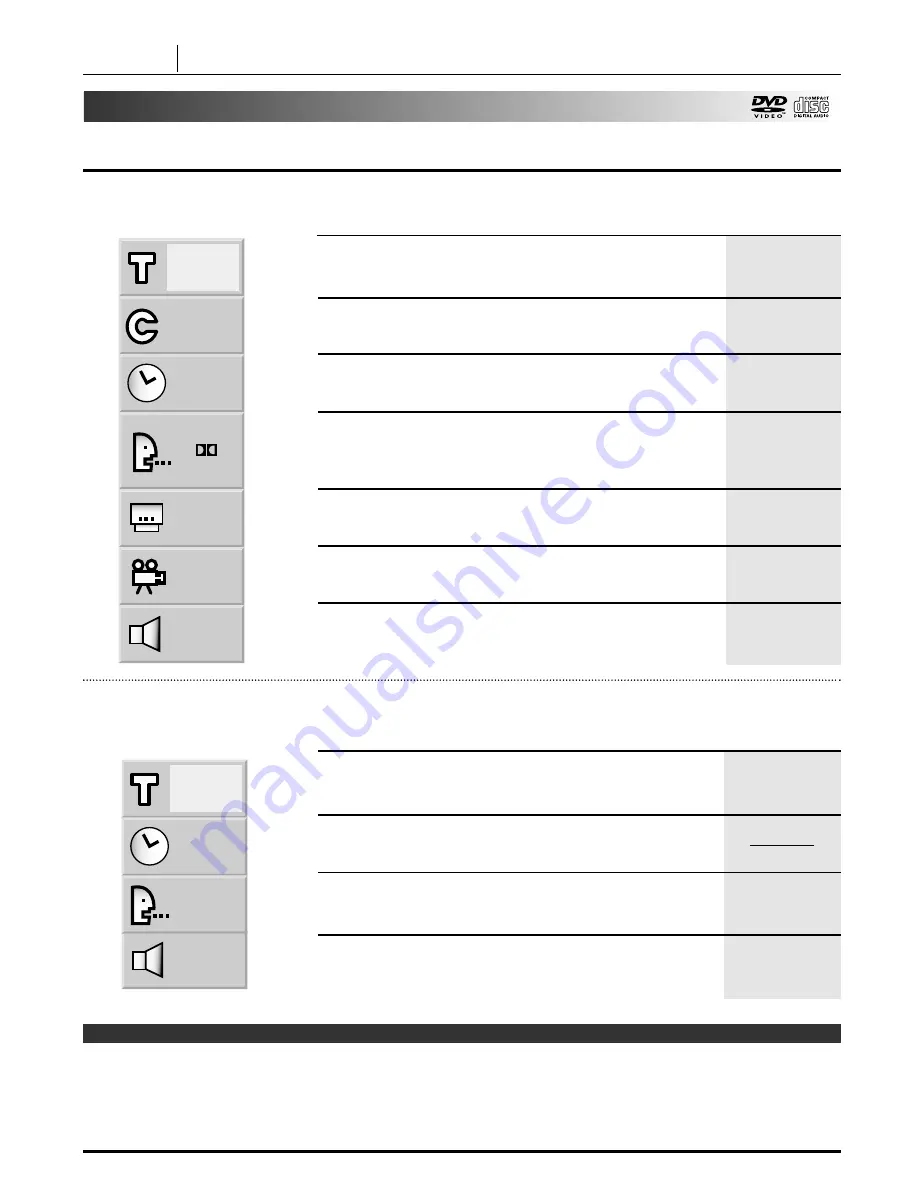
PAGE 30
OPERATION USING GUI MENU ICONS
Detailed description of each GUI menu icon
You can view information about a disc and its operational status on the TV screen.
To show the current title number
and to jump to the desired title number
To show the current chapter number
and to jump to the desired chapter number
To show the elapsed time
and directly select scenes by the desired time.
To show the current audio soundtrack language,
encoding method, channel number
and to change the settings.
To show the current subtitles language
and to change the setting.
To show the current angle number
and to change the angle.
To show the current sound (NORMAL or 3D SURROUND)
and to change the setting.
To show the current track number
and to jump to the desired track number
To show the elapsed time.
(Display only)
To show the current audio (STEREO, LEFT, RIGHT)
and to select to the desired audio channel.
To show the current sound (NORMAL or 3D SURROUND)
and to change the setting.
1
1
0:16:57
1 ENG
D
6 CH
OFF
1
NORM.
1
16:57
STER.
NORM.
FUNCTION
(Press
D
/
E
to select desired item)
F
F
/
G
G
, or
Numeric
SELECT/ENTER
F
F
/
G
G
, or Numeric
SELECT/ENTER
SKIP
Numeric
SELECT/ENTER
F
F
/
G
G
,
AUDIO
F
F
/
G
G
,
SUBTITLE
F
F
/
G
G
,
ANGLE
F
F
/
G
G
,
SOUND
F
F
/
G
G
, or Numeric
SELECT/ENTER
SKIP
F
F
/
G
G
,
AUDIO
F
F
/
G
G
,
SOUND
Press DISPLAY during
playback.
[TV screen] DVD GUI
SELECTION
METHOD
Press DISPLAY during
playback.
[TV screen] CD GUI
FUNCTION
(Press
D
/
E
to select desired item)
SELECTION
METHOD
Note
❍
Some DVD discs may not provide all of the above GUI menu icons.