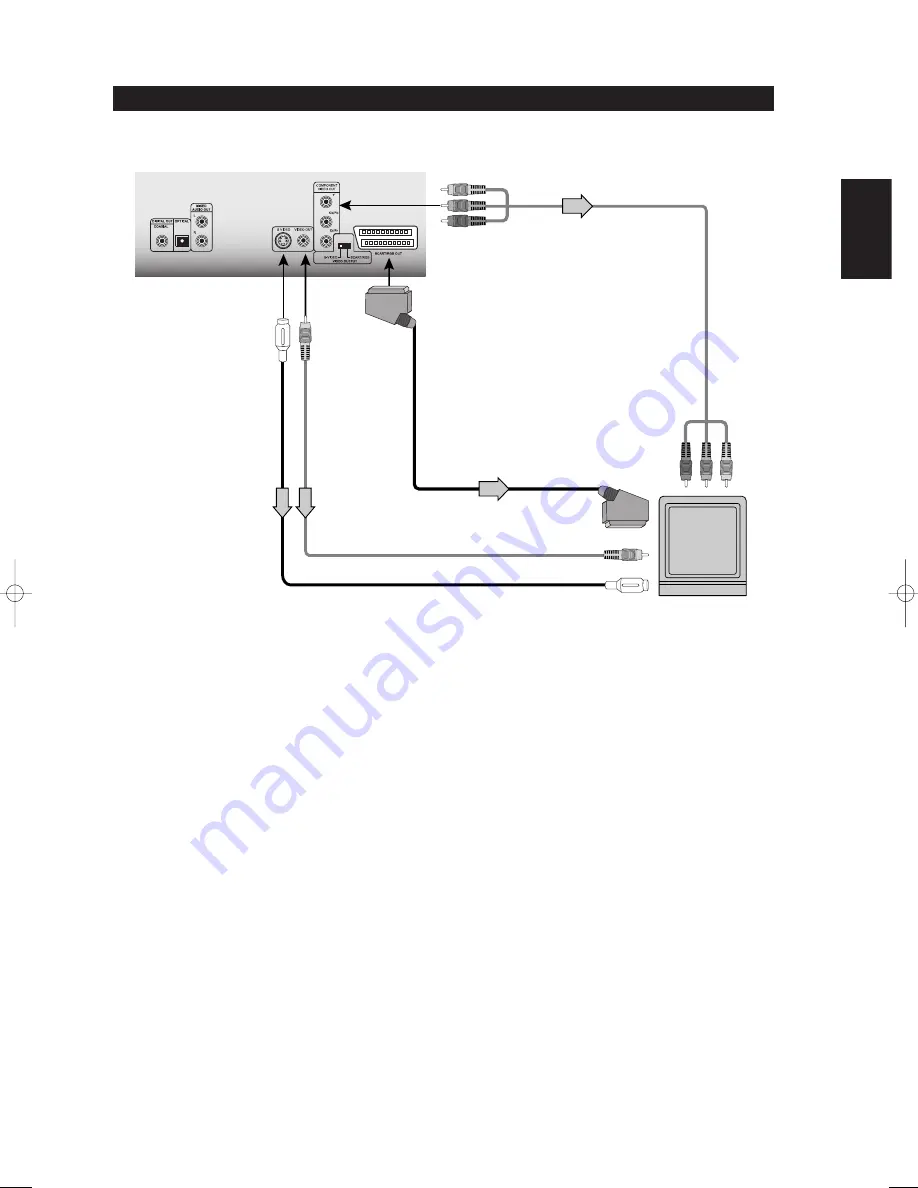
ENGLISH
FRANÇAIS
DEUTSCH
NEDERLANDS
ESP
AÑOL
IT
ALIANO
POR
TUGUÊS
SVENSKA
23
CONNECTING TO A TV DIRECTLY
Introduction
NOTE
The switch labeled VIDEO OUTPUT S-VIDEO-SCART/RGB is used to select between one of two outputs, the S-VIDEO and the 21-pin SCART/RGB.
If one intends to connect to the S-VIDEO then slide the switch to S-VIDEO; if to the 21-pin SCART/RGB, then slide the switch to the SCART/RGB
position.
A 75-Ohm video and audio cables are supplied with the
S570
. SCART and S-Video cables can be purchased from your local NAD retailer.
WARNING
Do not set the Digital Audio Output of this DVD player to Analogue Off unless you are connecting the DIGITAL OUT jack of this DVD player to a
TV that is equipped with an AV decoder that has the Dolby Digital decoding function. High volume sound may damage your hearing as well as
the speakers. (Refer to Initial Setup Settings, Audio)
NOTES
• Switch the power off on the
S570
before switching the SCART/S-VIDEO switch position.
• Refer to the owner’s manual of your receiver as well.
• Before you connect the
S570
to other equipment, be sure to turn off the power and unplug all of the equipment from the wall outlet before
making any connections.
• Depending on your Digital sound decoder, the decode rate may be 96 or 48K.
• The output sound of the
S570
has a wide dynamic range. Be sure to adjust the receiver’s volume to a moderate listening level. Otherwise, the
speakers may be damaged by a sudden high volume sound.
• Turn off the receiver before you connect or disconnect the
S570
’s power cord. If you leave the receiver power on, the speakers may be damaged.
S-VIDEO of the
S570
to the
S-Video of the TV
Composite VIDEO
OUT Jack of the
S570
to the composite
video of the TV
SCART/RGB OUT Jack of the
S570
(EURO version) to the 21-
pin SCART of the TV
COMPONENT VIDEO
OUT Jacks of the
S570
to the component video
of the TV
TV or monitor with
audio/video inputs












































