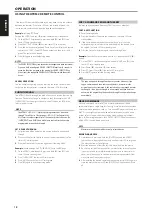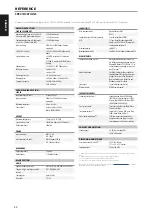ENGLISH
8
1 LAN/USB
LAN
•
LAN connection must be setup for wired connection to be
established. Set up a Wired Ethernet broadband router with
broadband internet connection. Your router or home network
should have a built-in DHCP server to consummate the connection.
•
Using a standard straight-through Ethernet cable (not supplied),
connect one end of the Ethernet cable to the LAN port of your
wired Ethernet broadband router and the other end to M33’s LAN
port.
NOTES
• NAD is not responsible for any malfunction of the M33 and/or the
internet connection due to communication errors or malfunctions
associated with your broadband internet connection or other
connected equipment. Contact your Internet Service Provider (ISP) for
assistance or the service bureau of your other equipment.
• Contact your ISP for policies, charges, content restrictions, service
limitations, bandwidth, repair and other related issues pertinent to
internet connectivity.
USB
•
Connect to this USB port USB mass storage devices formatted as
FAT32, NTFS or Linux ext4. The connected USB device appears as a
Local Source (USB) in the BluOS App.
•
Access and playback music stored in the connected USB device by
selecting “USB” from the BluOS App.
2 HDMI ARC
•
Connect to TV that supports HDMI Control (CEC) and Audio Return
Channel (ARC) functions. Both functions are possible if external
devices that also support both features are interconnected with
M33 via HDMI connection.
•
Use HDMI cable to connect HDMI ARC to corresponding HDMI ARC
port of TV.
•
With ARC connection established, M33 will output audio signal
from TV.
IMPORTANT
• Ensure that the audio setting/format of ARC-connected devices to M33
is set to PCM only.
• Only audio output signal from TV is supported by HDMI ARC port. There
is no video output at HDMI ARC port of M33.
3 WI-FI AND BLUETOOTH ANTENNA TERMINALS
•
Install supplied antennas to corresponding Wi-Fi and BT antenna
terminals.
4 SUB OUT 1, 2
•
Connect SUB OUT 1 and/or SUB OUT 2 to the low level input of
corresponding powered subwoofer.
•
Low frequency information up to 80 Hz is sent to the connected
subwoofer.
5 RESET
•
Use this tact switch in forcing the factory reset of the unit. Refer
to item about FORCING FACTORY RESET under FACTORY RESET
section.
IDENTIFICATION OF CONTROLS
REAR PANEL
© NAD M33
1
2
3
4
5
6
10
11
12
20
19
18
17
16
15
14
13
7
8
9
21
ATTENTION!
Please ensure that the M33 is powered off or unplugged from the mains power outlet before making any connections. It is also advisable to power down or
unplug all associated components while making or breaking any signal or AC power connections.
Summary of Contents for M33
Page 1: ...Owner s Manual ENGLISH BluOS Streaming DAC Amplifier M33 NAD M33...
Page 23: ...ENGLISH 23...
Page 24: ...ENGLISH 24...
Page 25: ...ENGLISH 25...