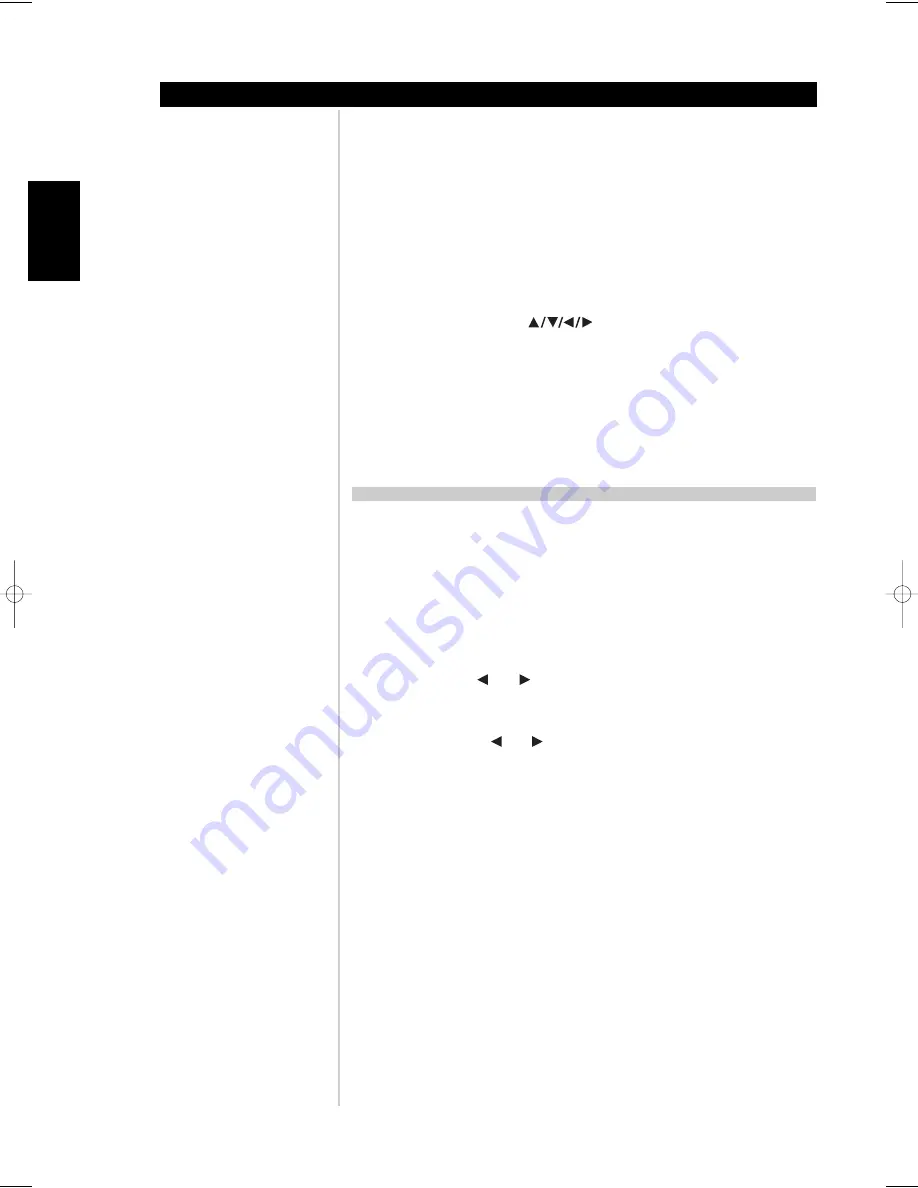
16
ENGLISH
FRANÇAIS
DEUTSCH
NEDERLANDS
ESP
AÑOL
IT
ALIANO
POR
TUGUÊS
SVENSKA
10. BI AMP:
Press the
BI AMP
button to toggle through the filter sequence. A press longer
than one second will advance the crossover frequency selection as follows; BIAMP
CROSSOVER FULL RANGE, HIGH PASS 40 Hz, HIGH PASS 60 Hz, HIGH PASS 80 Hz, HIGH
PASS 100 Hz, and then return to FULL RANGE. Release the
BI AMP
button to stop the
sequence.
11. DVD/CD Switch:
Inside the battery compartment is a selection switch for the M3 remote
control (see figure 4). Position
1
-setting controls the NAD DVD-players while position
2
-
setting controls NAD CD-players. Using a paper clip, select either position
1
or
2
taking
care not to damage the switch with excessive force.
12. Navigation/Transport Buttons (DVD):
With the DVD/CD Switch set to the position
1
-
setting the navigation buttons
and
ENTER
will allow navigation of DVD on
screen menus. The
TITLE
,
MENU
,
DISP
(display), and
RTN
(return) buttons function as
they do on an NAD DVD's remote control.
The transport buttons now control NAD DVD-players.
12. Navigation/Transport Buttons (CD):
With the DVD/CD Switch set to the position
2
-
setting the navigation buttons will be inoperative. The
TITLE
button will become a Repeat
function button, the
MENU
button will become a Random function button, and the
DISP
button will become a Time function button. The transport buttons now control NAD CD-
players.
ZR3 REMOTE CONTROL HANDSET (FIGURE 5)
1. ON/OFF:
The M3 must be in its on-state in order to use the
ZR3
remote control. Press
ON
to turn on the
REC/Z2
output; press
OFF
to turn off the
REC/Z2
output. Once the
REC/Z2
output is on, one can select the source inputs.
NOTE:
the
REC/Z2
output is a fixed line level output. The volume control of the M3 does not
control the level of this output.
2. Source Buttons:
There are 8 source buttons for direct input selection, press the appropriate
input button once the
REC/Z2
is in the on-state.
3. SOURCE:
Press the
or
buttons to select the input as the recording source. A
press longer than one second will advance the source selection to the next input as follows;
OFF RECORD, DISC RECORD, CD RECORD, TUNER RECORD, INPUT 4 RECORD, INPUT 5
RECORD, INPUT 6 RECORD, BALANCED RECORD, LOCAL RECORD, and then return to OFF
RECORD. Release the
or
buttons to stop the sequence.
4. LOCAL:
Press this button to directly select the source the main zone is set to. The
REC/Z2
output will automatically follow the input selection.
About the M3 Dual Mono Integrated Amplifier:
Operation
M3 10262005.qxd 1/3/2006 2:50 PM Page 16



















