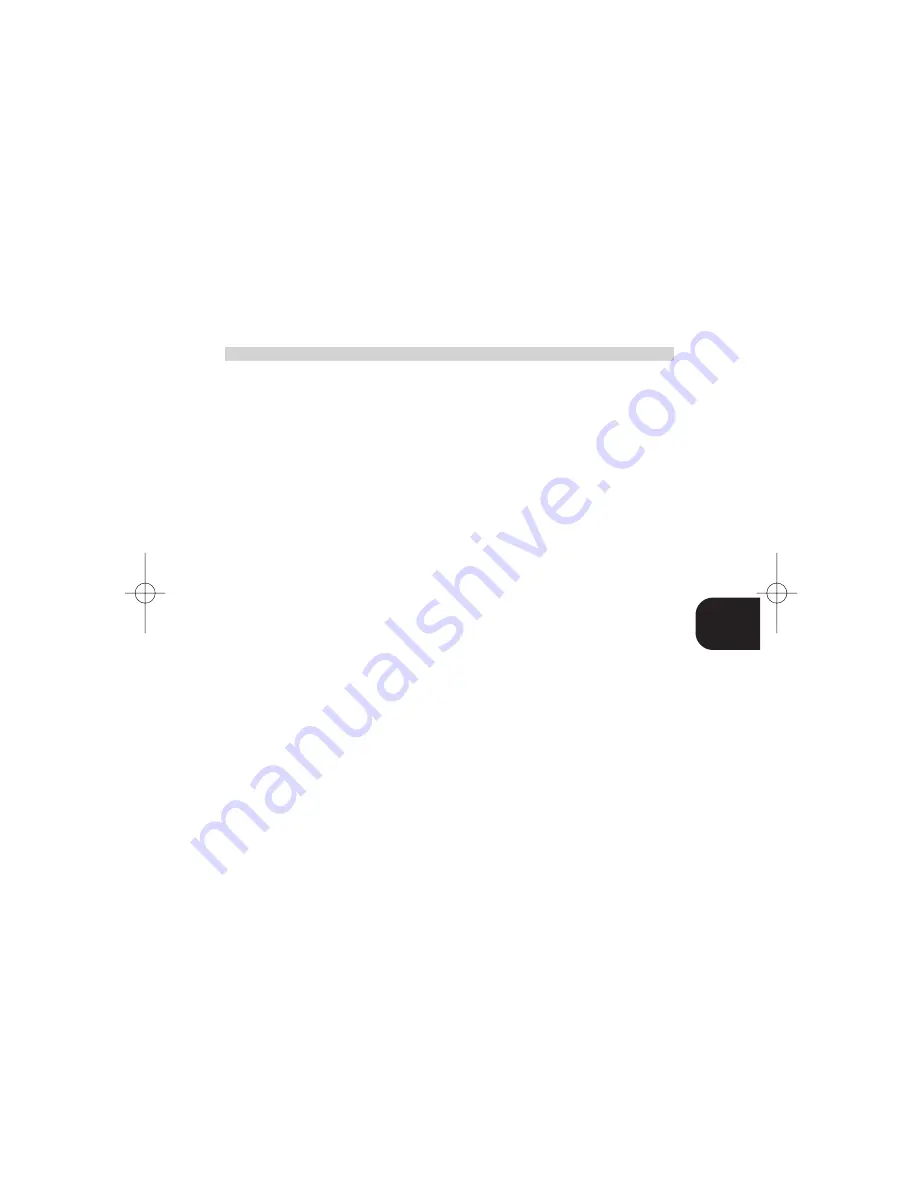
7
GB
After selecting a primary or secondary device by pressing the key(s) as described above, the other keys on the
remote control will be set to operate the chosen device. For instance, with TUNER selected as device, the
“CHANNEL UP” and “DOWN” keys (No. 5) will select the next higher, respectively next lower tuner preset station.
With DVD selected as device, the same keys will move the DVD Menu cursor Up or Down.
When pressing a key, the selected Device key will flash to indicate a command is being transmitted. If the selected
device key doesn’t flash when pressing a key, it means that the key doesn’t have a function for the device selected.
STATUS LED (NO.1)
This LED will light up to indicate status: Use of “SHIFT” key (No. 9) and Set-up mode. The LED will light up green for
up to 5 seconds once the “SHIFT” key (No. 9) has been pressed. Within these 5 seconds, one of the four device keys
(No. 3) can be pressed to switch the remote control to one of the secondary devices (VCR, TV, CABLE, CUSTOM).
The Device key will light up with Status LED briefly to confirm, after which both will extinguish. The LED will
extinguish within 5 seconds if no other key is pressed or if “SHIFT” is pressed again.
The LED will light up red to enter set-up mode (pressing “POWER ON/OFF” No. 2; and “MUTE” No. 14
simultaneously for two seconds). Refer to chapters “Setting up Pre-programmed Codes” and “Learning Remote
Commands” for additional information.
SETTING UP PRE-PROGRAMMED CODES
The HTR-1 has an extensive library built-in for pre-programmed remote control commands for many different
brands. By entering the device code for the particular device and brand, all major functions for that device can be
controlled with the HTR–1.
There are two ways of setting up the remote control for pre-programmed remote commands:
•
By using the LIBRARY SEARCH routine
•
By entering the MANUFACTURER ID CODE
SET-UP BY LIBRARY SEARCH
1
Switch on your device manually or with your original remote control.
2
Press the POWER ON/OFF (No. 2) and MUTE keys (No. 14) together for approximately 2 seconds until STATUS
LED (No.1) stays red.
3
Press the required DEVICE key (No. 3); the DEVICE key will light up.
4
Press the POWER ON/OFF key (No. 2) and hold down for 2 seconds then release for 2 seconds. Repeat this
process until your device switches off or to Stand-by. NOTE: If you accidentally skipped a code that turned
your device off, you can go one code back by pressing the MUTE key (No. 14). If there is no Power On/Off
code for a particular device, the HTR-1 will transmit a “Play” command instead.
5
After your device has switched off, press the lit DEVICE Key once to stop the LIBRARY SEARCH.
6
Try the appropriate keys to see if the corresponding function for your device work (in case your device switched
off completely, it may be necessary to manually power it up again).
•
If find you find that not all the keys appropriate for your device operate correctly, press the DEVICE Key
for 1 second; the DEVICE Key will flash once. Repeat step 4 to find the set of remote commands that
best operates your device. Once found, proceed with step 7 to store.
7
If you find all the major functions work correctly with your device, press the DEVICE Key (No.3) 3 times until
the DEVICE Key and STATUS LED (No. 1) go out. The code is now stored.
Example
You wish to set up the remote control to operate your TV:
1
Switch on your television
2
Press the POWER ON/OFF (No. 2) and MUTE keys (No. 14) together for approximately 2 seconds until STATUS
LED (No.1) stays red.
3
Press SHIFT (No. 9); the STATUS LED changes to green. Press the TUNER/TV device key (No.3). The STATUS LED
will change to red again.
4
Press the POWER ON/OFF key (No. 2) and hold down for 2 seconds then release for 2 seconds. Repeat this
process until the TV switches off or switches to Stand–by.
5
Press the lit DEVICE KEY once, and now try the other function keys on the HTR-1. Switch the TV back on (if
it switched off completely, it may be necessary to this manually) and try out all the keys appropriate for your
TV; such as Volume Up/Down; Channel Up/Down; Mute, etc. (refer also to table).
•
If you find not all keys operate your TV correctly, press the DEVICE Key for 1 second; the DEVICE Key will
flash once. Repeat step 4 until you find the set of remote commands that best operates your TV. Once
found, proceed with step 6 to store.
6
If all major functions work, press the TUNER/TV key 3 times; The TUNER/TV device key and STATUS LED will
extinguish. The code is now stored and the remote control is ready for use with the TV.
When you reach the end of the library, The STATUS LED will flash twice per second and the set up mode is cancelled.
HTR1 manual 120mm 20/4/01 8:17 pm Page 7
Summary of Contents for HTR-1
Page 1: ...GB HTR 1 SYSTEM REMOTE CONTROL OWNER S MANUAL ...
Page 2: ...2 GB ...
Page 5: ...5 GB ...


































