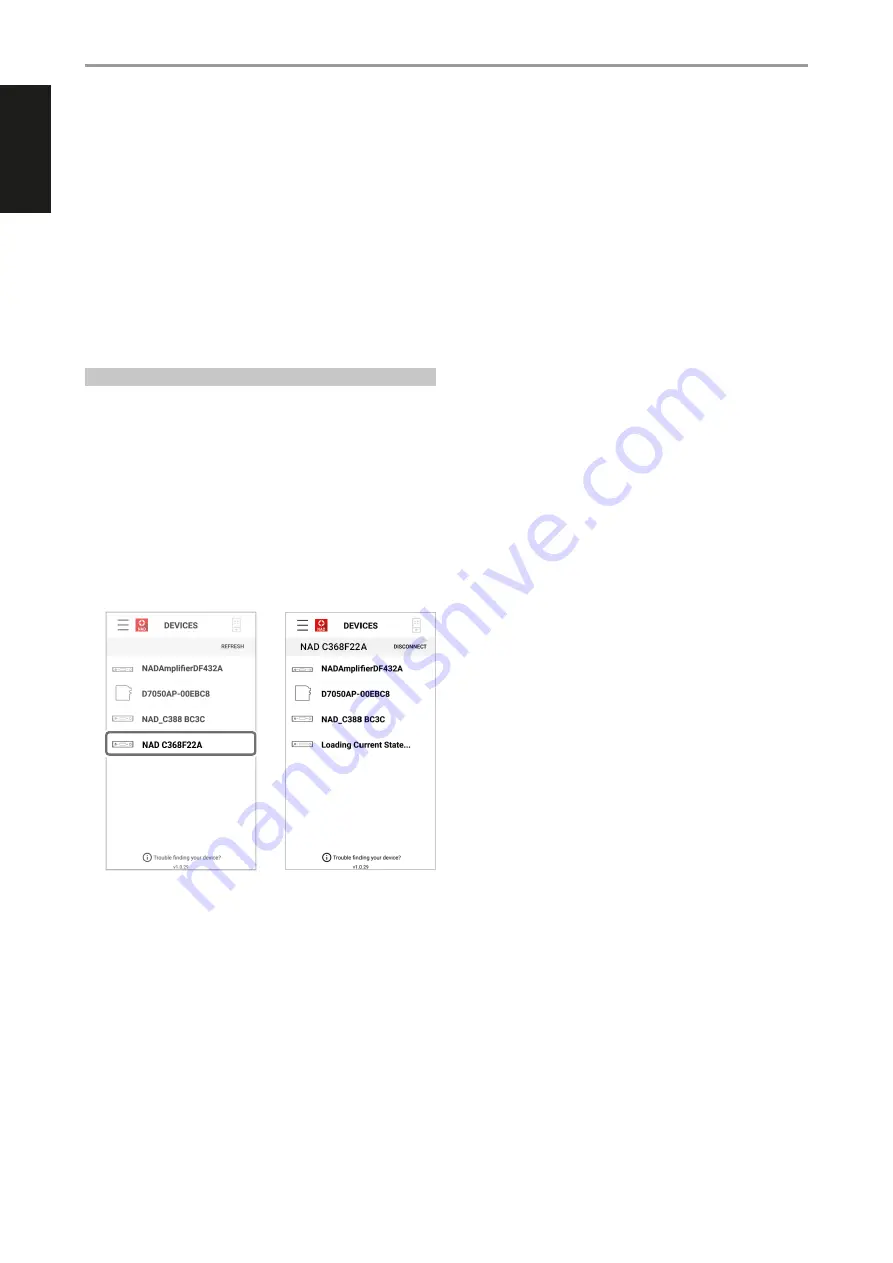
The NAD Remote App transforms your smartphone or tablet into a
powerful controller for app enabled products, including select NAD Hi-Fi
amplifiers and digital music streamers. With the NAD Remote App, the
traditional NAD remote control is reinvented with an intuitive user interface
and ability to wirelessly control NAD-connected products.
The NAD Remote App for Android and iOS devices uses your local network
and Bluetooth to control and adjust functions like power, volume, source
selection and device settings. The NAD Remote App supports C 368 via
Bluetooth.
Download the App!
Download the NAD Remote App from the respective App stores of Apple
iOS devices (iPad, iPhone and iPod) and Android devices.
USING THE NAD REMOTE APP
After downloading the NAD Remote App from the App store, ensure that
the following setup conditions for the C 368 are implemented.
•
Bluetooth antenna installation/connection is secured and tight.
•
Ensure that your C 368 is powered up and ready.
•
From the selectable front panel “Settings” menu, ensure that “BT Work
Mode” option is set to “Sink”.
Launch the NAD Remote App!
Select your device. For this example, select “NAD C368F22A”.
Use the NAD Remote App in the same manner you operate the SR 9
remote control or navigate the various menu options of C 368.
IDENTIFICATION OF CONTROLS
NAD REMOTE APP
12
ENGLISH
FR
ANÇ
AIS
ESP
AÑOL
IT
ALIANO
DEUT
SCH
NEDERL
ANDS
SVENSK
A
РУ
ССКИЙ







































