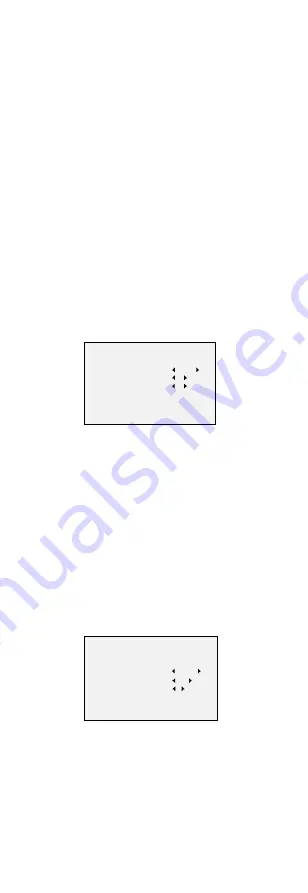
SENSE UP
Sense up increases the exposure on a signal frame,
which makes a camera more sensitive to light so it can
produce images even in low lux conditions. You can set
the SENS-UP as OFF or AUTO
as desired for
different
light
ing
conditions.
The SENS-UP function will a
u
tom
at
ically adjust itself to
x2, x4, x6, x8, x10, x12, x14, and x16 according to
different light
ing
conditions
when on AUTO
.
3.3.2
WB (White Balance)
White
balance is used to
to adjust the color
temperature
(tints of blues and reds) of the image
.
,
and
can remove unrealistic color casts in the image.
You can set WB mode as ATW, or MWB.
ATW (A
u
to Tracking White Balance)
Under ATW mode, white balance is adjusted
automatically according to the color temperature of
the
image lighting
.
MWB (Manual White Balance)
You can set the R GAIN/B GAIN value from 1 to 255 to
adjust the shades of red/blue color of the image.
WB
MODE
R GAIN
B GAIN
RETURN
MWB
5
5
Figure 3-4
MWB MODE
3.3.3
DAY NIGHT
Color, BW (Black White), and AUTO are selectable for
DAY NIGHT
modes
.
COLOR
The image is
in
color
(
day mode
)
at all times
.
B/W
The image is black and white
(night mode) at all
times
, and the IR LED turns on in low-light conditions.
AUTO
You can turn on/off the INFRARED and set the value
of SMART IR in this menu.
DAY NIGHT
MODE
INFRARED
SMART IR
4
RETURN
AUTO
ON
Figure 3-5
DAY NIGHT
INFRARED
You can turn on/off the IR LED
(s)
to meet the
requirements of
different illumination needs.































