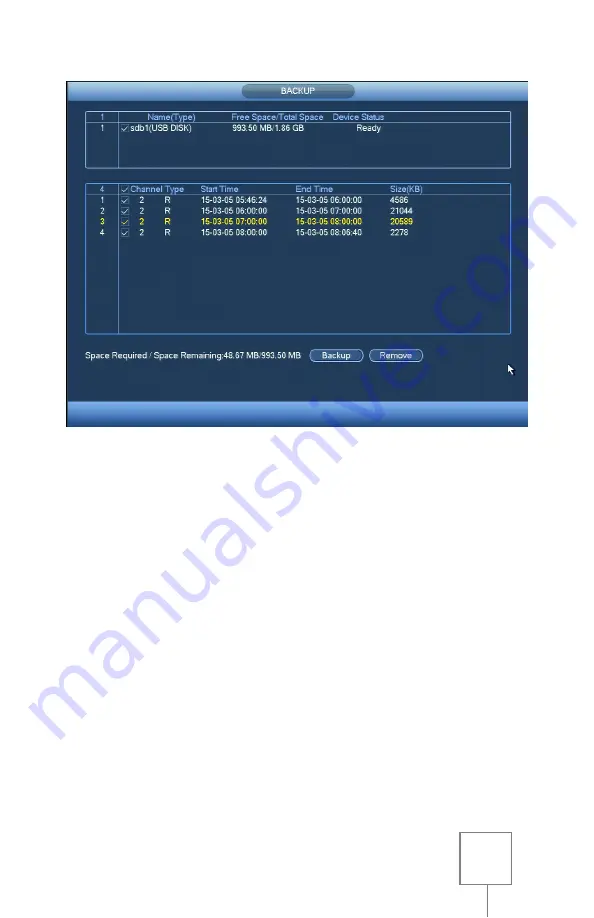
20
On the
BACKUP
screen your USB thumb drive will be listed in the top
section, and your selected file(s) will be displayed below. Make sure
that the checkboxes next to your USB thumb drive and the listed files
contain check marks. If they do not, left-click the checkboxes to check
them. Then select
BACKUP
at the bottom of the window.
The next screen will show any files currently on your USB thumb drive,
and allow you to select a folder to save the video clip(s) to if desired.
Click the
START
button at the bottom of the screen to begin saving the
selected video clips to the inserted USB drive.
A progress bar will be displayed with an approximate time remaining.
When finished, a notification window will pop up to notify that backup
is now complete. Click
OK
, then right-click to return to the
PLAYBACK
screen, and finally remove the USB thumb drive from the front of the
NVR.























