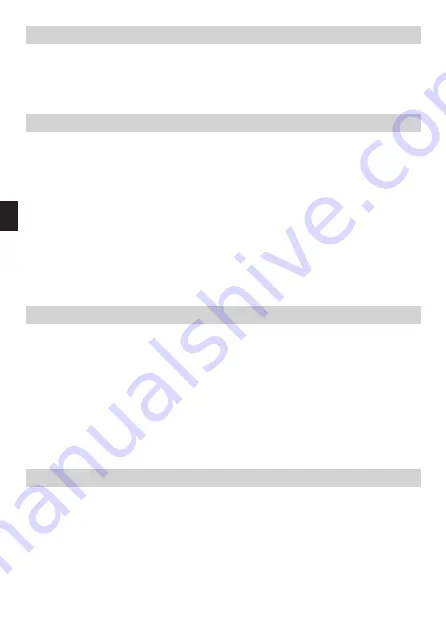
72
Operating Manual
E
> Proceed as described above to set the date.
> After all settings have been made and the
Select button
was
pressed for the last time, [Time saved] appears in the display.
9.3.2 Automatic time update
In this submenu you can specify whether the time is to be automa-
tically updated via DAB+ or FM (UKW) or entered manually (section
9.3.1).
> In the submenu [System] use the button
<Tune or Tune>
to select
[Time] and press the
Select button
.
> Use
<Tune or Tune>
to select [Autom. update] and press
Select
.
> Use the
<Tune or Tune>
and
Select
buttons to choose the
following options:
[Update all] (update via DAB+ and FM) [Update by DAB] (Update
only via DAB+) [Update by FM] (Update only via FMW) [No update]
(Time/date must be entered manually, see section 9.3.1).
9.3.3 Set the time format
You can activate the 12- or 24-hour format in the ‘Set 12/24-hour
time’ submenu.
> In the Clock/time submenu, select [Set 12/24 Hrs] with the
<Tune or Tune>
buttons and press
Select
.
> Use the
<Tune or Tune>
buttons to choose one of the following
options:
[set it at 24 hrs.]
[set it at 12 hrs.]
> To adopt the change press the
Select button
.
9.3.4 Set the date format
In the Clock/Time submenu ‘set date format’ you can set the format
for displaying the date.
> In the Clock/time submenu, select [Set 12/24 Hrs] with the
<Tune or Tune>
buttons and press
Select
.
> Use the
<Tune or Tune>
buttons to choose one of the following
options:
9. SYSTEM SETTINGS
Summary of Contents for DAB EASY
Page 1: ...D E IT BEDIENUNGSANLEITUNG Mobiles DAB UKW Radio DAB EASY USB MICRO LCD DISPLAY ...
Page 42: ......
Page 43: ...OPERATING MANUAL Mobile DAB UKW Radio DAB EASY USB MICRO LCD DISPLAY E ...
Page 80: ......
Page 81: ...INSTRUZIONI PER L USO Portable DAB UKW Radio DAB EASY USB MICRO LCD DISPLAY IT ...
















































