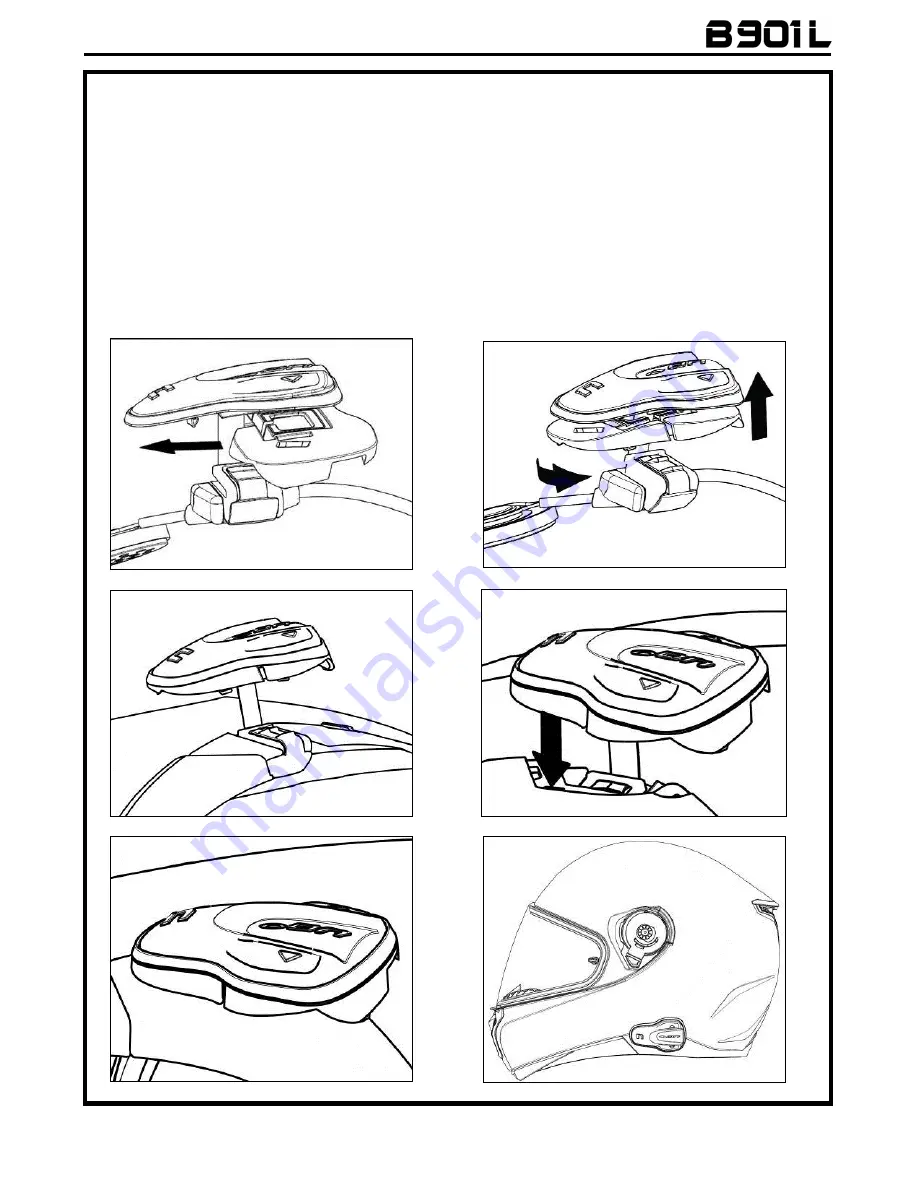
11
FOR N87 – N100-5 HELMENTS ONLY – positioning the keypad
Important:
Installation of the keypad on the N87, N100-5 helmets requires the use of the “KEYPAD
ADAPTER” accessory, which is included in the package.
Insert the support specific for your helmet in the flex cable of the keypad (Fig. 18);
Rotate the keypad support so as to position it like in Fig. 19, then hook it to the keypad;
Fix the cable inside the helmet and make sure the left fixing clip snaps into its housing (Fig. 20);
Open the rubber cap of the B901L system.
Reassemble the gasket and secure it with the specific screw;
Hook up the keypad to the helmet by clicking in the relevant hooks (Fig. 21);
The proper positioning of the keypad is illustrated in Fig. 22 and in Fig. 23.
Fig. 18
Fig. 19
Fig. 20
Fig. 21
Fig. 22
Fig. 23












































